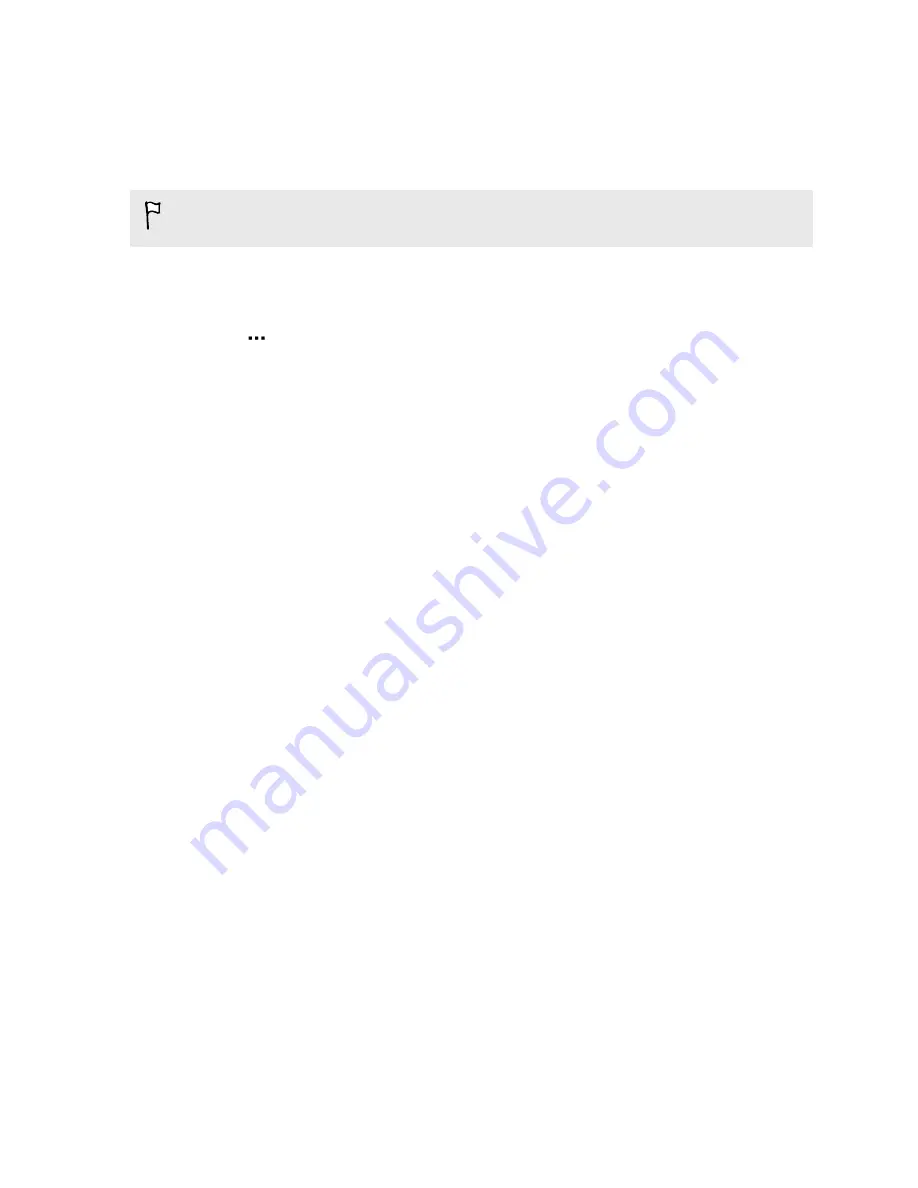
Receiving files using Bluetooth
HTC Desire 601 lets you receive various files with Bluetooth, including photos, music
tracks, contact info, calendar events, and documents such as PDFs.
Refer to the device’s documentation for instructions on sending information over
Bluetooth.
1.
With two fingers, swipe down from the status bar to open Quick settings.
2.
If Bluetooth is off, tap the
Bluetooth
tile to turn it on.
3.
Tap
. The Bluetooth screen opens.
4.
Tap the Bluetooth name of your device near the top of the screen to make
HTC Desire 601 visible to nearby Bluetooth devices.
5.
On the sending device, send one or more files to HTC Desire 601.
6.
If asked, accept the pairing request on HTC Desire 601 and on the sending
device. You may also be prompted to enter the same passcode or confirm the
auto-generated passcode on both devices.
You'll then get a Bluetooth authorization request.
7.
Tap
Pair
.
8.
When HTC Desire 601 receives a file transfer request notification, slide the
Notifications panel down, tap the incoming file notification, and then tap
Accept
.
9.
When a file is transferred, a notification is displayed. Slide the Notifications panel
down, and then tap the relevant notification.
When you open a received file, what happens next depends on the file type:
§
Media files and documents are usually opened directly in a compatible app. For
example, if you open a music track, it starts playing in the Music app.
§
For a vCalendar file, choose the calendar where you want to save the event, and
then tap
Import
. The vCalendar is added to your Calendar events.
§
For a vCard contact file, you can choose to import one, several, or all of those
contacts to your contacts list.
164
Wireless sharing




























