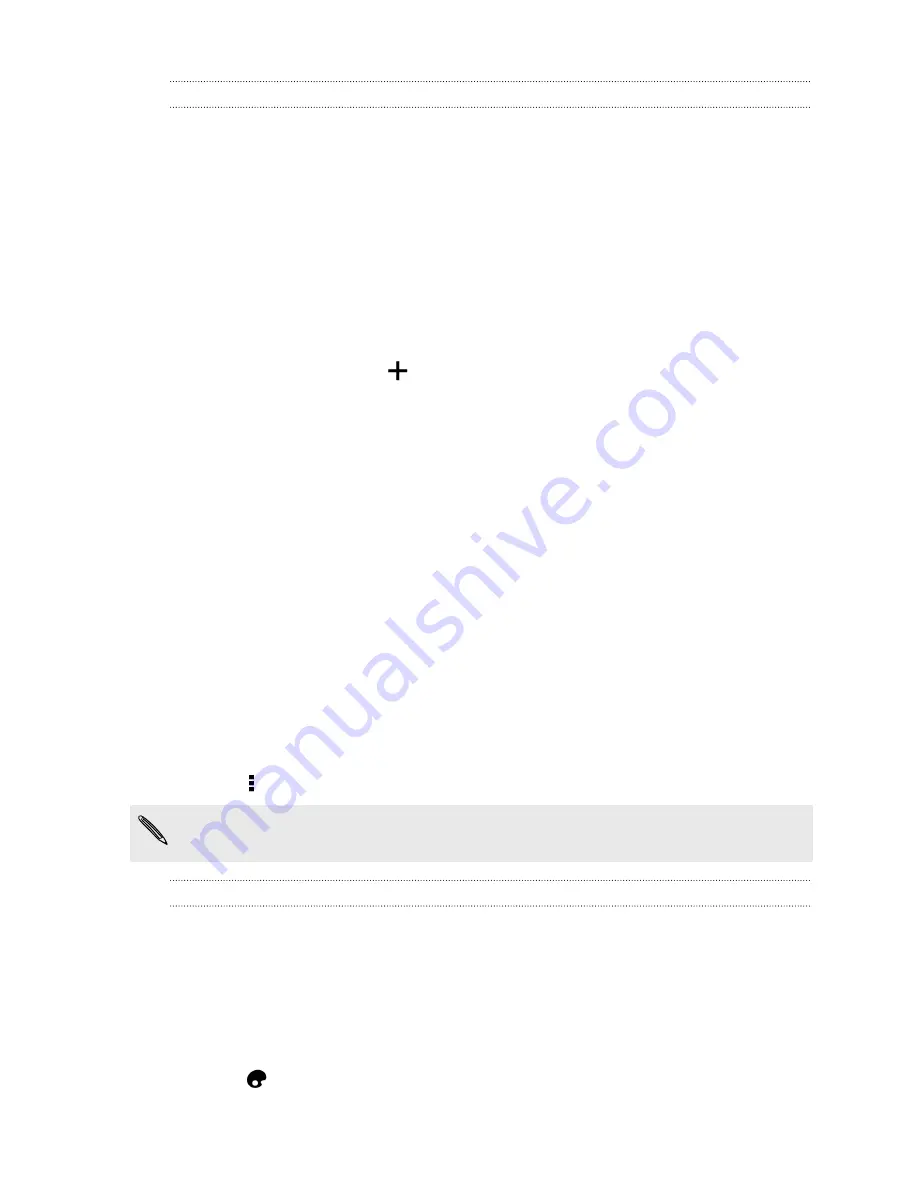
Working with event photos
Photos and videos that you captured using HTC Desire 601 are grouped together in
Events view according to the time and location they were taken. You can combine
photos from two events. You can also move photos from an event into a new or
existing event.
1.
In the Gallery app's Events view, press and hold the event that you want to split
or combine.
2.
Do one of the following:
§
Tap
Merge to
and then select another event to combine the two events.
§
Tap
Split to
and then select the pictures or videos in the event you want to
split to another event. Tap
Split
and then tap an existing event as the
destination, or tap
to create a new event as the destination.
Editing your photos
Make your pictures even better. Gallery has an array of editing tools that let you crop,
rotate, apply and create photo effects, and much more to your photos.
1.
Open the Gallery app.
2.
Browse to the photo that you want to edit.
3.
Tap the photo, and then tap
Edit
.
4.
Do any of the following:
§
Tap
Effects
to apply a special effect filter to the photo.
§
Tap
Frames
to add a decorative frame to the photo.
§
Tap
Retouch
to make a portrait shot even better with red eye removal, skin
smoothing, and more.
§
Tap
Tools
to rotate, crop, and more.
5.
Tap >
Save
.
Except for when applying rotation, edited photos are saved as copies of the
original.
Drawing over a photo
Get more creative with your photos or call out an interesting part in a picture.
1.
Open the Gallery app.
2.
Browse to the photo that you want to edit.
3.
Tap the photo, and then tap
Edit
.
4.
Tap
Tools
>
Draw
.
5.
Tap
and then choose a pen stroke, color, and thickness.
55
Gallery






























