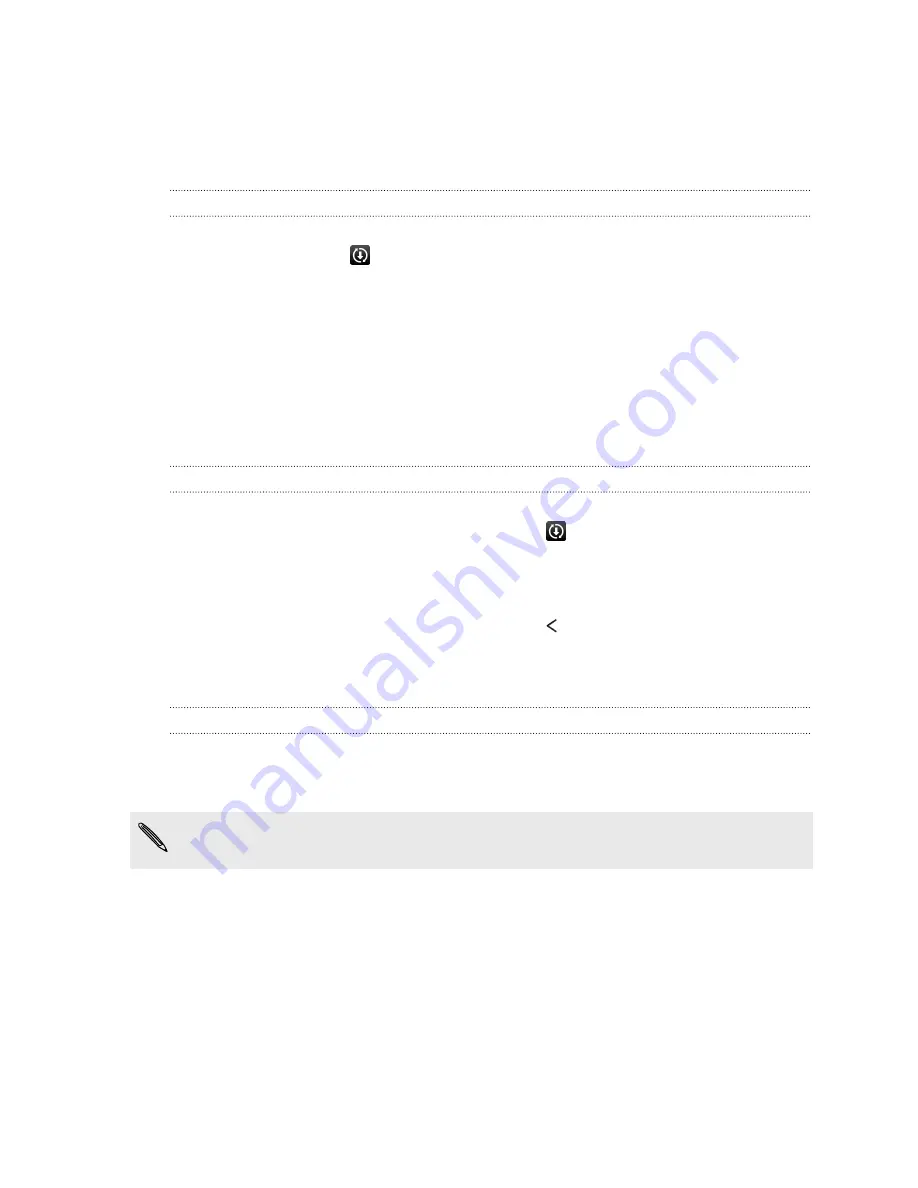
Updating your phone's software
HTC Desire 601 can check and notify you if there’s a new update available. You can
also manually check if there's an available update.
Installing a software update
When Internet connection is on and there's a new software update available, the
update notification icon
appears in the status bar.
1.
Slide the Notifications panel open, and then tap the system update notification.
2.
If you don't want to download the update using your data connection, select
Update over Wi-Fi only
.
3.
Tap
Download
.
4.
When download is complete, select
Install now
, and then tap
OK
.
After updating, HTC Desire 601 will restart.
Installing an application update
When Internet connection is on and there's an available update for your HTC or
mobile operator apps, the update notification icon
appears in the status bar.
1.
Slide the Notifications panel open, and then tap the update notification.
The Updates screen opens with the list of application updates to be installed.
2.
Tap an item to view its details, and then tap
.
3.
When you're done reviewing the updates, tap
Install
. You'll be asked to restart
HTC Desire 601 if needed.
Checking for updates manually
1.
Go to Settings, and then tap
About
.
2.
Tap
Software updates
. HTC Desire 601 checks if updates are available.
If you don't have Internet connection, you'll be prompted to turn on mobile data or
connect to a Wi
‑
Fi network. Once connected, tap
Check now
to check for updates.
20
Phone setup and transfer






























