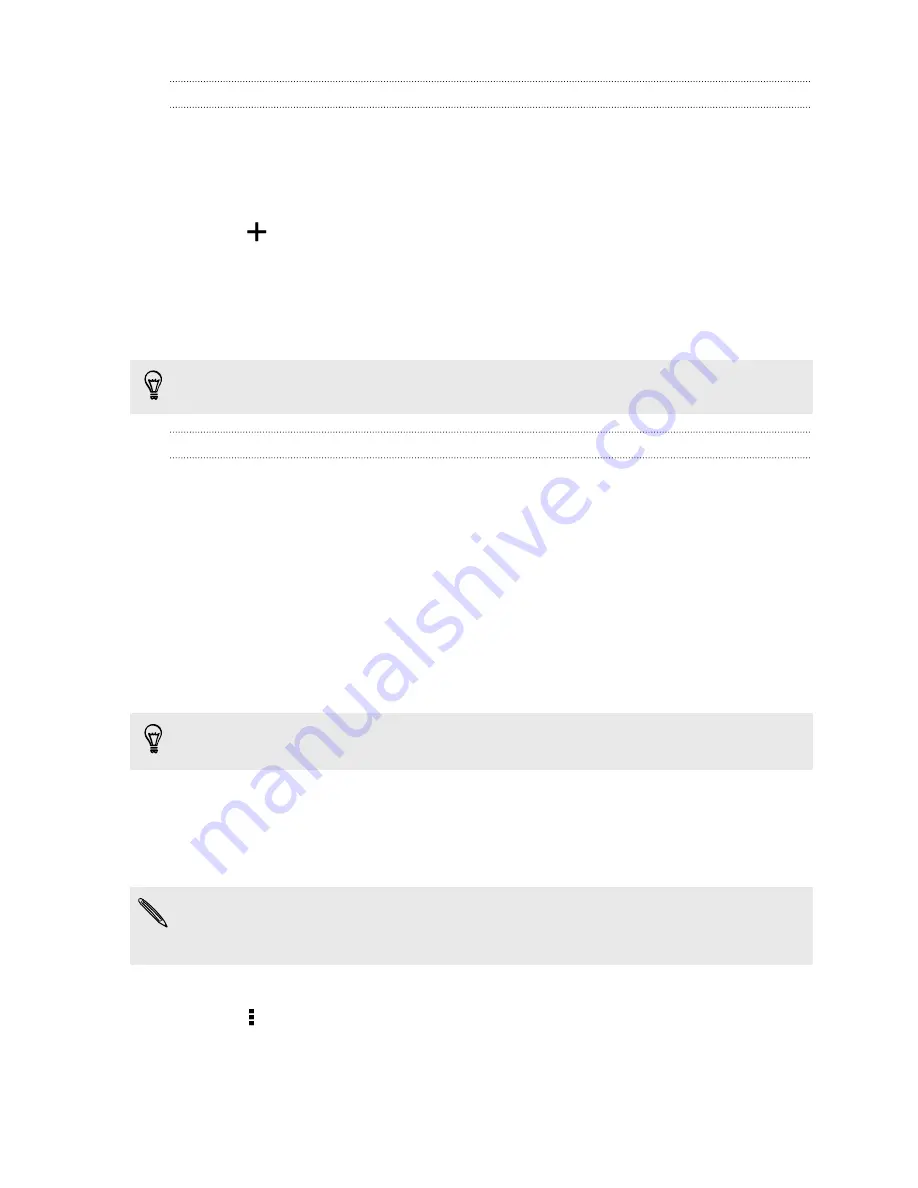
Setting up your Dropbox account
To get your additional 23GB of free Dropbox storage for two years, set up your
Dropbox account from HTC Desire 601, and complete the getting started guide on the
Dropbox website.
1.
Go to Settings, and then tap
Accounts & sync
.
2.
Tap
>
Dropbox
.
3.
Follow the onscreen instructions to create or sign in to your account.
4.
Using your computer's web browser, go to the Dropbox website
(
www.dropbox.com
), log in to your account, and complete the getting started
guide.
You can also open the Dropbox app to set up your account.
Sharing your photos and videos on Dropbox
Use Gallery to upload your photos and videos to Dropbox. You can then share the link
to your Dropbox so that your friends can see your photos and videos.
Uploading your photos and videos to Dropbox from Gallery
1.
Open the Gallery app.
2.
Tap the album that contains the photos or videos you want to share.
3.
Tap
Share
>
Dropbox
.
4.
Select the photos or videos you want to upload, and then tap
Next
.
5.
Create or choose a folder in Dropbox, and then tap
Upload
.
To view your uploads right from Gallery, put them under the Photos folder in your
Dropbox. Or under Photos, create a folder and upload them to this folder.
Auto uploading camera shots
Your new camera shots will be uploaded automatically, if you turned on the Camera
Upload feature when you set up your Dropbox account on HTC Desire 601. If you
didn't turn it on before, you can enable it in the Dropbox settings.
HTC Zoe photos have a large file size. Using data services while uploading HTC Zoe
photos may be costly. You may want to disable auto upload of camera shots if you
have a limited data plan.
1.
Open the Dropbox app.
2.
Tap >
Settings
>
Turn on Camera Upload
.
105
Storage






























