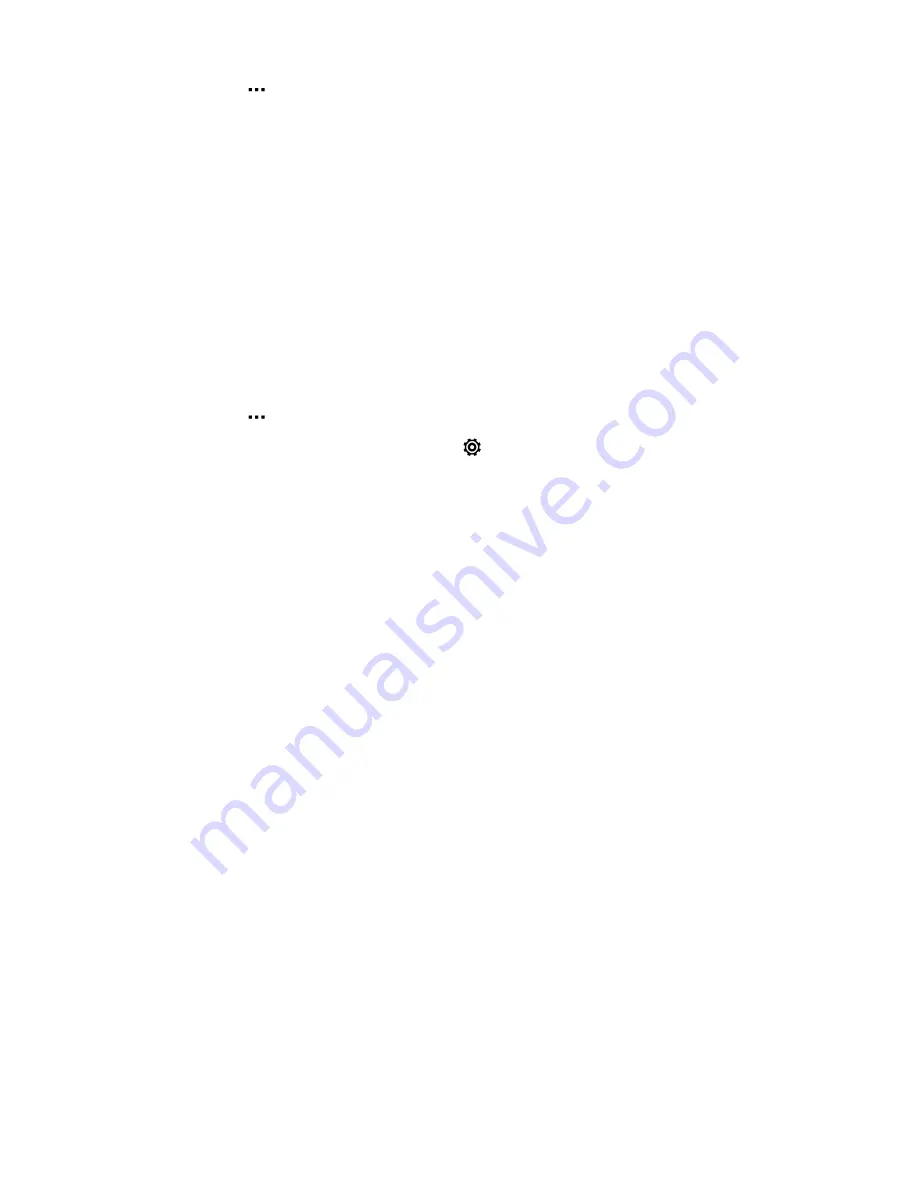
3.
Tap
. The Bluetooth screen opens.
4.
Tap the headset’s name in the Paired Devices section.
5.
If prompted to enter a passcode, try
0000
or
1234
, or consult the headset
documentation to find the passcode.
If you still cannot reconnect to the headset, follow the instructions in
Unpairing from a
Bluetooth device
on page 163, and then follow the steps under
Connecting a
Bluetooth headset
on page 162.
Unpairing from a Bluetooth device
1.
With two fingers, swipe down from the status bar to open Quick settings.
2.
If Bluetooth is off, tap the
Bluetooth
tile to turn it on.
3.
Tap
. The Bluetooth screen opens.
4.
In the Paired devices section, tap
next to the device to unpair.
5.
Tap
Unpair
.
Where sent information is saved
When you send information using Bluetooth, the location where it's saved depends on
the type of information and the receiving device.
If you send a calendar event or contact, it is normally added directly to the
corresponding application on the receiving device.
If you send another file type to a Windows computer, it is normally saved in the
Bluetooth Exchange folder within your personal document folders.
§
On Windows XP, the path may be:
C:\Documents and Settings\[your
username]\My Documents\Bluetooth Exchange
§
On Windows Vista, the path may be:
C:\Users\[your username]\Documents
§
On Windows 7, the path may be:
C:\Users\[your username]\Documents
\Bluetooth Exchange Folder
§
On Windows 8, the path may be:
C:\Users\[your username]\Documents
If you send a file to another device, the saved location may depend on the file type.
For example, if you send an image file to another mobile phone, it may be saved in a
folder named “Images”.
163
Wireless sharing





























