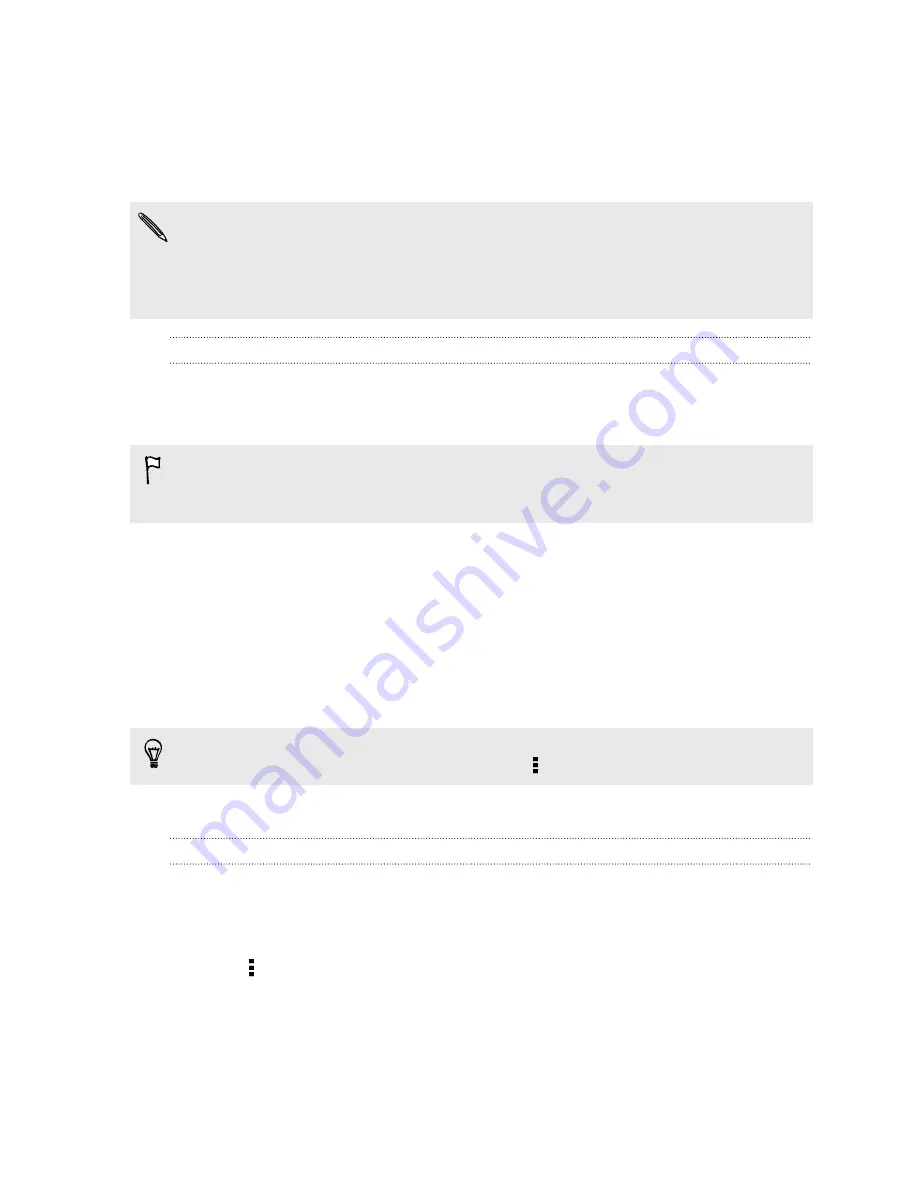
Getting apps from Google Play
Google Play is the place to go to find new apps for HTC Desire 601. Choose from a
wide variety of free and paid apps ranging from productivity apps, entertainment, to
games.
§
A Google Wallet
™
payment service is required to purchase a paid app. You will be
asked to confirm method of payment when you purchase an app.
§
The name of the Play Store app may differ depending on your region.
§
The ability to purchase apps varies by region.
Finding and installing an app
When you install apps and use them on HTC Desire 601, they may require access to
your personal information or access to certain functions or settings. Download and
install only apps that you trust.
Be cautious when downloading apps that have access to functions or a significant
amount of your data on HTC Desire 601. You’re responsible for the results of using
downloaded apps.
1.
Open the Play Store app.
2.
Browse or search for an app.
3.
When you find the app that you like, tap it and read its description and user
reviews.
4.
To download or purchase the app, tap
Install
(for free apps) or the price button
(for paid apps).
5.
Tap
Accept
.
Apps sometimes get updated with improvements or bug fixes. To automatically
download updates, after installing the app, tap >
Auto-update
.
To open the app, go to the All Apps screen and tap the app.
Restoring apps from Google Play
Upgraded to a new phone, replaced a lost one, or performed a factory reset? Restore
apps that you previously downloaded.
1.
Open the Play Store app.
2.
Tap >
My apps
.
3.
Swipe to the All tab, and then tap the app you want to restore.
4.
Install the app.
For more details, refer to the Google Play help.
21
Phone setup and transfer






























