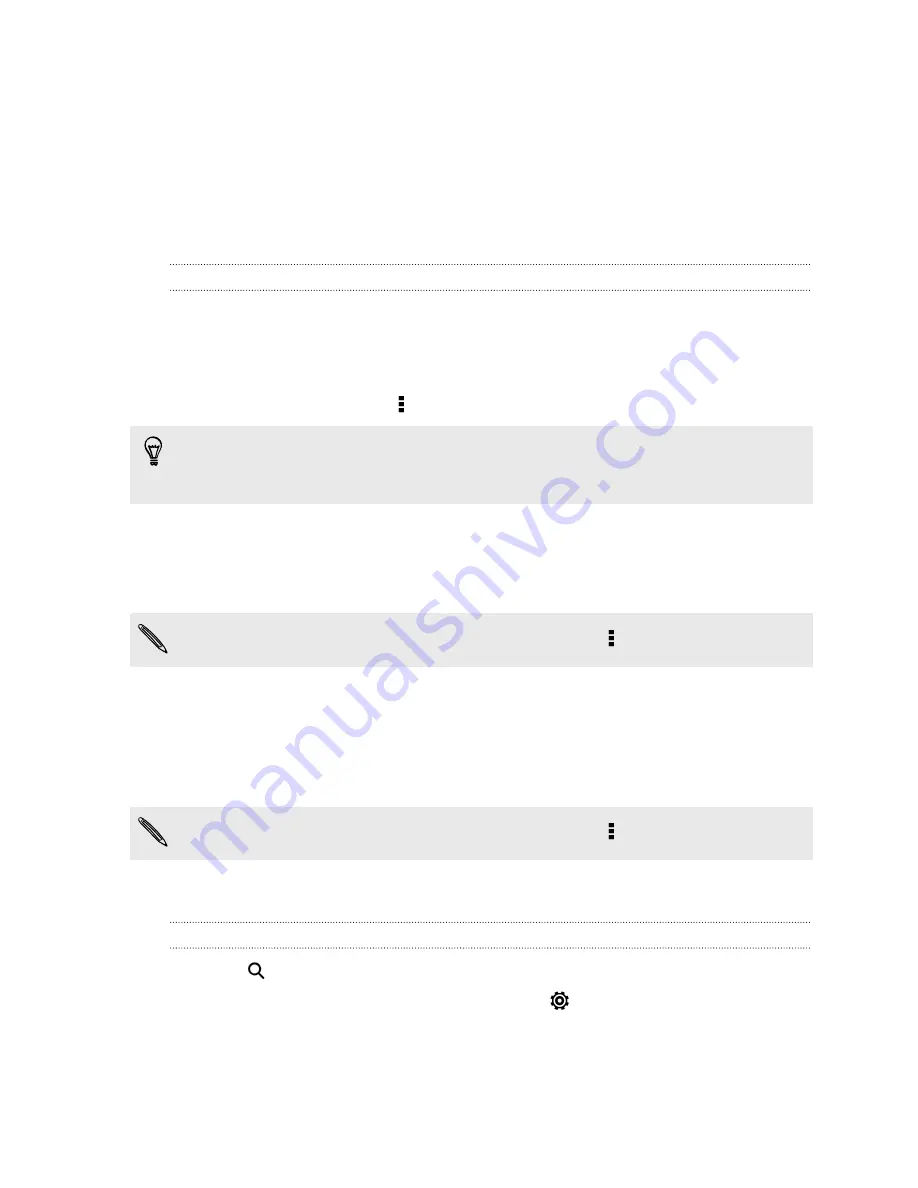
Saving an email message in the Tasks app
Save an email message in your Tasks list so you can remind yourself when to reply.
1.
In an email account inbox, press and hold the email message, and then tap
Save
as task
.
2.
Enter the task details, and then tap
Save
.
Managing email messages
The Mail app provides easy ways to sort, move, or delete your email messages.
Sorting email messages
Customize how you sort your email messages.
In an email account inbox, tap >
Sort
, and select from the sorting options.
To quickly scroll through the message list based on the sorting option you've
selected, press and hold two fingers on any email message, and then drag upward
or downward.
Moving email messages to another folder
1.
Switch to the email account you want to use.
2.
Select the email messages you want to move.
To select all, select one email message first, and then tap >
Select all
.
3.
Tap
Move to
, and then select a folder.
Deleting email messages
1.
Switch to the email account you want to use.
2.
Select the email messages you want to delete.
To select all, select one email message first, and then tap >
Select all
.
3.
Tap
Delete
.
Searching email messages
1.
Tap
.
2.
If you want to refine or filter your search, tap
, check the search options, and
then tap
OK
. For example, you can focus the search on a part of an email or
filter email messages that have attachments or tagged as high priority.
136






























