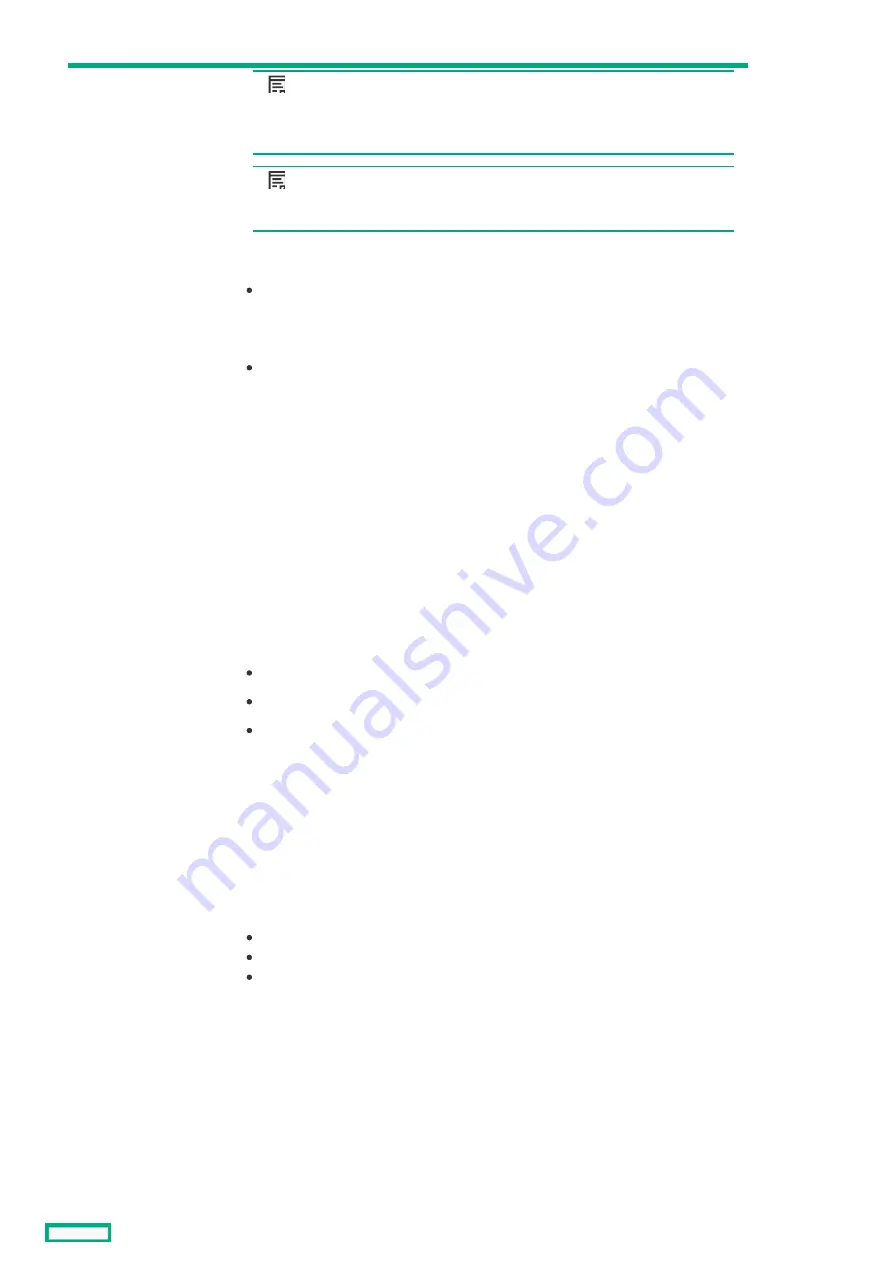
3
KVM port
NOTE:
NOTE:
Connection to the KVM port requires an HPE Synergy 4-Port Frame Link
Module USB Adapter.
NOTE:
NOTE:
Supports storage devices that are USB 2.0 compatible.
When an HPE Synergy 4-Port Frame Link Module USB Adapter is installed, the HPE
Synergy 4-Port Frame Link Module:
Allows connection to the frame using a supported USB device.
Devices include a keyboard or mouse for connecting to the HPE Synergy Console. To
connect multiple devices, a USB hub (not included) is required.
Allows connection to the frame using a monitor device or an active monitor port
adapter.
Used for performing a USB recovery frame link module firmware update.
4
Appliance port 1
connectivity LED
Reserved for future use.
5
Appliance port 2
connectivity LED
Reserved for future use.
6
Appliance port 2
Reserved for future use.
7
Appliance port 1
Reserved for future use.
8
UID button / LED
Toggles the UID LED on or off.
Solid blue = Activated
Off = Deactivated
Flashing blue = Firmware upgrade is in progress on the frame link module.
When turned on, the frame UID LED on the front panel also turns on. This
synchronization allows identification of the frame from the front or rear.
Do not remove either frame link module while the UID LED is flashing.
9
USB adapter
thumbscrew
connection
For securing an HPE Synergy 4-Port Frame Link Module USB Adapter to the HPE
Synergy 4-Port Frame Link Module.
10
Health LED
Provides the health status of the frame link module.
Solid green = Normal operation
Flashing amber = Warning
Flashing red = Critical error
If the Health LED indicates a warning or a critical error, connect to HPE OneView or
to the HPE Synergy Console for more information and troubleshooting assistance.
Item
Item
Description
Description
Function
Function
HPE Synergy 4-Port Frame Link Module components and LEDs
102
Summary of Contents for Synergy 12000 Frame
Page 36: ...Customer self repair 36...
Page 37: ...Customer self repair 37...
Page 38: ...Customer self repair 38...
Page 39: ...Customer self repair 39...
Page 40: ...Removal and replacement procedures Removal and replacement procedures 40...
Page 53: ...HPE Synergy Console connections HPE Synergy Console connections 53...
Page 78: ...To replace the component reverse the removal procedure Removing and replacing a rear cage 78...
Page 82: ...Component and LED identification Component and LED identification 82...
Page 84: ...Information pull tabs 84...
Page 88: ...Figure 5 Optional horizontal half shelf Device bay partitions 88...
Page 92: ...Appliance bay numbering Appliance bay numbering 92...
Page 131: ...Specifications Specifications 131...
Page 134: ...Support and other resources Support and other resources 134...
















































