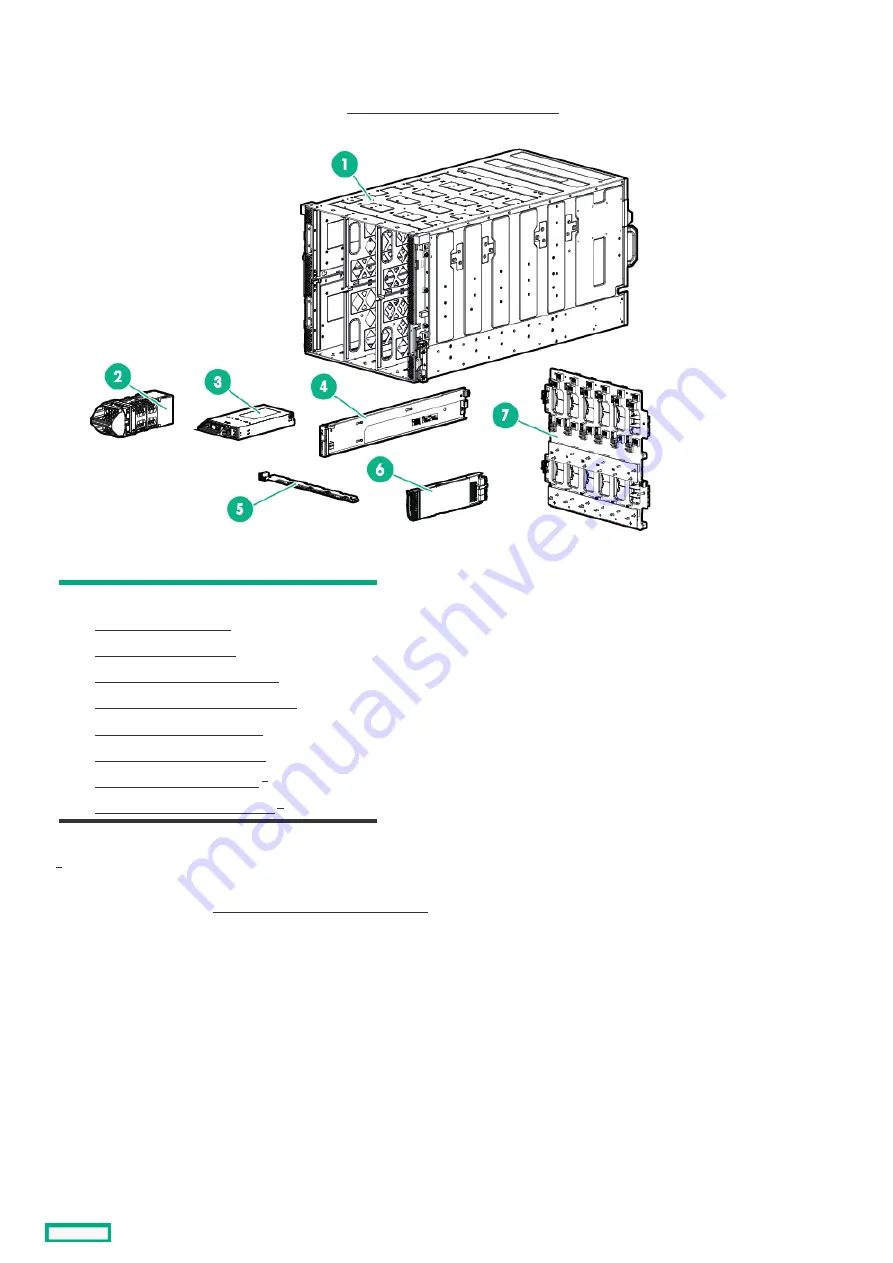
System components
System components
Hewlett Packard Enterprise continually improves and changes product parts. For complete and current supported parts information, see
the Hewlett Packard Enterprise PartSurfer website http://www.hpe.com/info/partssurfer
http://www.hpe.com/info/partssurfer.
Item
Item Description
Description
1
HPE Synergy 12000 Frame
2
3
4
Front panel assembly spare part
5
Fan interposer assembly spare part
6
7
8
9
Interconnect module spare part
Not shown
For more information, see " Removal and replacement procedures."
1
System components
18
Summary of Contents for Synergy 12000 Frame
Page 36: ...Customer self repair 36...
Page 37: ...Customer self repair 37...
Page 38: ...Customer self repair 38...
Page 39: ...Customer self repair 39...
Page 40: ...Removal and replacement procedures Removal and replacement procedures 40...
Page 53: ...HPE Synergy Console connections HPE Synergy Console connections 53...
Page 78: ...To replace the component reverse the removal procedure Removing and replacing a rear cage 78...
Page 82: ...Component and LED identification Component and LED identification 82...
Page 84: ...Information pull tabs 84...
Page 88: ...Figure 5 Optional horizontal half shelf Device bay partitions 88...
Page 92: ...Appliance bay numbering Appliance bay numbering 92...
Page 131: ...Specifications Specifications 131...
Page 134: ...Support and other resources Support and other resources 134...
















































