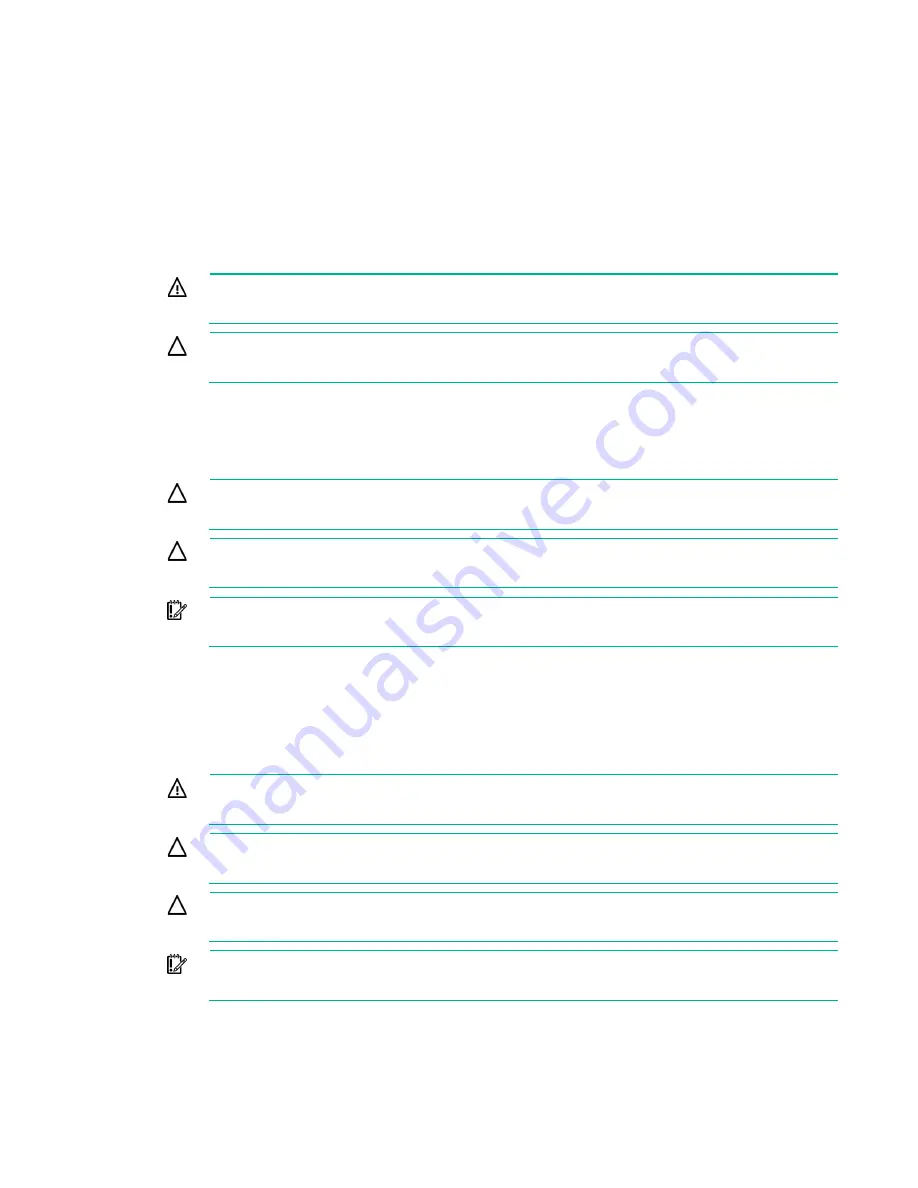
Hardware options installation 26
Hardware options installation
Introduction
If more than one option is being installed, read the installation instructions for all the hardware options and
identify similar steps to streamline the installation process.
WARNING:
To reduce the risk of personal injury from hot surfaces, allow the drives and the
internal system components to cool before touching them.
CAUTION:
To prevent damage to electrical components, properly ground the server before
beginning any installation procedure. Improper grounding can cause electrostatic discharge.
Processor option
The server supports single-processor and dual-processor operation.
CAUTION:
To avoid damage to the processor and system board, only authorized personnel
should attempt to replace or install the processor in this server.
CAUTION:
To prevent possible server malfunction and damage to the equipment,
multiprocessor configurations must contain processors with the same part number.
IMPORTANT:
If installing a processor with a faster speed, update the system ROM before
installing the processor.
To install the processor:
1.
Power down the server (on page
2.
Remove the server from the chassis (on page
3.
Place the server on a flat, level work surface.
4.
Remove the processor air baffle (on page
WARNING:
To reduce the risk of personal injury from hot surfaces, allow the drives and the
internal system components to cool before touching them.
CAUTION:
To prevent possible server malfunction and damage to the equipment,
multiprocessor configurations must contain processors with the same part number.
CAUTION:
To prevent possible server overheating, always populate processor socket 2 with
a processor and a heatsink or a processor socket cover and a heatsink blank.
IMPORTANT:
Processor socket 1 must be populated at all times or the server does not
function.
Summary of Contents for ProLiant SL270s Gen8
Page 16: ...Operations 16 5 Remove the shipping plates 6 Remove the hard drive cage...
Page 17: ...Operations 17 7 Loosen screws securing the GPU shelf 8 Remove the GPU shelf...
Page 36: ...Hardware options installation 36 5 Remove the shipping plates 6 Remove the hard drive cage...
Page 47: ...Hardware options installation 47 o Left node o Right node...
Page 49: ...Hardware options installation 49 5 Remove the shipping plates 6 Remove the hard drive cage...
Page 50: ...Hardware options installation 50 7 Loosen screws securing the GPU shelf 8 Remove the GPU shelf...
Page 53: ...Hardware options installation 53 4 Remove all shipping brackets 5 Remove the shipping plates...
Page 55: ...Hardware options installation 55 8 Remove the GPU shelf 9 Remove the PCI cage...
Page 59: ...Hardware options installation 59 5 Remove the shipping plates 6 Remove the hard drive cage...
Page 60: ...Hardware options installation 60 7 Loosen screws securing the GPU shelf 8 Remove the GPU shelf...
Page 72: ...Cabling 72 Right node Capacitor pack to FBWC on controller card cabling o Left node...
Page 73: ...Cabling 73 o Right node...
Page 97: ...Support and other resources 97...
Page 98: ...Support and other resources 98...
Page 106: ...Index 106 V ventilation 19 W warnings 21 website Hewlett Packard Enterprise 91...















































