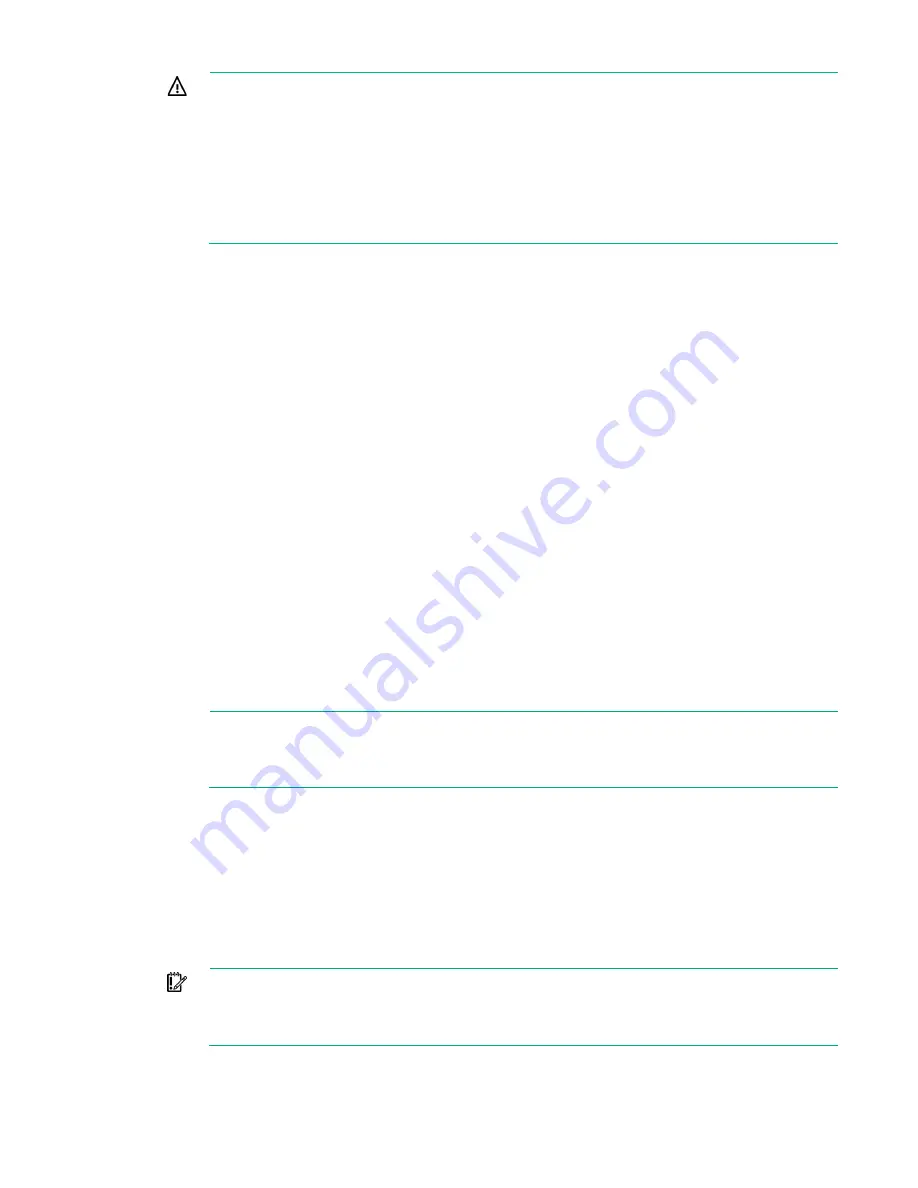
Setup 24
WARNING:
To reduce the risk of electric shock or damage to the equipment:
•
Do not disable the power cord grounding plug. The grounding plug is an important safety
feature.
•
Plug the power cord into a grounded (earthed) electrical outlet that is easily accessible at all
times.
•
Unplug the power cord from the power supply to disconnect power to the equipment.
•
Do not route the power cord where it can be walked on or pinched by items placed against
it. Pay particular attention to the plug, electrical outlet, and the point where the cord extends
from the server.
Powering up the chassis
Connect the AC or DC power cables, depending on the power configuration.
When the circuit breakers are powered, the chassis and HPE ProLiant SL Advanced Power Manager
have power. By default, each installed component also powers up. Examine the Advanced Power
Manager for any errors which may prevent installed components from powering up.
Configuring the chassis
For further information on setting up and configuring your system, see the quick setup instructions for the
chassis and the chassis setup and installation guide.
Powering on and selecting boot options
1.
Connect the Ethernet cable.
2.
Press the Power On/Standby button.
3.
During the initial boot:
o
To modify the server configuration ROM default settings, press
F9
when prompted from the start
up sequence to enter the RBSU. By default, RBSU runs in the English language.
o
If you do not need to modify the server configuration and are ready to install the system software,
press
F10
to access Intelligent Provisioning.
NOTE:
If an HPE Smart Array controller has been added or is embedded in the system, the
controller defaults to a RAID configuration based on the size and number of drives installed.
For more information on modifying the controller default settings, see the documentation on
the Documentation CD.
For more information on automatic configuration, see the HPE ROM-Based Setup Utility user guide on the
Documentation CD or the iLO Management Engine Information Library
http://www.hpe.com/support/rbsu
Install the system software
Use Intelligent Provisioning to:
•
Install Microsoft Windows, Red Hat and SUSE Linux, and VMware operating systems.
IMPORTANT:
Installing VMware ESXi or ESX requires a custom Hewlett Packard Enterprise
image, which includes the drivers for VMware devices not included in the VMware base image.
The image is available on the Hewlett Packard Enterprise website
http://www.hpe.com/info/esxidownload
Summary of Contents for ProLiant SL270s Gen8
Page 16: ...Operations 16 5 Remove the shipping plates 6 Remove the hard drive cage...
Page 17: ...Operations 17 7 Loosen screws securing the GPU shelf 8 Remove the GPU shelf...
Page 36: ...Hardware options installation 36 5 Remove the shipping plates 6 Remove the hard drive cage...
Page 47: ...Hardware options installation 47 o Left node o Right node...
Page 49: ...Hardware options installation 49 5 Remove the shipping plates 6 Remove the hard drive cage...
Page 50: ...Hardware options installation 50 7 Loosen screws securing the GPU shelf 8 Remove the GPU shelf...
Page 53: ...Hardware options installation 53 4 Remove all shipping brackets 5 Remove the shipping plates...
Page 55: ...Hardware options installation 55 8 Remove the GPU shelf 9 Remove the PCI cage...
Page 59: ...Hardware options installation 59 5 Remove the shipping plates 6 Remove the hard drive cage...
Page 60: ...Hardware options installation 60 7 Loosen screws securing the GPU shelf 8 Remove the GPU shelf...
Page 72: ...Cabling 72 Right node Capacitor pack to FBWC on controller card cabling o Left node...
Page 73: ...Cabling 73 o Right node...
Page 97: ...Support and other resources 97...
Page 98: ...Support and other resources 98...
Page 106: ...Index 106 V ventilation 19 W warnings 21 website Hewlett Packard Enterprise 91...






























