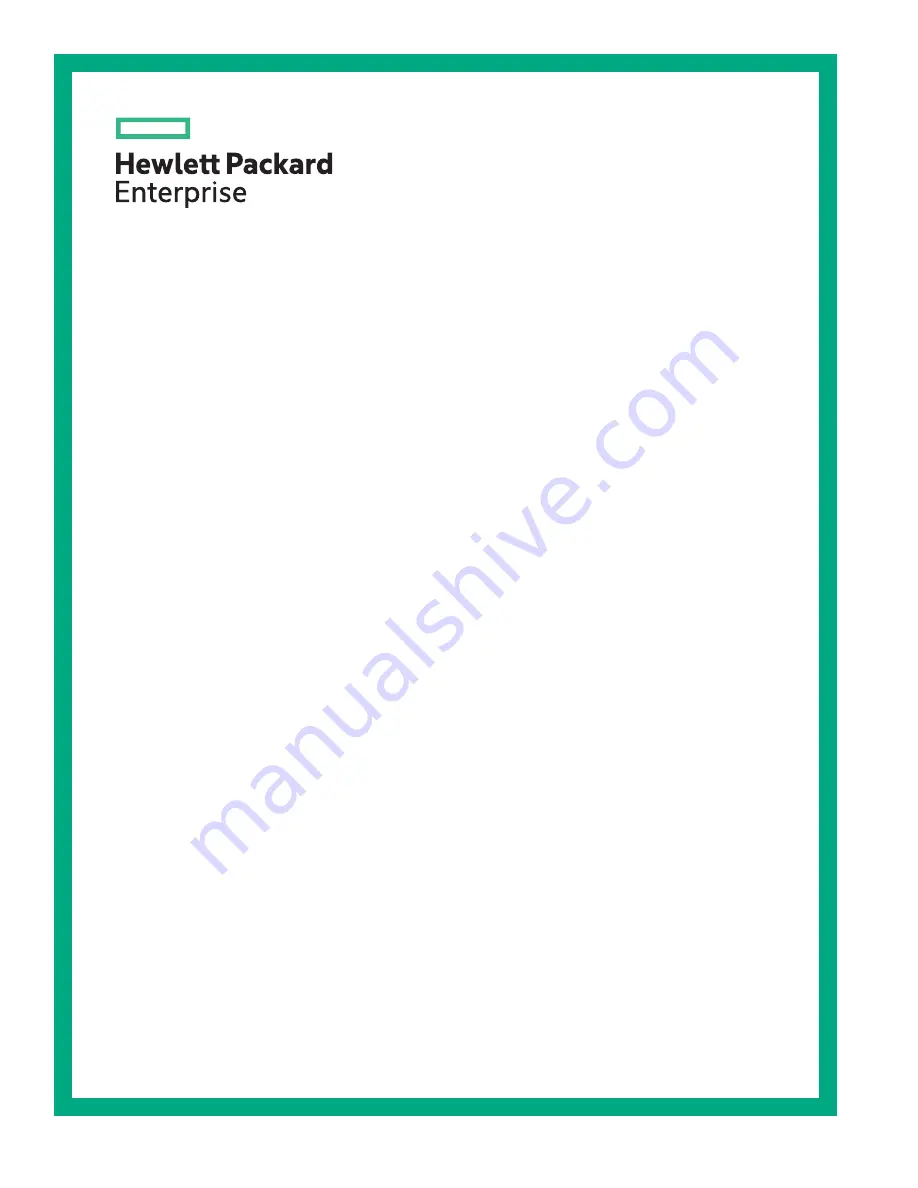
HPE ProLiant DL325 Gen10 Server
Maintenance and Service Guide
Part Number: P02216-003
Published: April 2019
Edition: 3
Abstract
This guide describes identification and maintenance procedures, diagnostic tools,
specifications and requirements for hardware components and software. This guide is for an
experienced service technician. Hewlett Packard Enterprise assumes that you are qualified in
the servicing of computer equipment, trained in recognizing hazards in products, and are
familiar with weight and stability precautions.
Summary of Contents for ProLiant DL325
Page 13: ...Customer self repair 13 ...
Page 14: ...14 Customer self repair ...
Page 15: ...Customer self repair 15 ...
Page 16: ...16 Customer self repair ...
Page 117: ... Slot 2 Slot 3 Cabling 117 ...
Page 120: ... Slot 2 Slot 3 120 Cabling ...
Page 129: ...Cable routing Serial port Cabling 129 ...
Page 132: ... Slot 2 Slot 3 132 Cabling ...


































