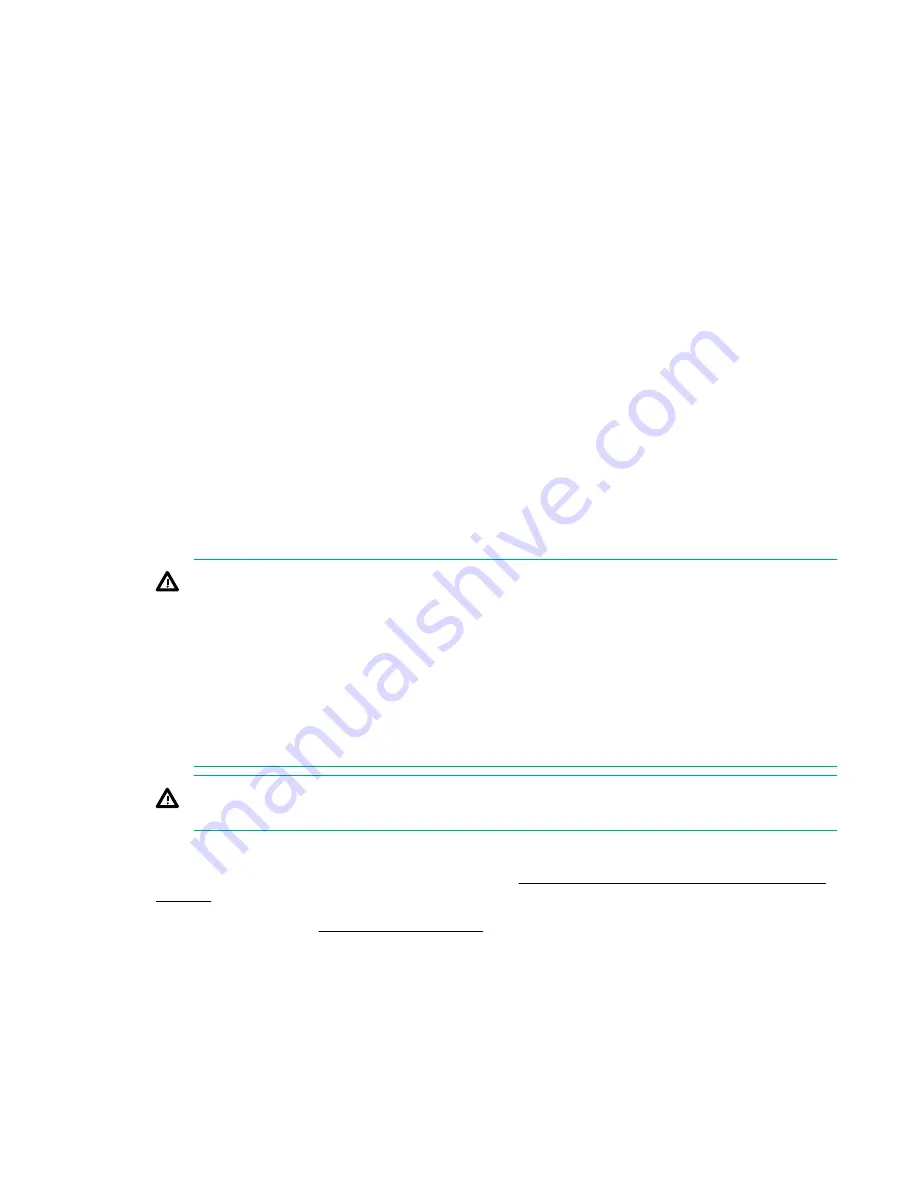
• When returning a system board for service replacement, do not remove the TPM from the system
board. When requested, Hewlett Packard Enterprise Service provides a TPM with the spare system
board.
• Any attempt to remove the cover of an installed TPM from the system board can damage the TPM
cover, the TPM, and the system board.
• If the TPM is removed from the original server and powered up on a different server, data stored in the
TPM including keys will be erased.
• When using BitLocker, always retain the recovery key/password. The recovery key/password is
required to complete Recovery Mode after BitLocker detects a possible compromise of system
integrity.
• Hewlett Packard Enterprise is not liable for blocked data access caused by improper TPM use. For
operating instructions, see the TPM documentation or the encryption technology feature
documentation provided by the operating system.
Installing and enabling the HPE TPM 2.0 Gen10 Kit
Installing the Trusted Platform Module board
Preparing the server for installation
Procedure
1.
Observe the following warnings:
WARNING:
The front panel Power On/Standby button does not shut off system power. Portions
of the power supply and some internal circuitry remain active until AC power is removed.
To reduce the risk of personal injury, electric shock, or damage to the equipment, remove power
from the server:
For rack and tower servers, remove the power cord.
For server blades and compute modules, remove the server blade or compute module from the
enclosure.
WARNING:
To reduce the risk of personal injury from hot surfaces, allow the drives and the
internal system components to cool before touching them.
2.
Update the system ROM.
Locate and download the latest ROM version from the
Hewlett Packard Enterprise Support Center
. Follow the instructions on the website to update the system ROM.
3.
Power down the server (
4.
Remove all power:
a.
Disconnect each power cord from the power source.
b.
Disconnect each power cord from the server.
5.
Do one of the following:
118
Hardware options installation
Summary of Contents for ProLiant DL180
Page 30: ...24 bay SFF hot plug drive model Fan bay numbering 30 Component identification...
Page 58: ...SFF 4 Install the drive LFF SFF 58 Hardware options installation...
Page 97: ...Secondary riser cage Slot 4 Slot 5 or 6 Hardware options installation 97...
Page 128: ...Box 2 to type a controller Box 2 to type p controller 128 Cabling...
Page 129: ...Box 3 to system board Box 3 to type a controller Cabling 129...
Page 130: ...Box 3 to type p controller 8 bay SFF power cable default 130 Cabling...
Page 135: ...Mini SAS cable to SAS expander Cabling 135...
Page 137: ...M 2 SSD enablement board installed in secondary riser Cabling 137...
Page 142: ...Cable routing Serial port Cable routing iLO Service Port SFF LFF 142 Cabling...
Page 144: ...Secondary riser cage Slot 4 Slot 5 or 6 144 Cabling...
















































