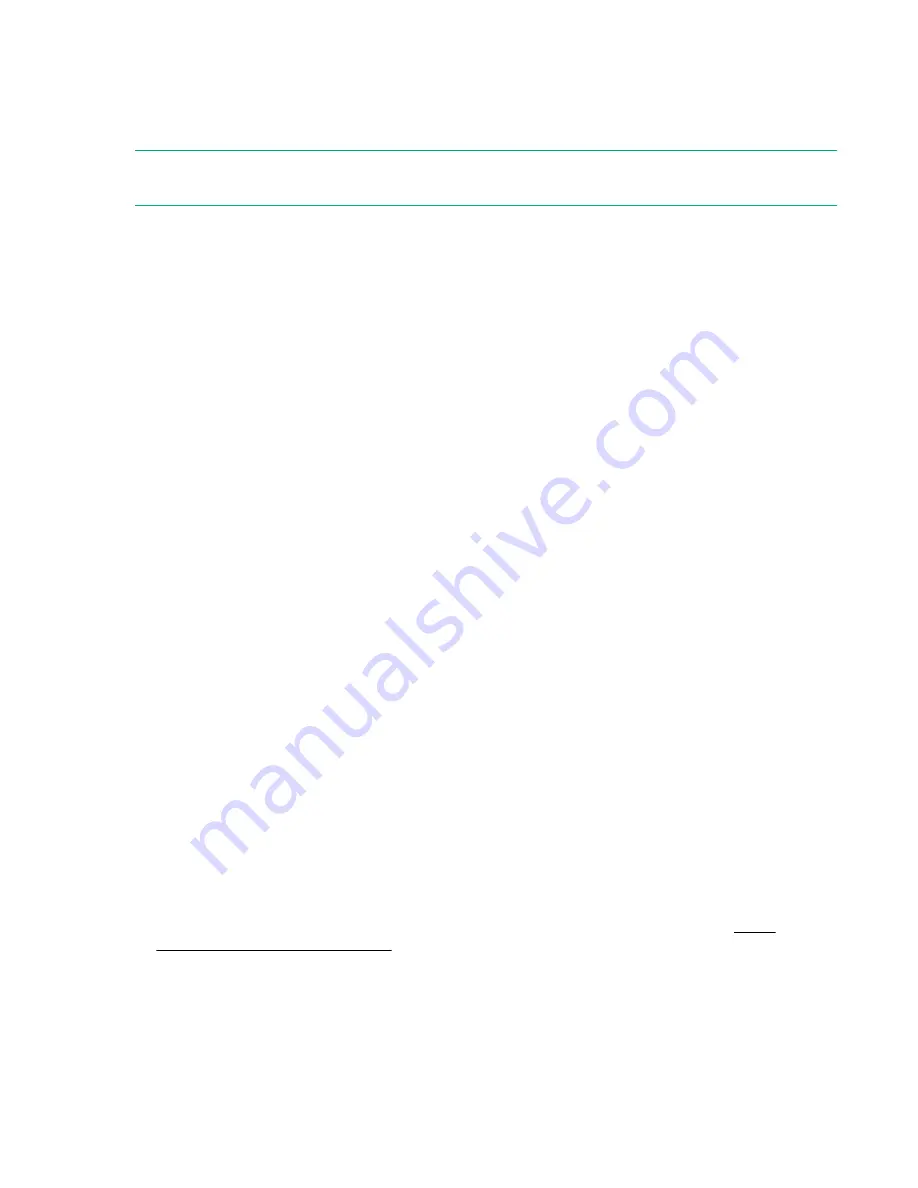
• Secure Boot, UEFI Optimized Boot, Generic USB Boot, IPv6 PXE Boot, iSCSI Boot, and Boot from
URL
• Fibre Channel/FCoE Scan Policy
NOTE:
The boot mode you use must match the operating system installation. If not, changing the boot
mode can impact the ability of the server to boot to the installed operating system.
Prerequisite
When booting to
UEFI Mode
, leave
UEFI Optimized Boot
enabled.
Procedure
1.
From the
System Utilities
screen, select
System Configuration
>
BIOS/Platform Configuration
(RBSU)
>
Boot Options
>
Boot Mode
.
2.
Select a setting.
•
UEFI Mode
(default)—Configures the system to boot to a UEFI compatible operating system.
•
Legacy BIOS Mode
—Configures the system to boot to a traditional operating system in Legacy
BIOS compatibility mode.
3.
Save your setting.
4.
Reboot the server.
Secure Boot
Secure Boot is a server security feature that is implemented in the BIOS and does not require special
hardware. Secure Boot ensures that each component launched during the boot process is digitally signed
and that the signature is validated against a set of trusted certificates embedded in the UEFI BIOS.
Secure Boot validates the software identity of the following components in the boot process:
• UEFI drivers loaded from PCIe cards
• UEFI drivers loaded from mass storage devices
• Preboot UEFI Shell applications
• OS UEFI boot loaders
When Secure Boot is enabled:
• Firmware components and operating systems with boot loaders must have an appropriate digital
signature to execute during the boot process.
• Operating systems must support Secure Boot and have an EFI boot loader signed with one of the
authorized keys to boot. For more information about supported operating systems, see
You can customize the certificates embedded in the UEFI BIOS by adding or removing your own
certificates, either from a management console directly attached to the server, or by remotely connecting
to the server using the iLO Remote Console.
You can configure Secure Boot:
152
Software and configuration utilities
Summary of Contents for ProLiant DL180
Page 30: ...24 bay SFF hot plug drive model Fan bay numbering 30 Component identification...
Page 58: ...SFF 4 Install the drive LFF SFF 58 Hardware options installation...
Page 97: ...Secondary riser cage Slot 4 Slot 5 or 6 Hardware options installation 97...
Page 128: ...Box 2 to type a controller Box 2 to type p controller 128 Cabling...
Page 129: ...Box 3 to system board Box 3 to type a controller Cabling 129...
Page 130: ...Box 3 to type p controller 8 bay SFF power cable default 130 Cabling...
Page 135: ...Mini SAS cable to SAS expander Cabling 135...
Page 137: ...M 2 SSD enablement board installed in secondary riser Cabling 137...
Page 142: ...Cable routing Serial port Cable routing iLO Service Port SFF LFF 142 Cabling...
Page 144: ...Secondary riser cage Slot 4 Slot 5 or 6 144 Cabling...






























