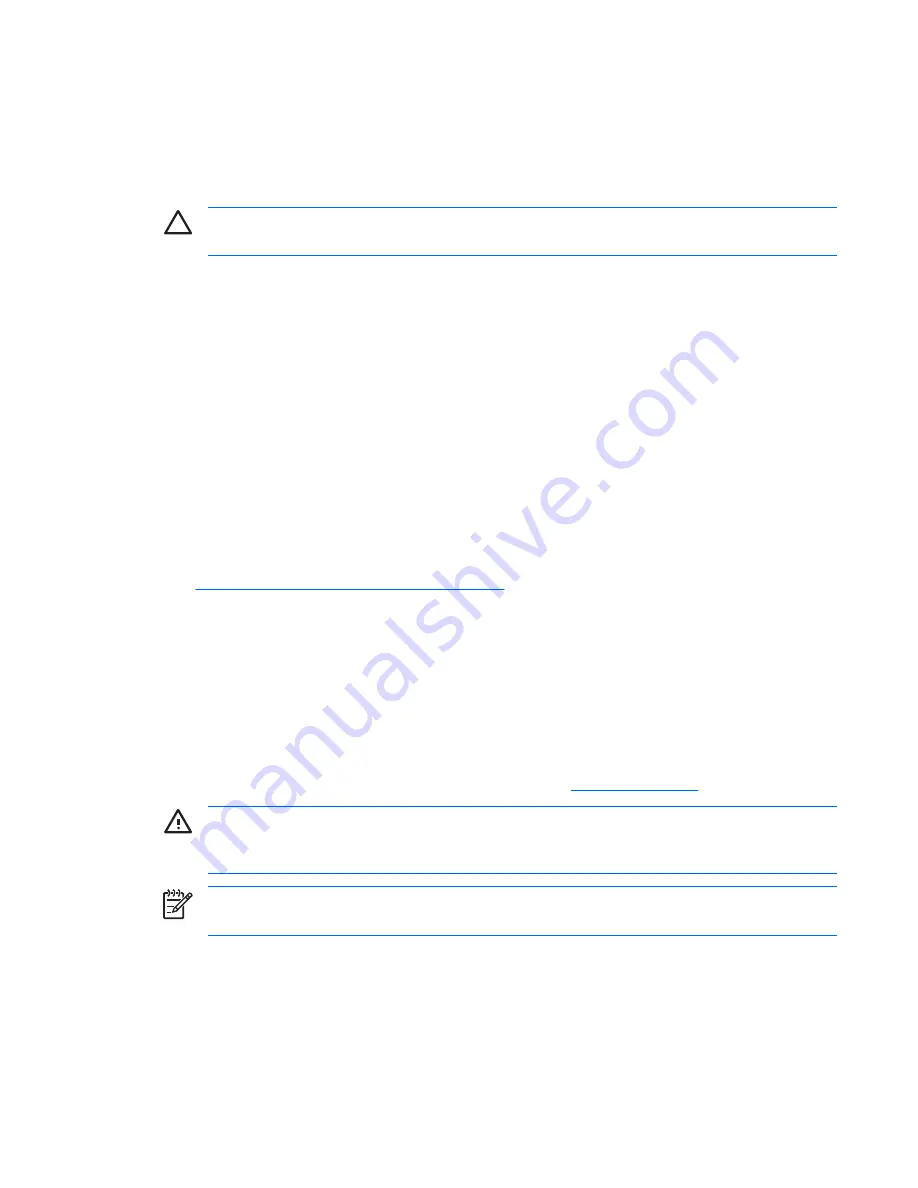
Cables and connectors
Cables must be handled with care to avoid damage. Apply only the tension required to seat or unseat
the cables during insertion or removal from the connector. Handle cables by the connector or pull strap
whenever possible. In all cases, avoid bending or twisting the cables, and be sure that the cables are
routed in such a way that they cannot be caught or snagged by parts being removed or replaced.
CAUTION
When servicing this workstation, be sure that cables are placed in their proper
location during the reassembly process. Improper cable placement can damage the workstation.
Hard drives
Handle hard drives as delicate, precision components, avoiding all physical shock and vibration. This
guideline applies to failed drives as well as replacement spares.
●
If a drive must be mailed, place the drive in a bubble-pack mailer or other suitable protective
packaging and label the package “Fragile: Handle With Care.”
●
Do not remove hard drives from the shipping package for storage. Keep hard drives in their
protective packaging until they are actually mounted in the workstation.
●
Avoid dropping drives from any height onto any surface.
●
If you are inserting or removing a hard drive, power off the workstation. Do not remove a hard drive
while the workstation is on or in standby mode.
●
Before handling a drive, be sure that you are discharged of static electricity. While handling a drive,
avoid touching the connector. For more information about preventing electrostatic damage, see
Electrostatic discharge information on page 52
.
●
Do not use excessive force when inserting a drive.
●
Avoid exposing a hard drive to liquids, temperature extremes, or products that have magnetic fields
such as monitors or speakers.
Lithium coin cell battery
The battery that comes with the workstation provides power to the real-time clock and has a minimum
lifetime of about three years.
For instructions on battery removal and replacement, see the
Battery on page 82
.
WARNING!
This workstation contains a lithium battery. There is a risk of fire and chemical
burn if the battery is handled improperly. Do not disassemble, crush, puncture, short external
contacts, dispose in water or fire, or expose it to temperatures higher than 140°F (60°C).
NOTE
Batteries, battery packs, and accumulators should not be disposed of together with
general household waste.
ENWW
Service considerations
55
Summary of Contents for Xw6400 - Workstation - 4 GB RAM
Page 1: ...HP xw6400 Workstation Service and Technical Reference Guide User Guide ...
Page 4: ......
Page 15: ...Figure 1 4 Serial number and COA label location ENWW Product features 5 ...
Page 22: ...12 Chapter 1 Product overview ENWW ...
Page 32: ...22 Chapter 2 Installing or restoring the operating system ENWW ...
Page 60: ...50 Chapter 3 System management ENWW ...
Page 69: ...Figure 4 2 System board block diagram ENWW System board components 59 ...
Page 108: ...98 Chapter 4 Removal and replacement procedures ENWW ...
Page 146: ...136 Chapter 5 System diagnostics and troubleshooting ENWW ...
Page 147: ...A Appendix A SAS devices ENWW 137 ...
Page 154: ...144 Appendix A Appendix A SAS devices ENWW ...
Page 160: ...150 Appendix B Appendix B SATA devices ENWW ...
Page 161: ...C Appendix C Connector pins ENWW 151 ...
Page 170: ...160 Appendix C Appendix C Connector pins ENWW ...
Page 173: ...E Appendix E Routine care ENWW 163 ...
Page 180: ...170 Appendix E Appendix E Routine care ENWW ...
Page 186: ...Initial troubleshooting 176 Appendix G Appendix G Quick troubleshooting flowcharts ENWW ...
Page 187: ...No power No power part 1 ENWW No power 177 ...
Page 188: ...No power part 2 178 Appendix G Appendix G Quick troubleshooting flowcharts ENWW ...
Page 189: ...No power part 3 ENWW No power 179 ...
Page 190: ...No video No video part 1 180 Appendix G Appendix G Quick troubleshooting flowcharts ENWW ...
Page 191: ...No video part 2 ENWW No video 181 ...
Page 192: ...No video part 3 182 Appendix G Appendix G Quick troubleshooting flowcharts ENWW ...
Page 193: ...Error messages Error messages part 1 ENWW Error messages 183 ...
Page 194: ...Error messages part 2 184 Appendix G Appendix G Quick troubleshooting flowcharts ENWW ...
Page 195: ...Error messages part 3 ENWW Error messages 185 ...
Page 196: ...No operating system loading 186 Appendix G Appendix G Quick troubleshooting flowcharts ENWW ...
Page 203: ...Non functioning device ENWW Non functioning device 193 ...
Page 204: ...194 Appendix G Appendix G Quick troubleshooting flowcharts ENWW ...






























