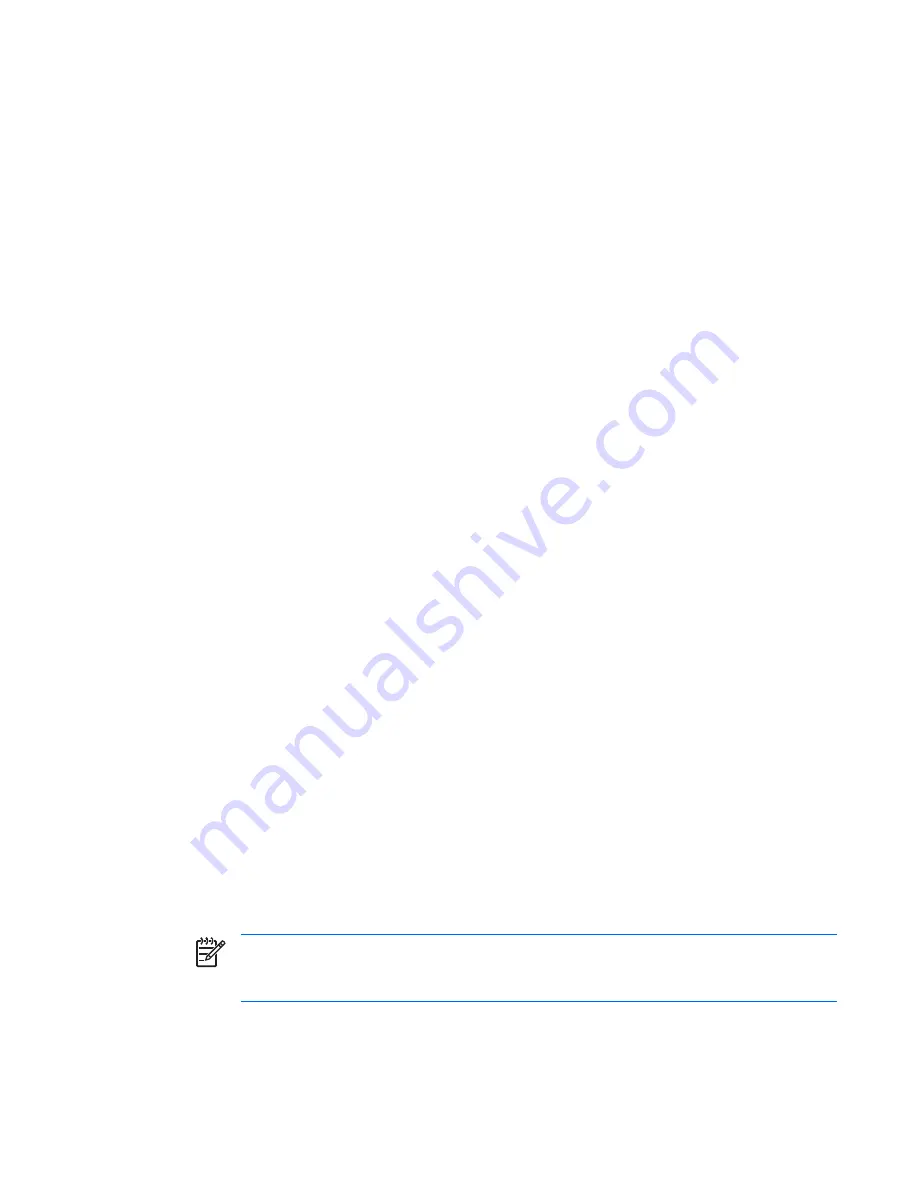
●
Replicate your system setup by saving system configuration information on diskette and restoring
it on one or more workstations.
●
Execute self-tests on specified SATA and SAS hard drives (when supported by the drive).
BIOS ROM
The BIOS of the computer is a collection of machine language programs stored as firmware in ROM.
The BIOS ROM includes such functions as POST, PCI device initialization, plug-in-play support, power
management activities, and the Computer Setup (F10) Utility. The firmware contained in the BIOS ROM
supports the following systems and specifications:
●
Microsoft® Windows Hardware Quality Labs (WHQL)
●
Alert-On-LAN (AOL) and Wake-On-LAN (WOL)
●
ACPI 1.0 and 2.0 and OnNow
●
SMBIOS 2.5
●
PC98/99/00 and NetPC
●
HP Preboot Execution Environment (PXE) boot ROM for the integrated LAN controller
●
BIOS Boot Specification 1.01
●
Enhanced Disk Drive Specification 3.0
●
“El Torito” Bootable CD-ROM Format Specification 1.0
●
AT Attachment Packet Interface (ATAPI) Removable Media Device BIOS Specification 1.0
●
Multiprocessor Specification (MPS) 1.4 (for booting Linux Symmetrical Multi Processing (SMP))
●
Alert Standard Format (ASF) 1.0
The BIOS ROM is a 1-MB Intel Firmware Hub (or Firmware Hub-compatible) part. The runtime portion
of the BIOS resides in a 96-Kb block from E8000h to FFFFFh (approximation). Advanced Configuration
and Power Interface (ACPI) code and data take about 128 Kb below TOLM (top of low memory, last
RAM address below 4 GB).
Using the Computer Setup (F10) Utility
You can only open the Computer Setup (F10) Utility by powering on the workstation or restarting the
workstation. To access the Computer Setup (F10) Utility menu:
1.
Power on or restart the workstation.
2.
Press the
F10
key as soon as your display is active and you see
F10=Setup
appear in the lower
right corner of the screen.
NOTE
If you do not press
F10
at the appropriate time, try again. Turn the workstation off,
then on, and press
F10
again to access the utility, or press the
Ctrl + Alt + Delete
keys before
boot if you miss the opportunity to press
F10
.
3.
Select your language from the list and press the
Enter
key. In the Computer Setup (F10) Utility
menu, five headings are displayed:
File
,
Storage
,
Security
,
Power
, and
Advanced
.
ENWW
Computer Setup (F10) Utility
25
Summary of Contents for Xw6400 - Workstation - 4 GB RAM
Page 1: ...HP xw6400 Workstation Service and Technical Reference Guide User Guide ...
Page 4: ......
Page 15: ...Figure 1 4 Serial number and COA label location ENWW Product features 5 ...
Page 22: ...12 Chapter 1 Product overview ENWW ...
Page 32: ...22 Chapter 2 Installing or restoring the operating system ENWW ...
Page 60: ...50 Chapter 3 System management ENWW ...
Page 69: ...Figure 4 2 System board block diagram ENWW System board components 59 ...
Page 108: ...98 Chapter 4 Removal and replacement procedures ENWW ...
Page 146: ...136 Chapter 5 System diagnostics and troubleshooting ENWW ...
Page 147: ...A Appendix A SAS devices ENWW 137 ...
Page 154: ...144 Appendix A Appendix A SAS devices ENWW ...
Page 160: ...150 Appendix B Appendix B SATA devices ENWW ...
Page 161: ...C Appendix C Connector pins ENWW 151 ...
Page 170: ...160 Appendix C Appendix C Connector pins ENWW ...
Page 173: ...E Appendix E Routine care ENWW 163 ...
Page 180: ...170 Appendix E Appendix E Routine care ENWW ...
Page 186: ...Initial troubleshooting 176 Appendix G Appendix G Quick troubleshooting flowcharts ENWW ...
Page 187: ...No power No power part 1 ENWW No power 177 ...
Page 188: ...No power part 2 178 Appendix G Appendix G Quick troubleshooting flowcharts ENWW ...
Page 189: ...No power part 3 ENWW No power 179 ...
Page 190: ...No video No video part 1 180 Appendix G Appendix G Quick troubleshooting flowcharts ENWW ...
Page 191: ...No video part 2 ENWW No video 181 ...
Page 192: ...No video part 3 182 Appendix G Appendix G Quick troubleshooting flowcharts ENWW ...
Page 193: ...Error messages Error messages part 1 ENWW Error messages 183 ...
Page 194: ...Error messages part 2 184 Appendix G Appendix G Quick troubleshooting flowcharts ENWW ...
Page 195: ...Error messages part 3 ENWW Error messages 185 ...
Page 196: ...No operating system loading 186 Appendix G Appendix G Quick troubleshooting flowcharts ENWW ...
Page 203: ...Non functioning device ENWW Non functioning device 193 ...
Page 204: ...194 Appendix G Appendix G Quick troubleshooting flowcharts ENWW ...






























