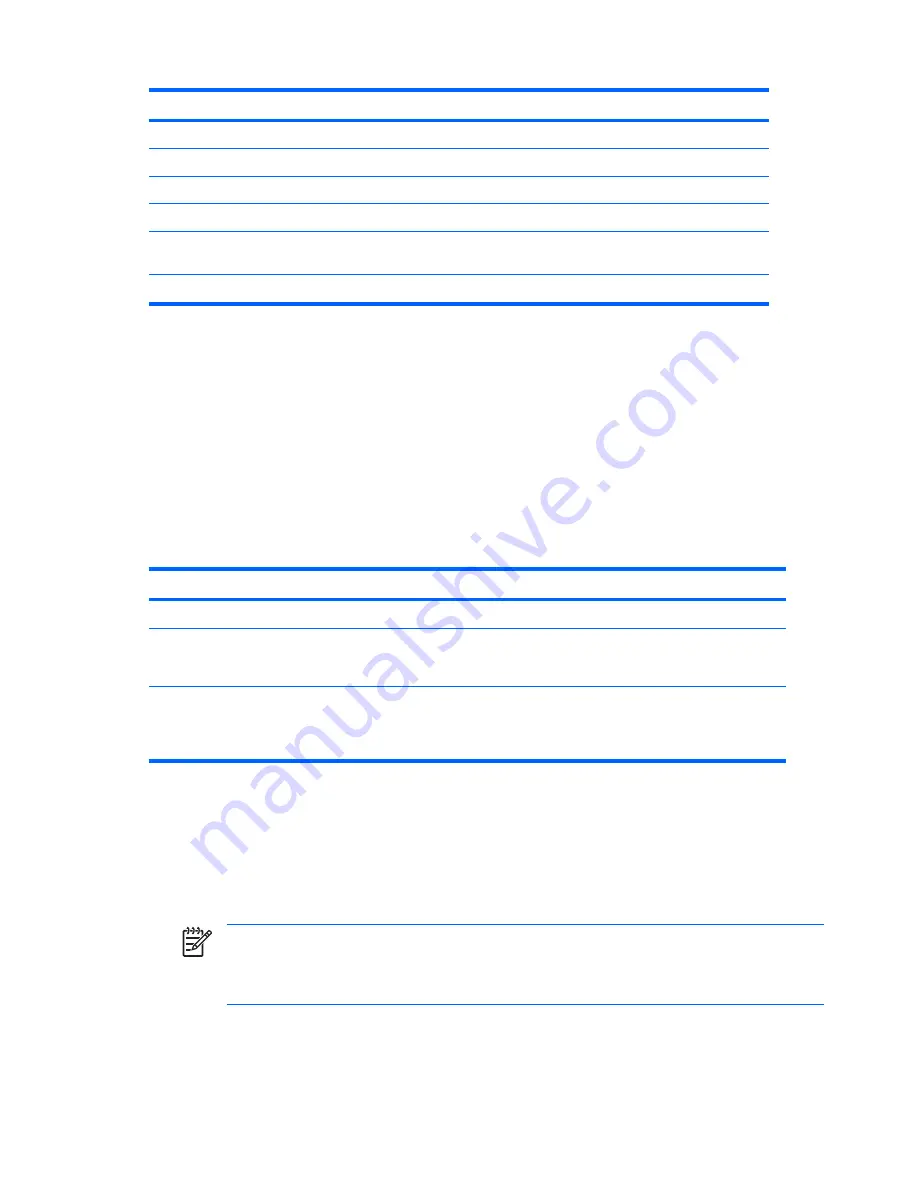
Language
Delimiter
Language
Delimiter
Language
Delimiter
Chinese
/
Japanese
/
Swiss
-
Czech
-
Korean
/
Taiwanese
/
Danish
-
Latin American
-
Thai
/
French
!
Norwegian
-
Turkish
.
French
Canadian
é
Polish
-
U.K. English
/
German
-
Portuguese
-
U.S. English
/
NOTE
: * For Bosnia-Herzegovina, Croatia, Slovenia, and Yugoslavia.
Clearing passwords
If you forget your password, you cannot access the workstation. See the section on resetting the
password jumper for instructions on clearing passwords.
Hood sensor (smart cover sensor)
The optional hood sensor is a combination of hardware and software technology that can alert you when
the workstation side access panel has been removed if the sensor has been properly configured in the
Computer Setup Utility. There are three levels of protection, as described in the following table.
Table 3-5
Hood Sensor Protection Levels
Level
Setting
Description
Level 0
Disabled
Hood sensor is disabled (default).
Level 1
Notify User
When the workstation restarts, the screen displays a
message indicating that the workstation side access
panel has been removed.
Level 2
Setup Password
When the workstation is restarted, the screen displays
a message indicating that the workstation side access
panel has been removed. You must enter the setup
password to continue.
These settings can be changed using the Computer Setup (F10) Utility.
Setting the hood sensor protection level
1.
Power on or restart the workstation.
2.
As soon as the workstation is powered on, press and hold the
F10
key until you enter the Computer
Setup (F10) Utility. Press
Enter
to bypass the title screen, if necessary.
NOTE
If you do not press the
F10
key at the appropriate time, you must restart the
computer and press and hold the
F10
key again to access the utility.
If you are using a PS/2 keyboard, you might see a Keyboard Error message—disregard it.
3.
Select
Security>Smart Cover>Cover Removal Sensor
, and follow the on-screen instructions.
4.
Before exiting, click
File>Save Changes
and
Exit
.
Table 3-4
National keyboard delimiter characters (continued)
46
Chapter 3 System management
ENWW
Summary of Contents for Xw6400 - Workstation - 4 GB RAM
Page 1: ...HP xw6400 Workstation Service and Technical Reference Guide User Guide ...
Page 4: ......
Page 15: ...Figure 1 4 Serial number and COA label location ENWW Product features 5 ...
Page 22: ...12 Chapter 1 Product overview ENWW ...
Page 32: ...22 Chapter 2 Installing or restoring the operating system ENWW ...
Page 60: ...50 Chapter 3 System management ENWW ...
Page 69: ...Figure 4 2 System board block diagram ENWW System board components 59 ...
Page 108: ...98 Chapter 4 Removal and replacement procedures ENWW ...
Page 146: ...136 Chapter 5 System diagnostics and troubleshooting ENWW ...
Page 147: ...A Appendix A SAS devices ENWW 137 ...
Page 154: ...144 Appendix A Appendix A SAS devices ENWW ...
Page 160: ...150 Appendix B Appendix B SATA devices ENWW ...
Page 161: ...C Appendix C Connector pins ENWW 151 ...
Page 170: ...160 Appendix C Appendix C Connector pins ENWW ...
Page 173: ...E Appendix E Routine care ENWW 163 ...
Page 180: ...170 Appendix E Appendix E Routine care ENWW ...
Page 186: ...Initial troubleshooting 176 Appendix G Appendix G Quick troubleshooting flowcharts ENWW ...
Page 187: ...No power No power part 1 ENWW No power 177 ...
Page 188: ...No power part 2 178 Appendix G Appendix G Quick troubleshooting flowcharts ENWW ...
Page 189: ...No power part 3 ENWW No power 179 ...
Page 190: ...No video No video part 1 180 Appendix G Appendix G Quick troubleshooting flowcharts ENWW ...
Page 191: ...No video part 2 ENWW No video 181 ...
Page 192: ...No video part 3 182 Appendix G Appendix G Quick troubleshooting flowcharts ENWW ...
Page 193: ...Error messages Error messages part 1 ENWW Error messages 183 ...
Page 194: ...Error messages part 2 184 Appendix G Appendix G Quick troubleshooting flowcharts ENWW ...
Page 195: ...Error messages part 3 ENWW Error messages 185 ...
Page 196: ...No operating system loading 186 Appendix G Appendix G Quick troubleshooting flowcharts ENWW ...
Page 203: ...Non functioning device ENWW Non functioning device 193 ...
Page 204: ...194 Appendix G Appendix G Quick troubleshooting flowcharts ENWW ...






























