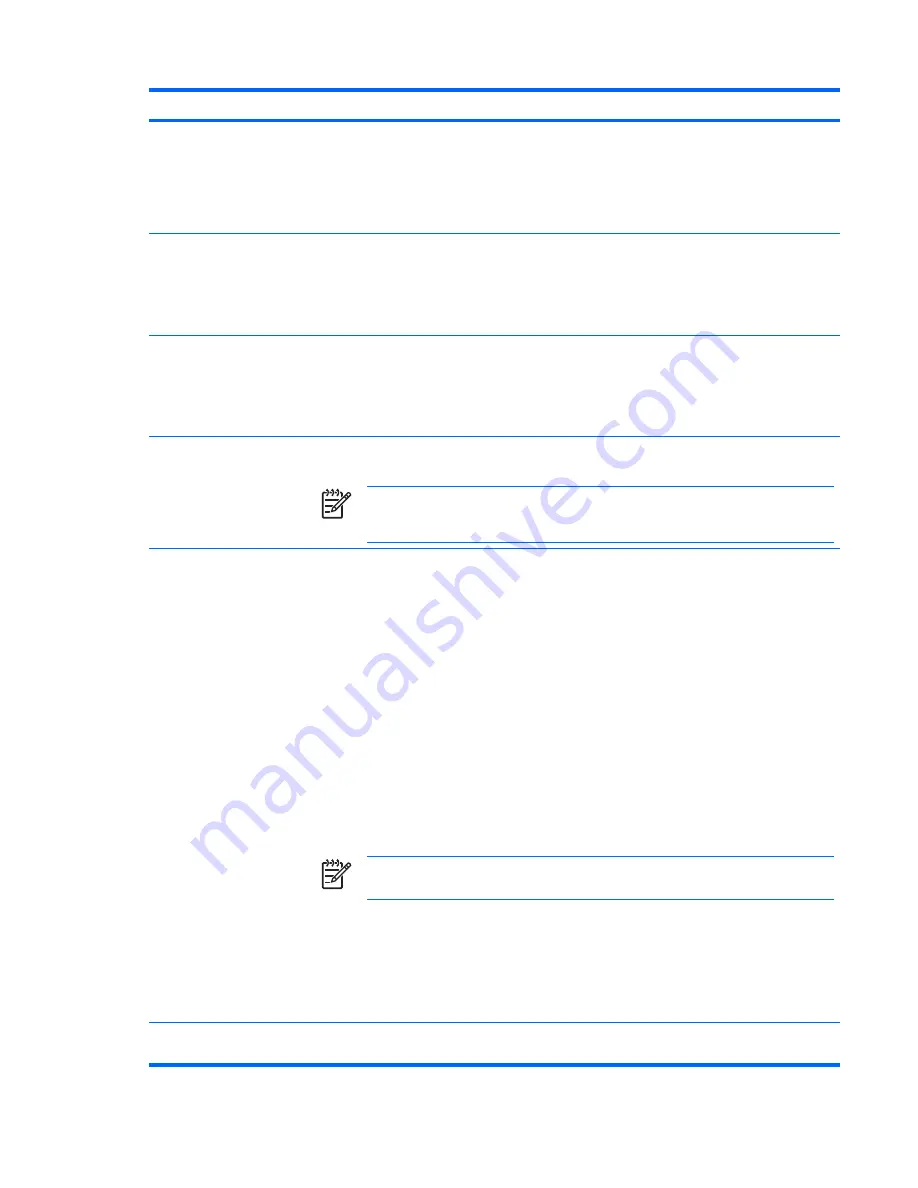
Heading
Option
Description
Separate Controller
Offers standard SATA supports (four ports only).
Combined Controller
Makes the SATA controller look like an controller and offers best compatibility (two ports only).
Primary SATA Controller
Allows you to disable the SATA controller primary SATA ports from the BIOS perspective, but the
controller is not hidden. The BIOS will ignore these ports and will not configure and enumerate any
devices connected to it. However, the operating system can re-enable and enumerate devices
upon booting.
Secondary SATA Controller
Allows you to disable the SATA controller secondary SATA ports from the BIOS perspective, but
the controller is not hidden. The BIOS will ignore these ports and will not configure and enumerate
any devices connected to it. However, the operating system can re-enable and enumerate devices
upon booting.
DPS Self-Test
Selects the Drive Protection System (DPS) Self-Test (also called DST, Drive Self-Test). You are
prompted for the drive on which to run the test.
NOTE
This option is only offered for SATA and SAS hard drives.
The test could take a while for large drives.
Boot Order
Enables you to configure the boot, diskette drive, and hard drive orders by physically reordering
the menu entries. Boot Order presents these selections:
●
ATAPI CD-ROM Drive
●
USB device
●
Hard Drive
●
Integrated SATA
●
Integrated
●
Broadcom Ethernet controller
●
Diskette Drive
Boot devices can be disabled from participating in the boot order process. These order changes
are reconciled with the IPL/BCV historical information and stored in the physical ROM part when
the F10 Setup changes are confirmed with File/Save Changes and Exit.
NOTE
MS-DOS drive lettering assignments might not apply after a non-MS-DOS
operating system has started.
Shortcut to Temporarily Override Boot Order
To boot
one time
from a device other than the default device specified in Boot Order, restart the
workstation and press
F9
when the
F9=Boot Menu
message appears on the screen. After POST
completes, a list of bootable devices is displayed. Use the arrow keys to select the preferred
bootable device and press
Enter.
The workstation then boots from the selected non-default device
for this one time.
Security Setup
Password
Allows you to set and enable setup (administrator) password.
Table 3-1
Computer Setup (F10) Utility menu descriptions (continued)
28
Chapter 3 System management
ENWW
Summary of Contents for Xw6400 - Workstation - 4 GB RAM
Page 1: ...HP xw6400 Workstation Service and Technical Reference Guide User Guide ...
Page 4: ......
Page 15: ...Figure 1 4 Serial number and COA label location ENWW Product features 5 ...
Page 22: ...12 Chapter 1 Product overview ENWW ...
Page 32: ...22 Chapter 2 Installing or restoring the operating system ENWW ...
Page 60: ...50 Chapter 3 System management ENWW ...
Page 69: ...Figure 4 2 System board block diagram ENWW System board components 59 ...
Page 108: ...98 Chapter 4 Removal and replacement procedures ENWW ...
Page 146: ...136 Chapter 5 System diagnostics and troubleshooting ENWW ...
Page 147: ...A Appendix A SAS devices ENWW 137 ...
Page 154: ...144 Appendix A Appendix A SAS devices ENWW ...
Page 160: ...150 Appendix B Appendix B SATA devices ENWW ...
Page 161: ...C Appendix C Connector pins ENWW 151 ...
Page 170: ...160 Appendix C Appendix C Connector pins ENWW ...
Page 173: ...E Appendix E Routine care ENWW 163 ...
Page 180: ...170 Appendix E Appendix E Routine care ENWW ...
Page 186: ...Initial troubleshooting 176 Appendix G Appendix G Quick troubleshooting flowcharts ENWW ...
Page 187: ...No power No power part 1 ENWW No power 177 ...
Page 188: ...No power part 2 178 Appendix G Appendix G Quick troubleshooting flowcharts ENWW ...
Page 189: ...No power part 3 ENWW No power 179 ...
Page 190: ...No video No video part 1 180 Appendix G Appendix G Quick troubleshooting flowcharts ENWW ...
Page 191: ...No video part 2 ENWW No video 181 ...
Page 192: ...No video part 3 182 Appendix G Appendix G Quick troubleshooting flowcharts ENWW ...
Page 193: ...Error messages Error messages part 1 ENWW Error messages 183 ...
Page 194: ...Error messages part 2 184 Appendix G Appendix G Quick troubleshooting flowcharts ENWW ...
Page 195: ...Error messages part 3 ENWW Error messages 185 ...
Page 196: ...No operating system loading 186 Appendix G Appendix G Quick troubleshooting flowcharts ENWW ...
Page 203: ...Non functioning device ENWW Non functioning device 193 ...
Page 204: ...194 Appendix G Appendix G Quick troubleshooting flowcharts ENWW ...






























