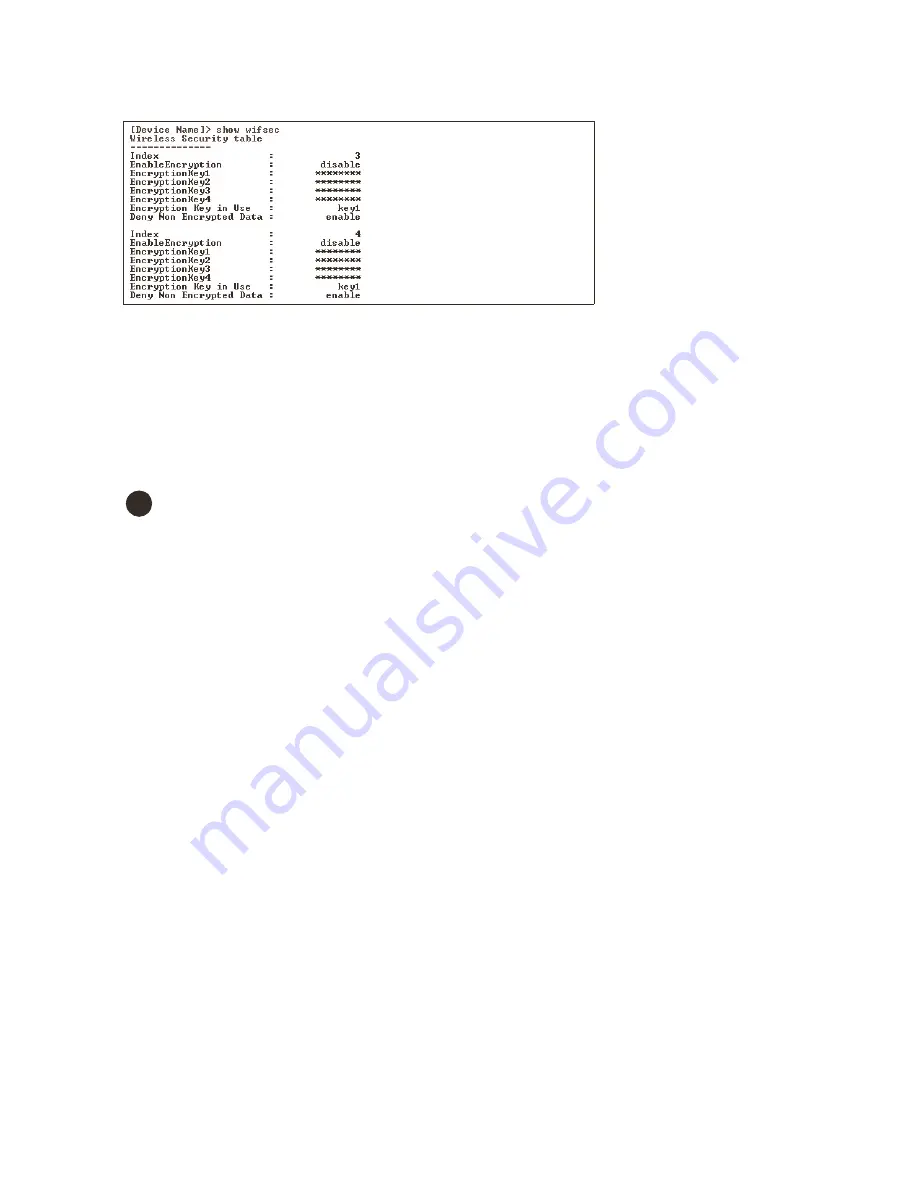
Set Basic Configuration Parameters using CLI Commands
6-16
Figure 6-13
Figure 6-13
Figure 6-13
Figure 6-13 Result of “show wifsec” CLI Command
Result of “show wifsec” CLI Command
Result of “show wifsec” CLI Command
Result of “show wifsec” CLI Command
change passwords
change passwords
change passwords
change passwords
[Device Name]>
passwd <Old Password> <New Password> <Confirm Password>
(CLI password)
[Device Name]>
set httppasswd <New Password>
[Device Name]>
set snmprpasswd <New Password> (SNMP read password)
[Device Name]>
set snmprwpasswd <New Password> (SNMP read/write)
[Device Name]>
reboot 0
CAUTION:
!
We strongly urge your to change the default passwords to restrict access to your network devices to authorized
personnel. We also recommend that you document your WL520 configuration using the work sheets provided for you
in the chapter,
Recording Your Configuration Settings
. If you lose or forget your password settings, you can always
Reset to Factory Default Procedure
.
download an wl520 configuration file from your tftp server
download an wl520 configuration file from your tftp server
download an wl520 configuration file from your tftp server
download an wl520 configuration file from your tftp server
Begin by starting your TFTP program. It must be running and configured to transmit and receive.
[Device Name]>
set tftpfilename <file name> tftpfiletype config
tftpipaddr <IP address of your TFTP server>
[Device Name]>
show tftp
(ensure the filename, file type, and the IP address are correct)
[Device Name]>
download *
[Device Name]>
reboot 0
After following the complete process (above) once, you can download a file of the same name (so long as all the other
parameters are the same), with the following command:
[Device Name]>
download *
backup your wl520 configuration file
backup your wl520 configuration file
backup your wl520 configuration file
backup your wl520 configuration file
Begin by starting your TFTP program. It must be running and configured to transmit and receive.
[Device Name]>
upload <TFTP Server IP address> <tftpfilename
(such as “config.sys”)
> config
[Device Name]>
show tftp
(ensure the filename, file type, and the IP address are correct)
After setting the TFTP parameters, you can backup your current file (so long as all the other parameters are the same), with the
following command:
[Device Name]>
upload *






























