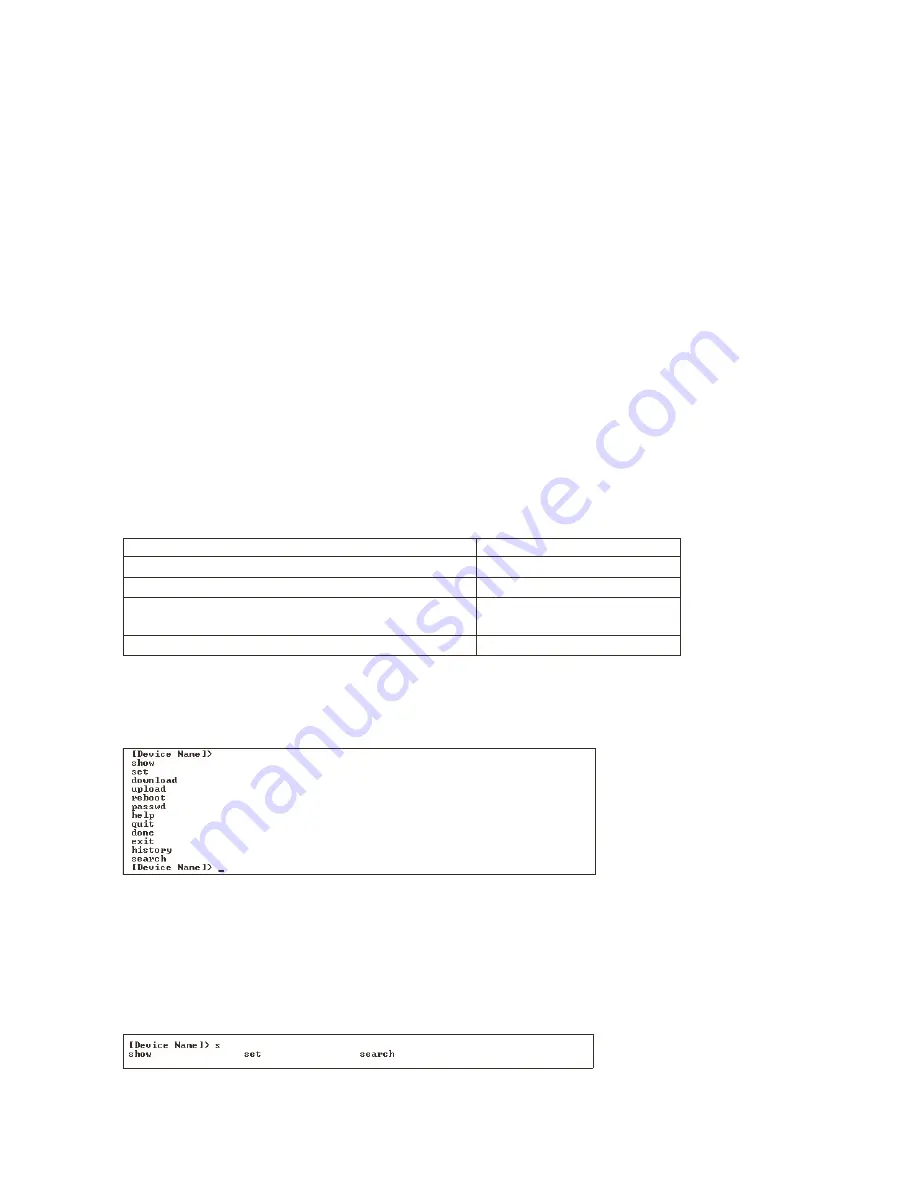
CLI Command Types
6-4
cli command types
cli command types
cli command types
cli command types
This guide divides CLI Commands into two categories: Operational and Parameter Control.
operational cli commands
operational cli commands
operational cli commands
operational cli commands
This type affects Access Point behavior, such as downloading, rebooting, and so on. After entering commands (and
parameters, if any) press the Enter key to execute the Command Line.
Operational commands include:
Q
? - (Question Mark) Lists CLI Commands or parameters, depending on usage
Q
done, exit, quit - Terminates the CLI session
Q
download - Uses TFTP server to download “image”, “config”, or “bootloader upgrade” files to Access Point
Q
help - Displays general CLI help information or command help information, such as command usage and syntax
Q
history - Remembers commands to help avoid re-entering complex statements
Q
passwd - Sets the Access Point CLI password
Q
reboot - Reboots the Access Point in specified time
Q
search - Lists the parameters in a specified Table
Q
upload - Uses TFTP server to upload “config” files from Access Point to TFTP default directory or specified path
? (list commands)
? (list commands)
? (list commands)
? (list commands)
This command has varied uses to display commands and parameters, depending on the operation in which it is used.
The following table lists each operation and provides a basic example. Following the table are detailed examples and display
results for each operation.
example 1. display command list
example 1. display command list
example 1. display command list
example 1. display command list
To display the Command List, enter "
?
"
[Device Name]>
????
<CR>
<CR>
<CR>
<CR>
Figure 6-2
Figure 6-2
Figure 6-2
Figure 6-2
Result of “?” CLI command
Result of “?” CLI command
Result of “?” CLI command
Result of “?” CLI command
example 2. display specific commands
example 2. display specific commands
example 2. display specific commands
example 2. display specific commands
To show all commands that start with specified letters, enter one or more letters, then "
?
" with no space between letters and
"
?
".
[
Device Name]>
s?
<CR>
<CR>
<CR>
<CR>
Figure 6-3
Figure 6-3
Figure 6-3
Figure 6-3
Result of “s?” CLI command
Result of “s?” CLI command
Result of “s?” CLI command
Result of “s?” CLI command
operation
operation
operation
operation
basic example
basic example
basic example
basic example
Display the Command List (Example 1)
[Device Name]>
?
Display commands that start with specified letters (Example 2)
[Device Name]>
s?
Display parameters for set and show Commands (Examples 3a and 3b)
[Device Name]>
set ?
[Device Name]>
show ipa?
Prompt to enter successive parameters for Commands (Example 4)
[Device Name]>
download ?
















































