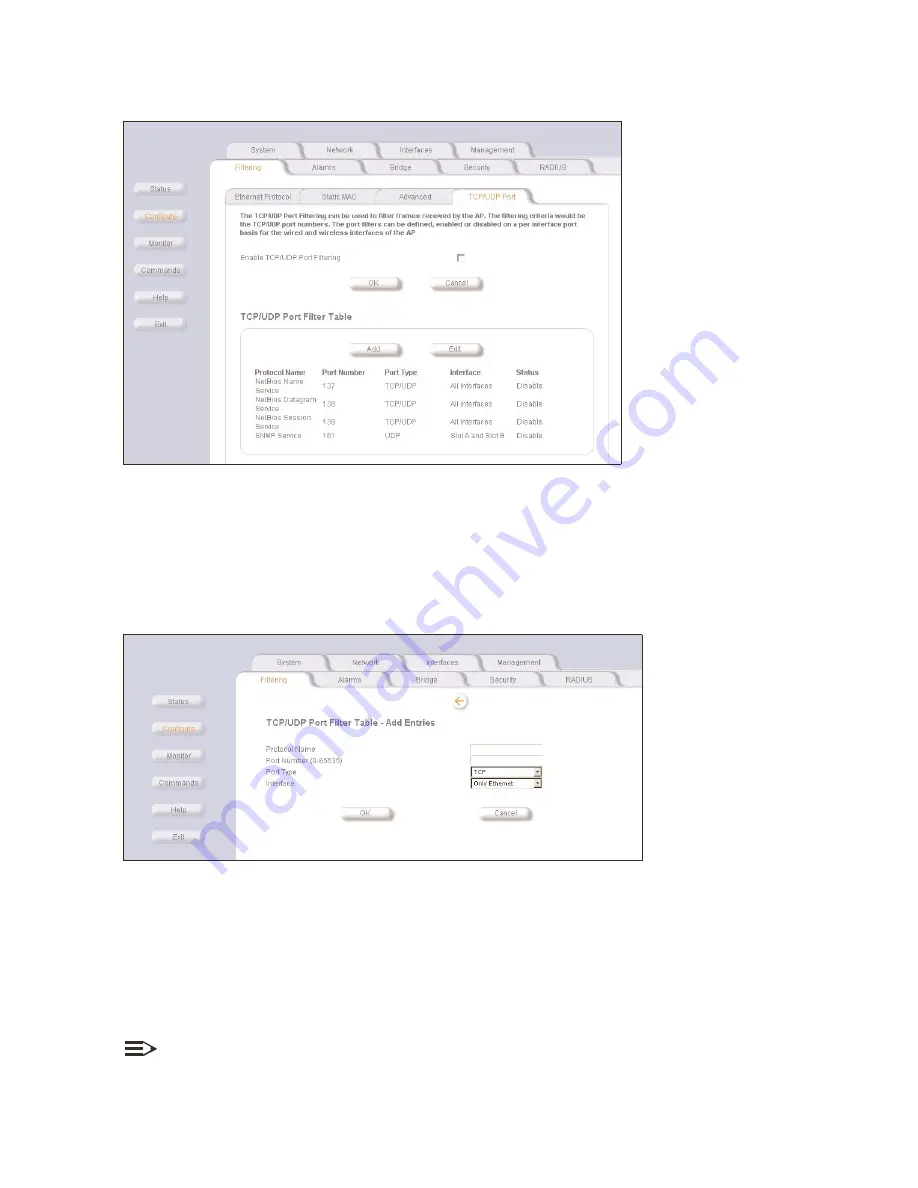
Setting Filters
4-13
Figure 4-12
Figure 4-12
Figure 4-12
Figure 4-12 TCP/UDP Port Filtering Configuration Screen
TCP/UDP Port Filtering Configuration Screen
TCP/UDP Port Filtering Configuration Screen
TCP/UDP Port Filtering Configuration Screen
adding tcp/udp port filters
adding tcp/udp port filters
adding tcp/udp port filters
adding tcp/udp port filters
1. In the Web Interface, click the
Configure
Configure
Configure
Configure
button and select the
Filtering
Filtering
Filtering
Filtering
tab.
2. Select the
TCP/UDP Port
TCP/UDP Port
TCP/UDP Port
TCP/UDP Port
sub-tab.
3. Click the box to
Enable TCP/UDP Port Filtering
Enable TCP/UDP Port Filtering
Enable TCP/UDP Port Filtering
Enable TCP/UDP Port Filtering.
4. Under the heading,
TCP/UDP Port Filter Table
TCP/UDP Port Filter Table
TCP/UDP Port Filter Table
TCP/UDP Port Filter Table
, click
Add
Add
Add
Add
.
Figure 4-13
Figure 4-13
Figure 4-13
Figure 4-13 Adding a Port to the TCP/UDP Port Filter Table
Adding a Port to the TCP/UDP Port Filter Table
Adding a Port to the TCP/UDP Port Filter Table
Adding a Port to the TCP/UDP Port Filter Table
5. In the
TCP/UDP Port Filter Table
TCP/UDP Port Filter Table
TCP/UDP Port Filter Table
TCP/UDP Port Filter Table,
enter the Protocol Names to filter.
6. Set the destination Port Number (a value between 0 and 65535) to filter. See the IANA Web site at
http://www.iana.org/assignments/port-numbers
for a list of assigned port numbers and their descriptions.
7. Set the Port Type for the protocol: TCP, UDP, or both (TCP/UDP).
8. Set the
Interface
Interface
Interface
Interface
to filter (any combination of the following):
Q
Wireless Slot A; Wireless Slot B; Ethernet
9. Click
OK
OK
OK
OK
.
NOTE:
Filters are enabled by default. Frames that the WL520 receives on the specified interface(s) with the specified
TCP/UDP destination port, are discarded.
















































