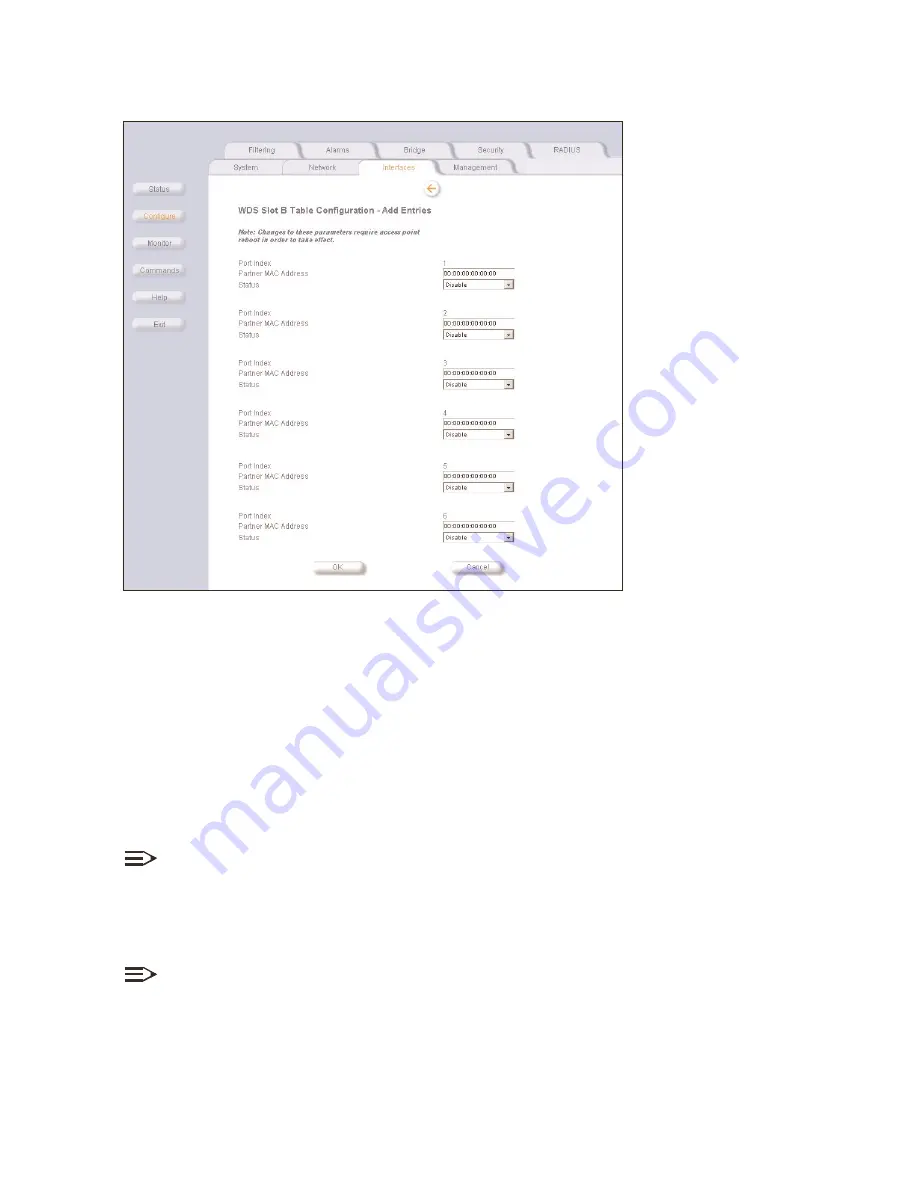
Wireless Distribution System (WDS)
4-22
Figure 4-24
Figure 4-24
Figure 4-24
Figure 4-24 WDS Table Configuration Screen
WDS Table Configuration Screen
WDS Table Configuration Screen
WDS Table Configuration Screen
5. Enter the MAC Address that you registered in Step 2 in the
Partner MAC Address
Partner MAC Address
Partner MAC Address
Partner MAC Address
field of the Wireless Distribution Setup
window.
6. Set the
Status
Status
Status
Status
of the device to
Enable
Enable
Enable
Enable
.
7. Select
OK
OK
OK
OK.
setup the wds 802.1x security mode
setup the wds 802.1x security mode
setup the wds 802.1x security mode
setup the wds 802.1x security mode
To set up a Wireless Distribution System (WDS) with 802.1x security mode, set the WL520 unit in mixed mode and give each
WL520 unit in the WDS the same encryption key 1:
1. In the Web Interface, click the
Configure
Configure
Configure
Configure
button and select the
Security
Security
Security
Security
tab.
2. In the
802.1x Security Mode
802.1x Security Mode
802.1x Security Mode
802.1x Security Mode
field, select
Mixed (802.1x and WEP)
Mixed (802.1x and WEP)
Mixed (802.1x and WEP)
Mixed (802.1x and WEP)
from the pull-down menu.
3. Select a key length from the pull-down menu.
NOTE:
A 64-bit card (also sometimes referred to as 40-bit encryption) has a key length of 5 alphanumeric characters or 10
hexadecimal digits, while a 128-bit card (also sometimes referred to as 104-bit encryption) has a key length of 13
characters or 26 hexadecimal digits. Key length varies based on the card type. 802.11a cards do not support WDS.
4. Click the Encryption
Encryption
Encryption
Encryption and enter a value for Encryption Key 1
Encryption Key 1
Encryption Key 1
Encryption Key 1. This must be the same length as what you choose for the key
length in the 802.1x screen.
NOTE:
Make sure that each WL520 unit that is a member of the WDS has the same value for Encryption Key 1.
5. Click
OK
OK
OK
OK
.
6. The WL520 unit will need to be rebooted for the changes to take affect.






























