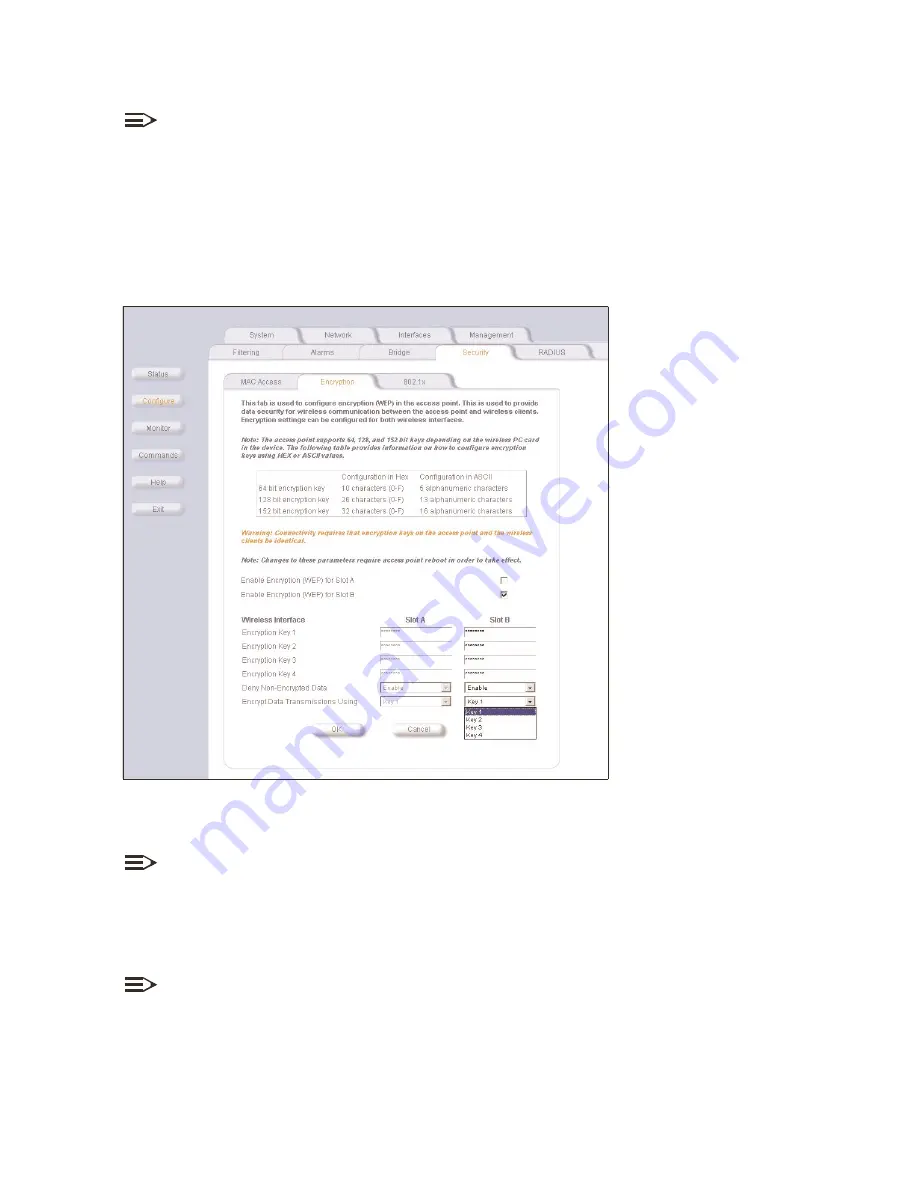
Configure
Configure
Configure
Interfaces
Interfaces
Interfaces
Wireless A
Wireless A
Wi ele
W re
B
Wireless B
Wireless B
O
OK
OK
set wep encryption for each wireless interface
set wep encryption for each wireless interface
set wep encryption for each wireless interface
Figure 2-8
Figure 2-8
Figure 2 8
W
cryption
WEP Encryption
WEP Encryption
Configure
Configure
Configure
Security
Security
Security
Encryption
Encryption
Encryption
enable Encryption (WEP)
enable Encryption (WEP)
enable Encryption (WEP)
Encryption key
Encryption key
Encryption key
NOTE:
Not all software features available for the 802.11b cards are available for the 802.11a cards.
1. In the Web Interface, click the
Configure
button and select the
Interfaces
tab.
2. Select the Wireless A or the Wiireless B tab.
r ss A
less
3. Enter Network Names (SSID) for the PC Cards in wireless Slots A and/or B in the WL520 device.
K
4. Select OK.
set wep encryption for each wireless interface
Figure 2--8
WEP Encryption
EP En
1. In the Web Interface, click the
Configure
button and select the
Security
tab.
NOTE:
If you want to use 802.1x security, see
.
2. Select the
Encryption
sub-tab.
3. Click the check box to
enable Encryption (WEP)
on a wireless card.
4. Type in an
Encryption key
based on the type of card present in each slot. You can enter the key in either ASCII
characters (a-z, A-Z, and 0-9) or hexadecimal digits (A-F, a-f, and 0-9).
NOTE:
The WL520 device supports 802.11b cards that use 64-bit or 128-bit encryption. For 802.11a, the WL520 device
supports 64-bit, 128-bit, or 152-bit encryption. 64-bit encryption supports key lengths of 5 alphanumeric characters
or 10 hexadecimal digits. 128-bit encryption supports key lengths of 13 alphanumeric characters or 26 hexadecimal
digits. 152-bit encryption supports key lengths of 16 alphanumeric characters or 32 hexadecimal digits.
2-7






























