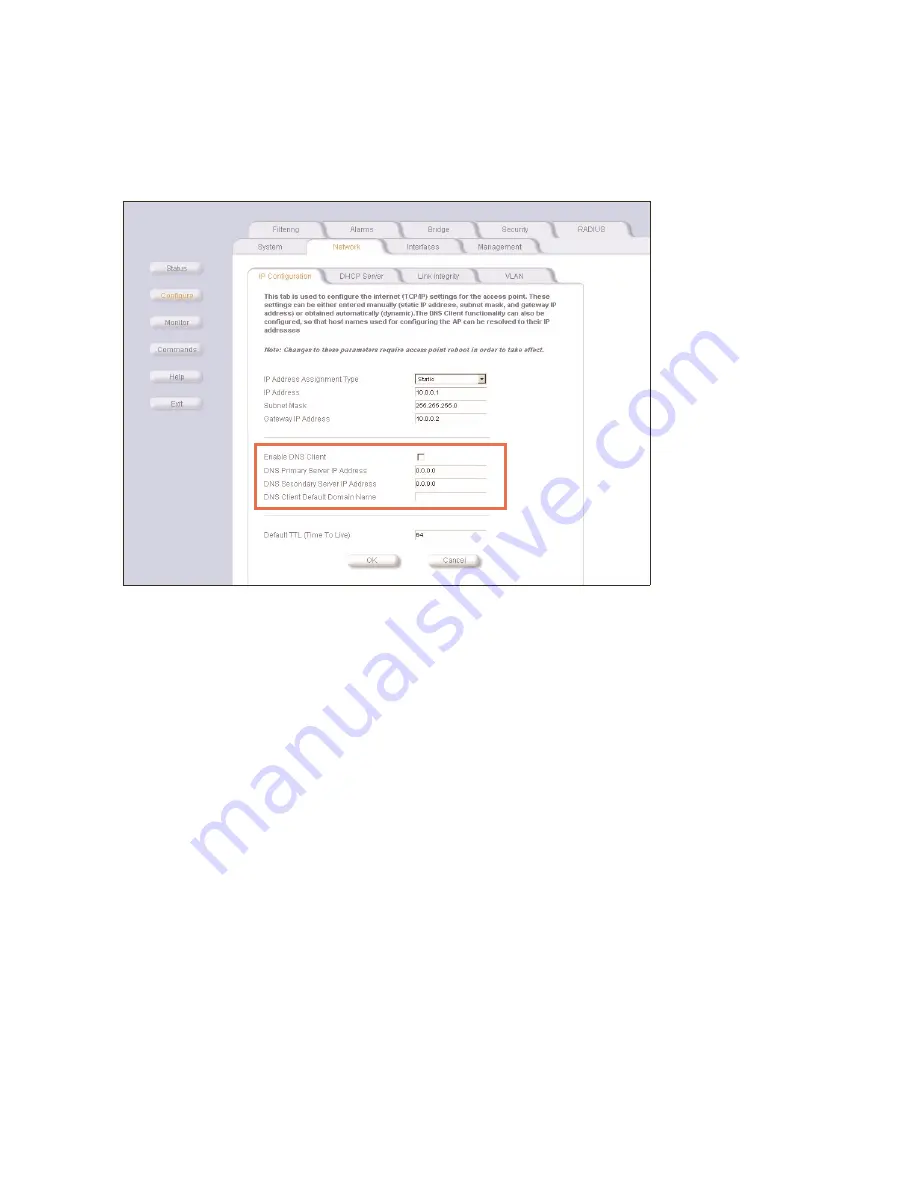
Advanced RADIUS Features
4-25
radius dns host name support
radius dns host name support
radius dns host name support
radius dns host name support
DNS Names are familiar names used to identify network hosts instead of IP addresses. For your convenience, the WL520 can
be configured as a DNS client to recognize the DNS host name of your RADIUS server (so you can specify a RADIUS Server’s
name rather than its IP address in the RADIUS server configuration screens).
Figure 4-26
Figure 4-26
Figure 4-26
Figure 4-26 IP Configuration Screen - Configuring the WL520 as a DNS Client
IP Configuration Screen - Configuring the WL520 as a DNS Client
IP Configuration Screen - Configuring the WL520 as a DNS Client
IP Configuration Screen - Configuring the WL520 as a DNS Client
using dns host names
using dns host names
using dns host names
using dns host names
1. In the Web Interface, click the
Configure
Configure
Configure
Configure
button and select the
Network
Network
Network
Network
tab.
2. Select the
IP Configuration
IP Configuration
IP Configuration
IP Configuration
sub-tab.
3. Once you have configured the IP information for your WL520, select the check box to
Enable DNS Client
Enable DNS Client
Enable DNS Client
Enable DNS Client
.
4. In the
DNS Primary Server IP Address
DNS Primary Server IP Address
DNS Primary Server IP Address
DNS Primary Server IP Address
field, enter the IP Address of the Primary DNS server which will resolve the RADIUS
Server Host name to an IP address.
5. In the
DNS Secondary Server IP Address
DNS Secondary Server IP Address
DNS Secondary Server IP Address
DNS Secondary Server IP Address
field, enter the IP Address of the Secondary DNS server which will resolve the
RADIUS Server Host name to an IP address, if applicable.
6. Enter the DNS host name, also called the
DNS Client Default Domain Name
DNS Client Default Domain Name
DNS Client Default Domain Name
DNS Client Default Domain Name
.
7. Select
OK
OK
OK
OK
to save your changes and reboot the WL520.






























