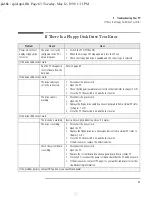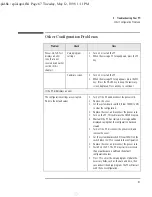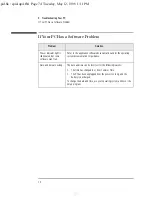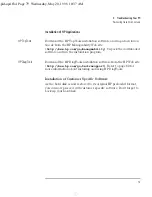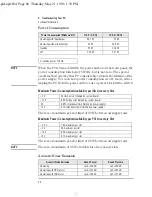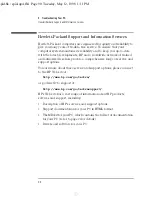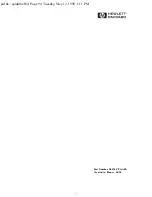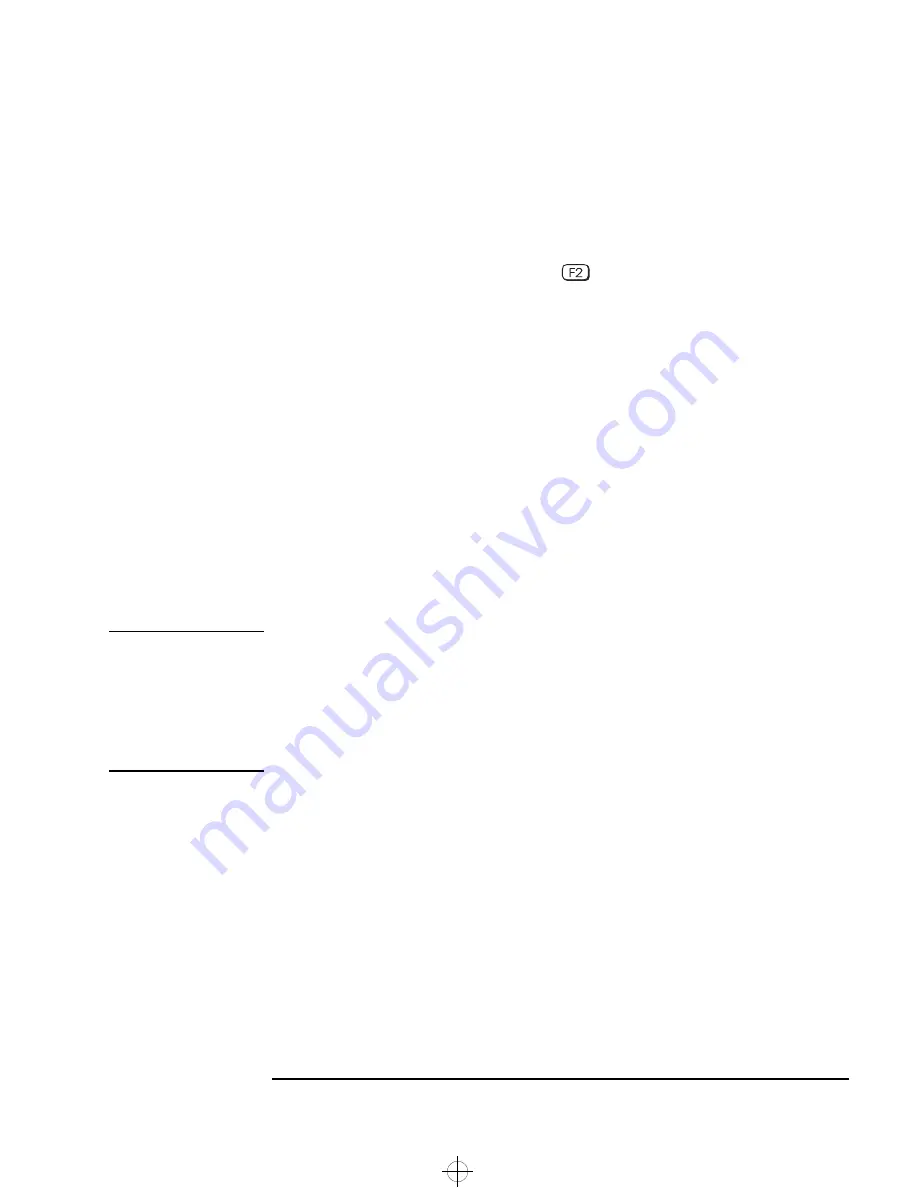
English
77
4 Troubleshooting Your PC
Recovering Hard Disk Contents
5
Remove the hard disk drive from the Slave connector. Put this hard
disk drive back into the second HP Vectra VE PC.
6
Restart the PC.
7
Start the
Setup
program (press
while
F2 Setup
is displayed),
and set the drive that is on the Master connector on the Primary IDE
cable as the boot device.
8
Install the operating system and HP-specific software (see below).
Installation of Windows NT4 SP3 and HP Software Components
These instructions presume that your HP Vectra VE has a bootable
hard disk drive with at least the following directories:
i386
Contains Windows NT4. From this directory
you can reinstall NT4 and Service Pack 3.
LANDRV
Contains the LAN drivers package.
MASTERS
Contains the master versions of the HP
software.
NOTE
You should be able to download any drivers, etc. that you need from the
HP Web site (
http://www.hp.com/go/vectrasupport
). After
downloading, you can create an IDE and VIDEO directory in the
MASTERS directory and copy the installation files to the respective
directories. Follow the instructions in the readme files supplied with the
IDE and the VIDEO drivers.
Installation of NT 4 and Service Pack 3
This section explains how to install Windows NT 4.0 Workstation and
Service Pack 3 manually on an HP Vectra VE PC. We recommend that
you install NT 4.0 in two stages:
•
First, a basic installation using the generic system drivers supplied
with Windows NT 4.0, without network installation.
•
Second, after NT 4.0 Workstation is up and running, install the HP
drivers to obtain full functionality, stability and performance for the
hard disk(s), network and video.
spid-up4.fb4 Page 77 Wednesday, May 20, 1998 9:50 AM