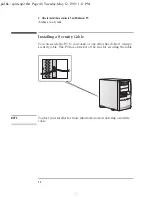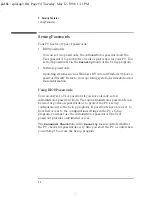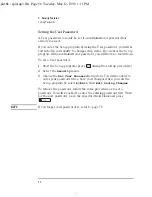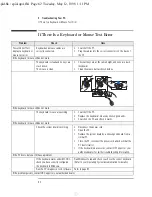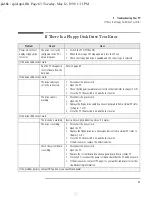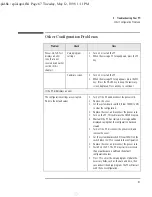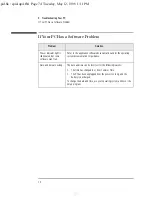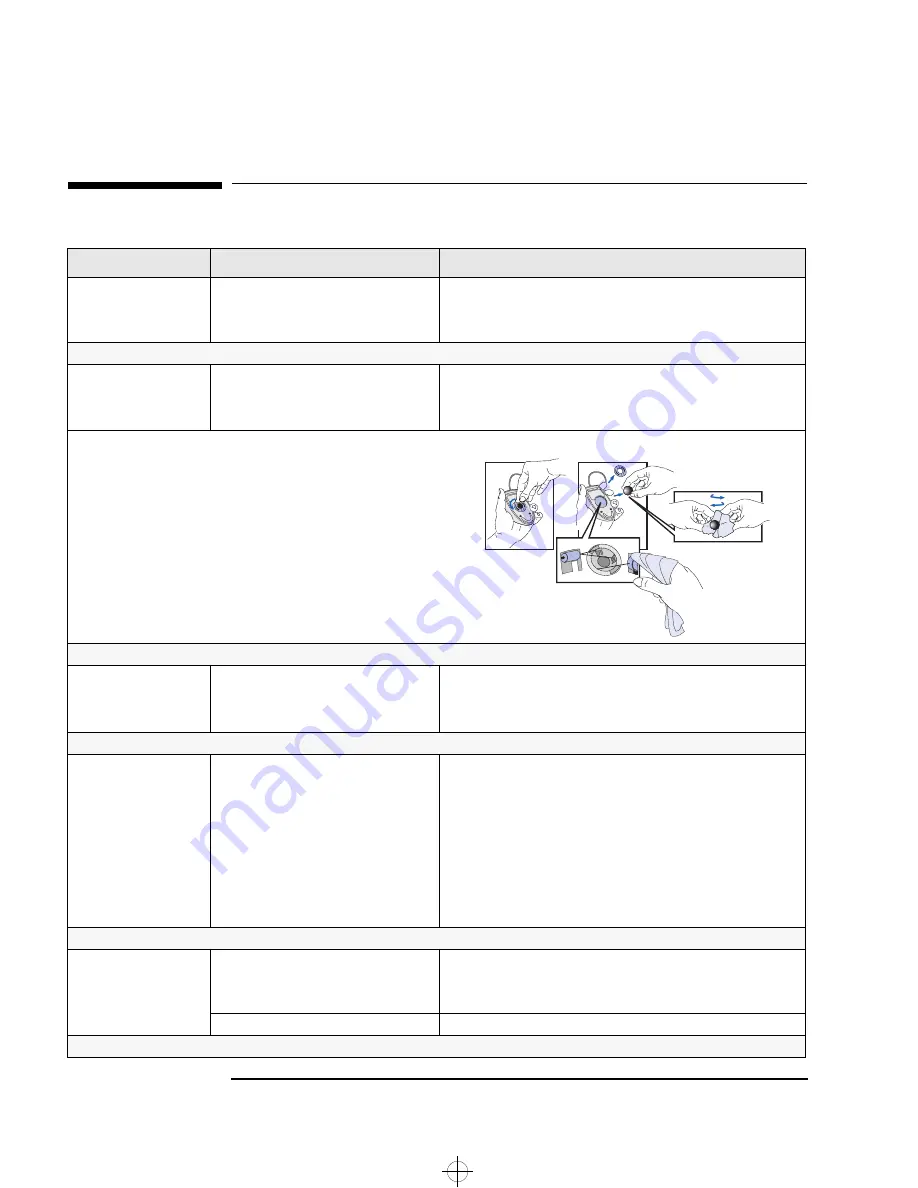
4 Troubleshooting Your PC
If There Is a Keyboard or Mouse Test Error
62
English
If There Is a Keyboard or Mouse Test Error
Problem
Check
How
Power-On-Self-Test
displays a keyboard or
mouse test error.
Keyboard and mouse cables are
correctly connected.
•
Switch off the PC.
•
Plug the cables into the correct connectors on the back of
the PC.
If the keyboard / mouse still do not work
The keyboard is clean and no keys are
stuck down.
The mouse is clean.
•
Check all keys are at the same height, and none are stuck
(keyboard).
•
Clean the mouse ball as shown below.
.
If the keyboard / mouse still do not work
The keyboard / mouse are working.
•
Switch off the PC.
•
Replace the keyboard / mouse by known good units.
•
Switch on the PC, and check it works.
If the keyboard / mouse still do not work
Check the system board is working.
•
Disconnect the power cord.
•
Open the PC.
•
Replace the system board by a known good board from a
similar PC.
•
Close the PC, reconnect the power cord and check that the
PC boots (starts).
•
If the keyboard/mouse works, contact HP Support or your
authorized dealer for further troubleshooting information.
If the PC boots but you still have a problem
If the keyboard works under MS-DOS,
check you have correctly configured
the keyboard in Windows.
Run Windows Setup and check you chose the correct keyboard.
(Refer to your Operating System documentation for details.)
Run the PC’s diagnostic tools software
Refer to page 82.
If the problem persists, contact HP Support or your authorized dealer
spid.bk : spid-up4.fb4 Page 62 Tuesday, May 12, 1998 1:11 PM