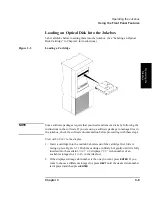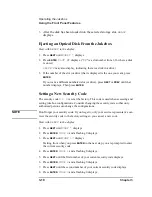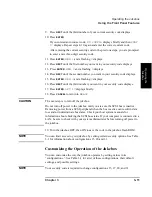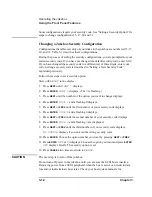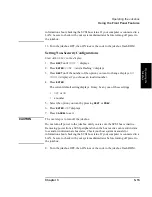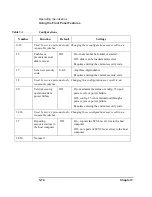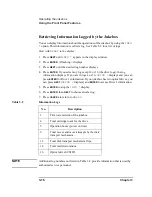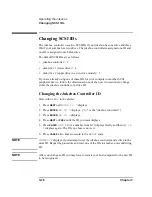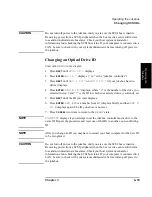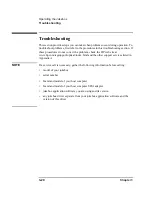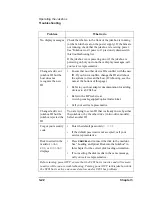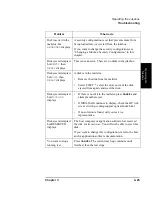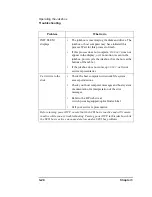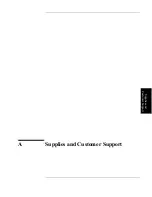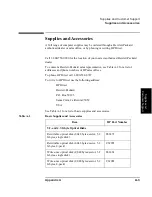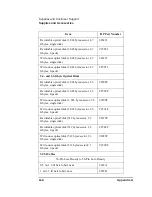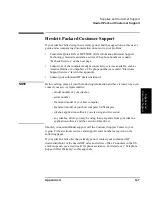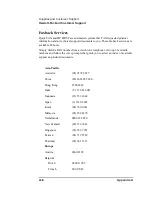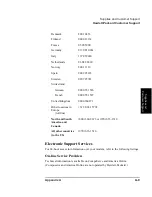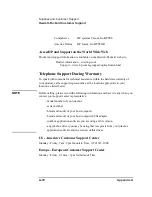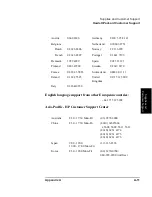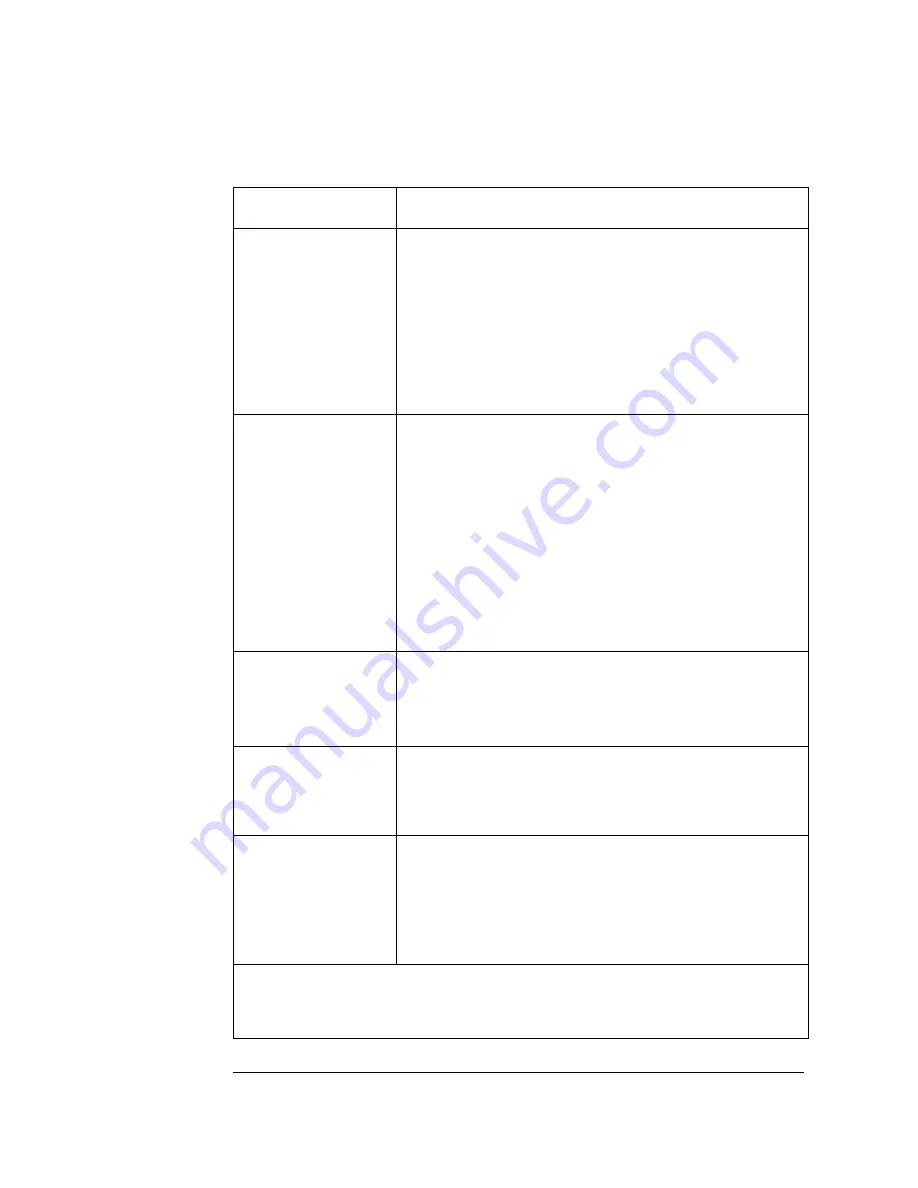
3-22
Chapter 3
Operating the Jukebox
Troubleshooting
No display messages
Check that the fan in the front of the jukebox is running
(or the fan in the rear on the power supply). If the fans are
not running, check that the jukebox is receiving power.
See “Jukebox won’t power on” previously discussed in
this troubleshooting list.
If the jukebox is not powering on or if the jukebox is
powering on but you do not have display messages, call
your service representative.
Changed a drive or
jukebox ID but the
host does not
recognize the new
ID
•
Ensure that no other device IDs conflict with the new
ID. If you find a conflict, change the ID and reboot
the system (or rescan the bus). (If rebooting, see the
note at the bottom of this page.)
•
Refer to your host adapter documentation for adding
devices to a SCSI bus.
•
Refer to the HP web site at
www.hp.com/isgsupport/optical/index.html.
•
Call your service representative.
Changed a drive or
jukebox ID but the
jukebox rejected the
ID
You are trying to set an ID that is already in use by either
the jukebox or by the other drive (in two-drive models).
Select another ID.
Forgot your security
code
•
Enter the default password (
0 0 0
).
•
If the default password is not accepted, call your
service representative.
Disk inserted in the
mailslot,
LOAD
ERR
, or
MISLOAD
displays
•
Press
CANCEL
and re-insert the disk in the mailslot.
See “Loading an Optical Disk into the Jukebox” in
this chapter for the correct disk loading orientation.
•
If re-inserting the disk results in the same message,
call your service representative.
Before turning power OFF, ensure that the SCSI bus is inactive and will remain
inactive while you are troubleshooting. Turning power OFF in this jukebox while
the SCSI bus is active can cause data loss and/or SCSI bus problems.
Problem
What to do
Summary of Contents for Surestore 80ex - Optical Jukebox
Page 10: ...x Figures ...
Page 12: ...xii Tables ...
Page 13: ...1 Setting up the Jukebox ...
Page 27: ...Using Optical Disks 2 Using Optical Disks ...
Page 33: ...Operating the Jukebox 3 Operating the Jukebox ...
Page 57: ...Supplies and Customer Support A Supplies and Customer Support ...
Page 72: ...A 16 AppendixA Supplies and Customer Support Warranty ...
Page 73: ...Operation on a SCSI Bus B Operating This Jukebox on a SCSI Bus ...
Page 82: ...B 10 AppendixB Operating This Jukebox on a SCSI Bus The SCSI Bus and This Jukebox ...
Page 83: ...Safety and Regulatory Information C Safety and Regulatory Information ...
Page 92: ...C 10 Safety and Regulatory Information Japanese VCCI Statement ...