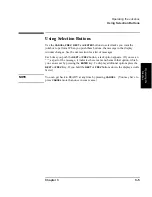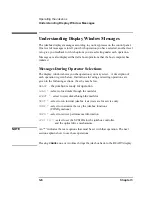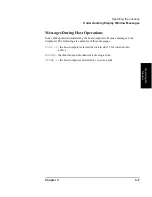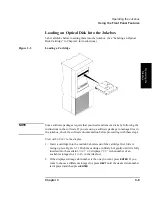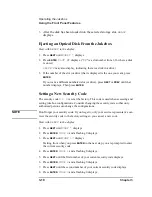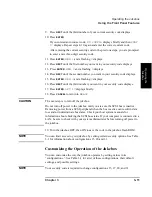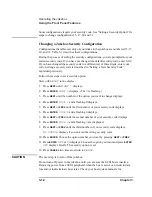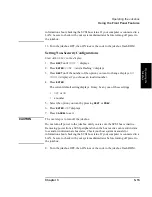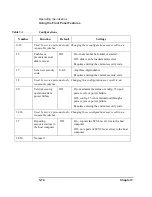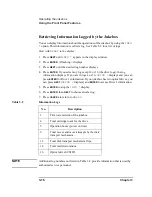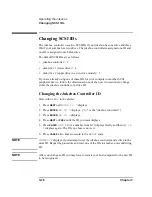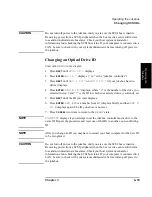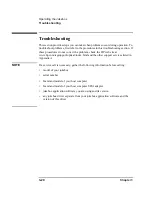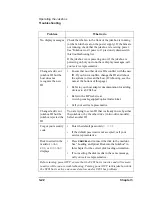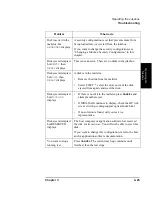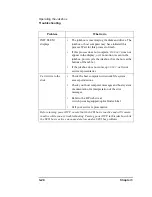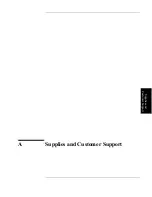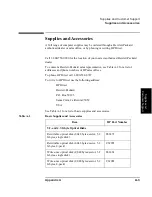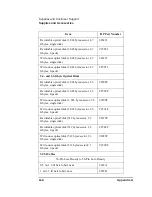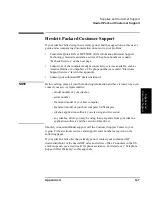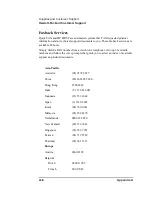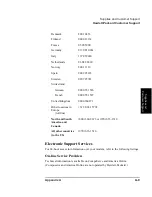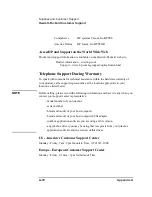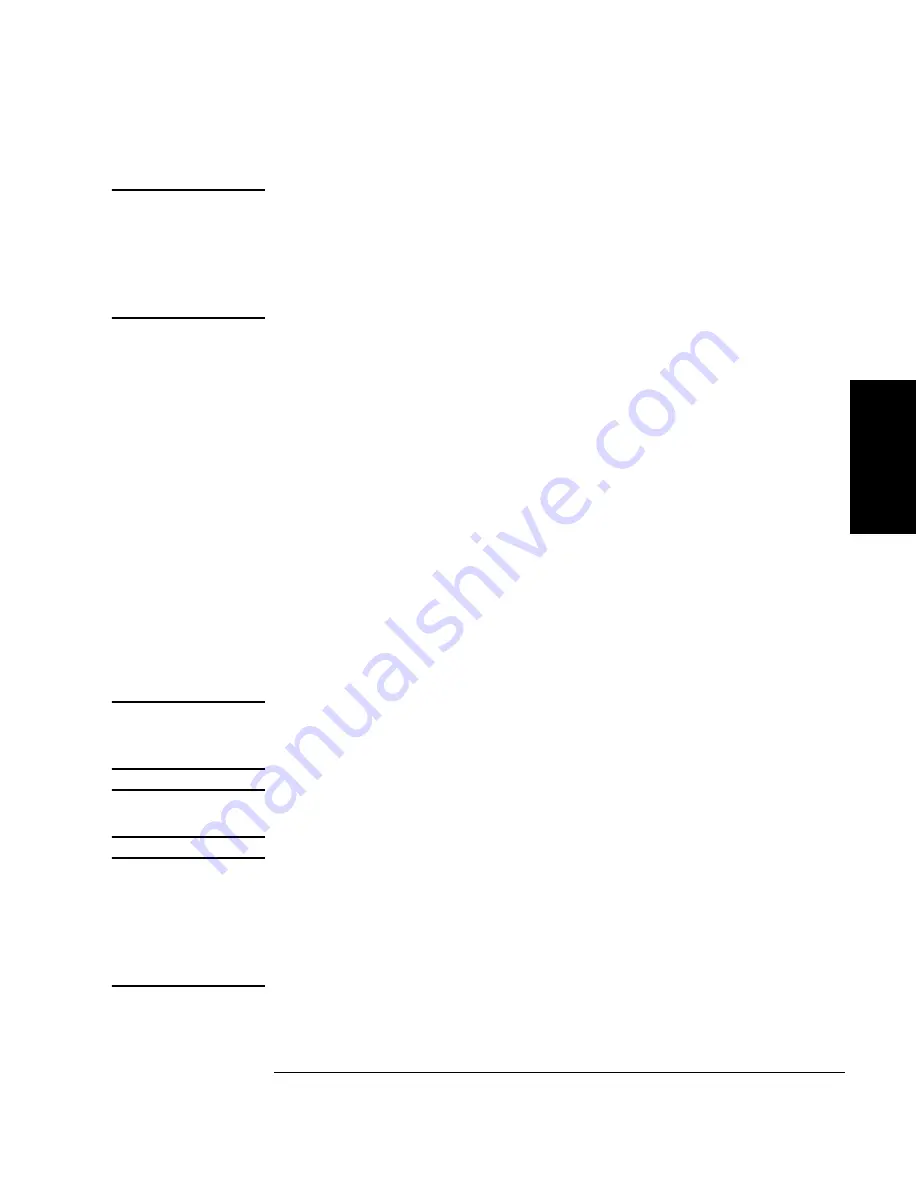
Chapter 3
3-19
Operating the Jukebox
Changing SCSI IDs
Op
eratin
g th
e
Ju
kebo
x
CAUTION
Do not turn off power to the jukebox until you are sure the SCSI bus is inactive.
Removing power from a SCSI peripheral when the bus is active can result in data
loss and/or indeterminate bus states. Check your host system manuals for
information about checking the SCSI bus status. If your computer is connected to a
LAN, be sure to check with your system administrator before turning off power to
the jukebox.
Changing an Optical Drive ID
Start with
READY
in the display.
1. Press
NEXT
until
SCSI ID *
displays.
2. Press
ENTER
.
AC ID *
displays. (“
AC
” is the “jukebox controller.”)
3. Press
NEXT
until
DRV 1 ID *
or
DRV 2 ID *
(if your jukebox has two
drives) displays.
4. Press
ENTER
.
DRV # ID?
displays, where “
#
” is the number of the drive you
selected in step 3 and “
?
” is the ID to which your selected drive is currently set.
5. Press
NEXT
until the ID you want displays.
6. Press
ENTER
.
SET #
(
#
is a number from 0-7) displays briefly and then
DRV #
ID #
displays again. The ID you chose is now set.
7. Press
CANCEL
two times to return to the
READY
state.
NOTE
CONFLICT
displays if you attempt to set the jukebox controller and a drive to the
same ID. Repeat the procedure and reset one of the IDs to another, non-conflicting
ID.
NOTE
After you change an ID you may have to restart your host computer for the new ID
to be recognized.
CAUTION
Do not turn off power to the jukebox until you are sure the SCSI bus is inactive.
Removing power from a SCSI peripheral when the bus is active can result in data
loss and/or indeterminate bus states. Check your host system manuals for
information about checking the SCSI bus status. If your computer is connected to a
LAN, be sure to check with your system administrator before turning off power to
the jukebox.
Summary of Contents for Surestore 80ex - Optical Jukebox
Page 10: ...x Figures ...
Page 12: ...xii Tables ...
Page 13: ...1 Setting up the Jukebox ...
Page 27: ...Using Optical Disks 2 Using Optical Disks ...
Page 33: ...Operating the Jukebox 3 Operating the Jukebox ...
Page 57: ...Supplies and Customer Support A Supplies and Customer Support ...
Page 72: ...A 16 AppendixA Supplies and Customer Support Warranty ...
Page 73: ...Operation on a SCSI Bus B Operating This Jukebox on a SCSI Bus ...
Page 82: ...B 10 AppendixB Operating This Jukebox on a SCSI Bus The SCSI Bus and This Jukebox ...
Page 83: ...Safety and Regulatory Information C Safety and Regulatory Information ...
Page 92: ...C 10 Safety and Regulatory Information Japanese VCCI Statement ...