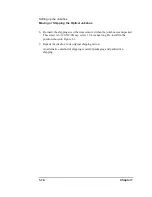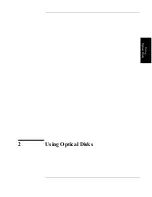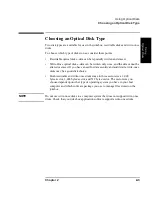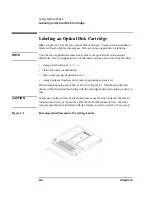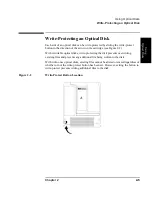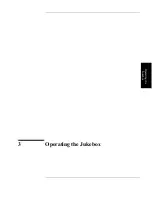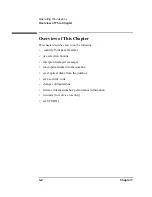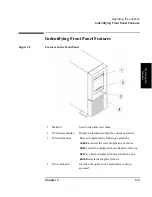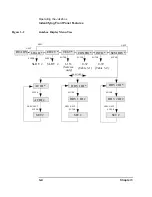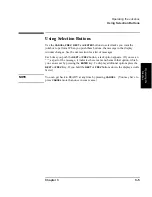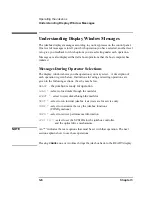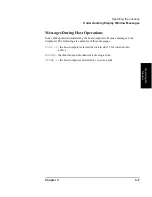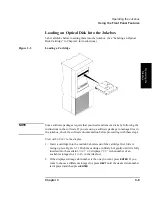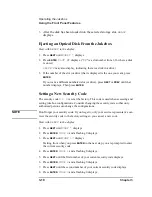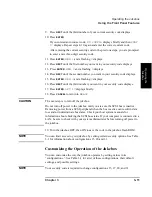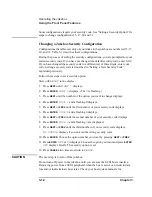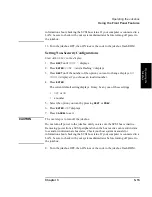2-4
Chapter 2
Using Optical Disks
Labeling an Optical Disk Cartridge
Labeling an Optical Disk Cartridge
Make it a practice to label your optical disk cartridges. You are provided adhesive
labels with each disk for this purpose. Here are some suggestions for labeling:
NOTE
Your jukebox application software may label your optical disk slot locations
differently. Use your application to check disk locations prior to labeling the disks.
•
storage slot location (1, 2, 3, ... )
•
date of format or initialization
•
disk owner (group, department, etc.)
•
storage purpose (backup, old version of operating system, etc.)
HP recommends using end labels as shown in Figure 2-1. End labels reduce the
chance of label material interfering with the cartridge shutter and causing a drive to
jam.
CAUTION
Labels used in the vicinity of the shutter may cause the drive to jam if the label is
installed incorrectly or if portions of the label lift off because of wear. If a drive
jams because the label interferes with the shutter, a service call may be necessary.
Figure 2-1
Recommended Placement of Cartridge Labels
Summary of Contents for Surestore 80ex - Optical Jukebox
Page 10: ...x Figures ...
Page 12: ...xii Tables ...
Page 13: ...1 Setting up the Jukebox ...
Page 27: ...Using Optical Disks 2 Using Optical Disks ...
Page 33: ...Operating the Jukebox 3 Operating the Jukebox ...
Page 57: ...Supplies and Customer Support A Supplies and Customer Support ...
Page 72: ...A 16 AppendixA Supplies and Customer Support Warranty ...
Page 73: ...Operation on a SCSI Bus B Operating This Jukebox on a SCSI Bus ...
Page 82: ...B 10 AppendixB Operating This Jukebox on a SCSI Bus The SCSI Bus and This Jukebox ...
Page 83: ...Safety and Regulatory Information C Safety and Regulatory Information ...
Page 92: ...C 10 Safety and Regulatory Information Japanese VCCI Statement ...