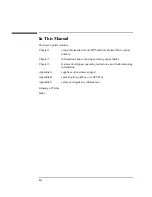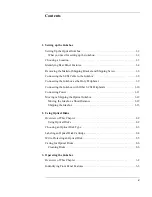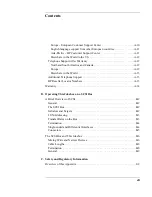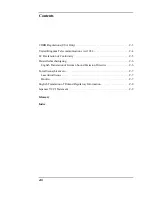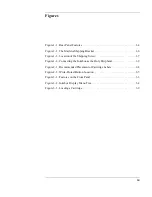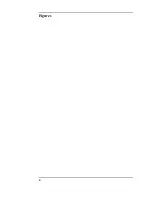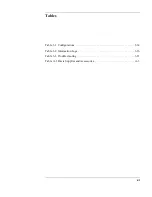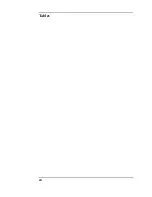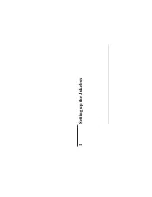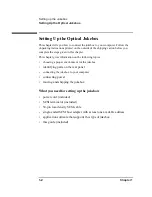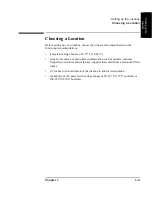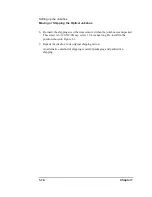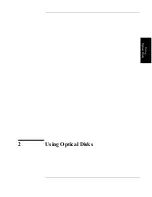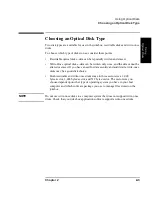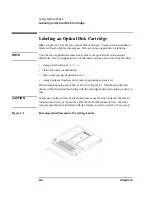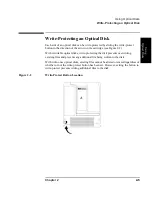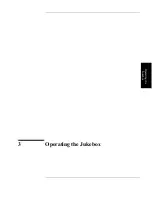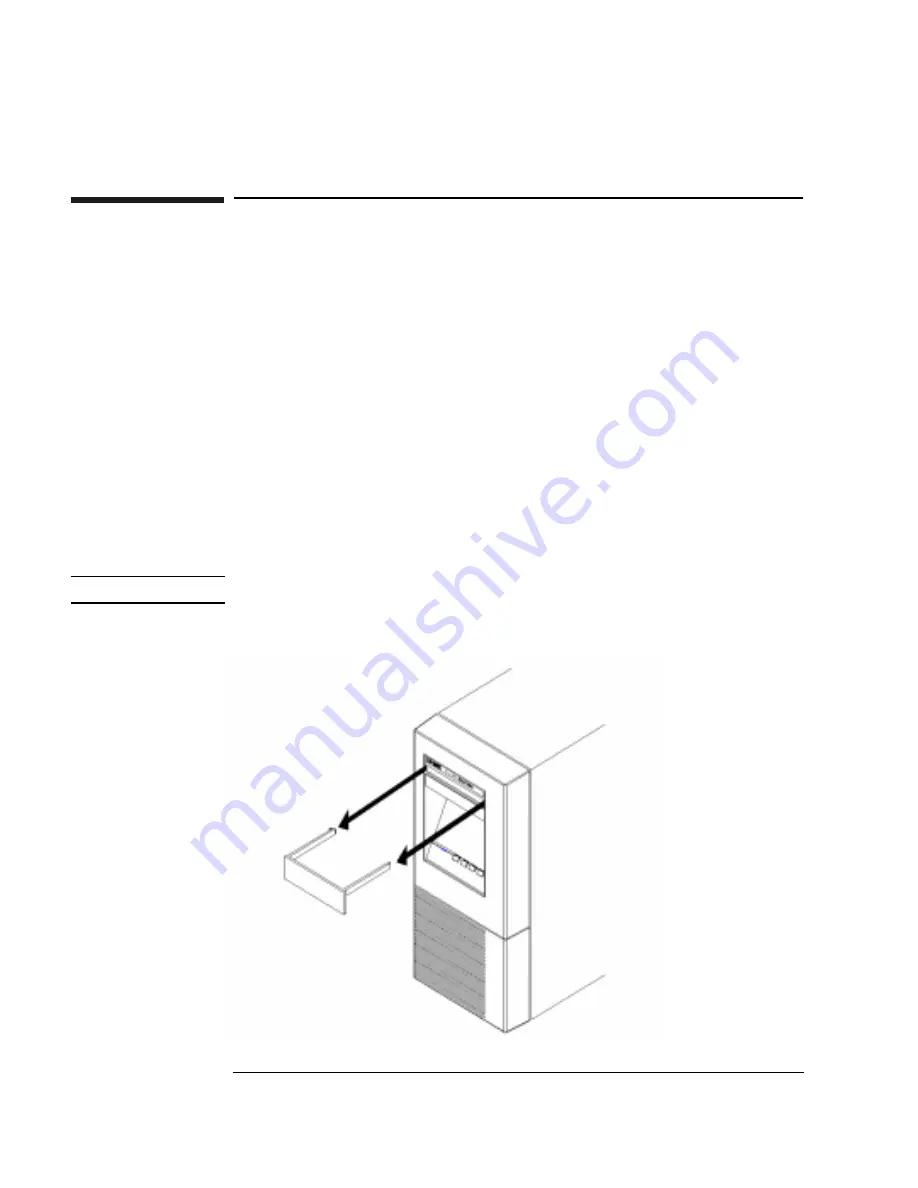
1-6
Chapter 1
Setting up the Jukebox
Removing the Mailslot Shipping Bracket and Shipping Screw
Removing the Mailslot Shipping Bracket and
Shipping Screw
The jukebox is shipped with a plastic bracket inserted into the mailslot. In addition
to protecting the mailslot during shipment, the bracket also holds a warning decal
reminding you to remove the shipping screw on the bottom of the jukebox.
To remove the mailslot bracket and shipping screw, refer to Figures 1-2 and 1-3 and
do the following:
1. Grasp both sides of the bracket and at the same time hook your fingers
underneath its lower edge.
2. Gently bend the bottom of the bracket out slightly and while jiggling the bracket,
pull it out from the mailslot.
3. Lay the jukebox on its side and unscrew the shipping screw. The screw has a
knurled top so removing the screw can be done by hand.
NOTE
The jukebox will not be harmed by laying it on its side.
Figure 1-2
The Mailslot Shipping Bracket
Summary of Contents for Surestore 80ex - Optical Jukebox
Page 10: ...x Figures ...
Page 12: ...xii Tables ...
Page 13: ...1 Setting up the Jukebox ...
Page 27: ...Using Optical Disks 2 Using Optical Disks ...
Page 33: ...Operating the Jukebox 3 Operating the Jukebox ...
Page 57: ...Supplies and Customer Support A Supplies and Customer Support ...
Page 72: ...A 16 AppendixA Supplies and Customer Support Warranty ...
Page 73: ...Operation on a SCSI Bus B Operating This Jukebox on a SCSI Bus ...
Page 82: ...B 10 AppendixB Operating This Jukebox on a SCSI Bus The SCSI Bus and This Jukebox ...
Page 83: ...Safety and Regulatory Information C Safety and Regulatory Information ...
Page 92: ...C 10 Safety and Regulatory Information Japanese VCCI Statement ...