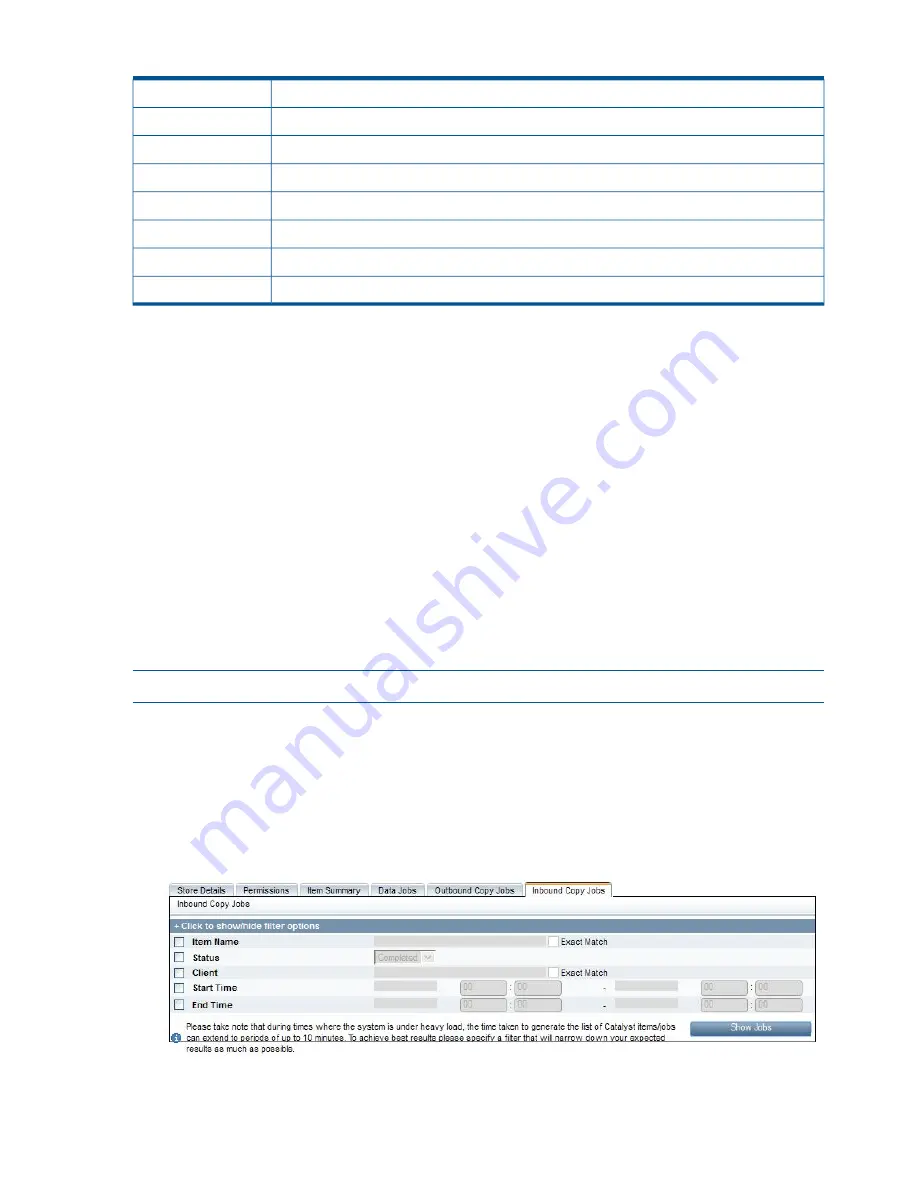
Table 18 Outbound copy job fields
(continued)
The copy speed.
Copy Throughput
The address of the target server.
Target Server
The name of the target store.
Target Store
The name of the target item.
Target Item Name
The client that initiated the outbound copy job.
Client
The time the job was queued.
Queued Time
The time the job started.
Started Time
The time the job ended.
Stopped Time
To cancel a copy job
It is recommended to cancel copy jobs via the backup application and only use the GUI as a last
resort. This ensures that the backup application catalog stays in sync with the backup images.
1.
Select the job to be cancelled in the outbound copy job list.
2.
Click
Cancel Job
.
3.
At the confirmation prompt click
OK
.
Inbound copy jobs
This tab provides details about inbound copy jobs for the selected store.
•
Use the filter options to locate the required job(s).
•
By default 50 items are displayed per page. This may be changed from
Items per Page
. Either
use the scroll bar to scroll through all items on the page; or use the Prev or Next buttons to
display more pages.
•
Values that you set in Settings control how long inbound copy jobs are retained for (default
is 90 days).
NOTE:
This tab provides a report; it is not automatically refreshed.
1.
If necessary click + to display the filter options.
Check the boxes against the options that you wish to use. Specify as many options as possible
to narrow the search.
•
With Item Name and Client you can also specify that it should be an Exact Match.
•
With the Start Time and End Time fields, enter a range of dates and times?
•
Select a Status which may be Pending, Running, Paused, Completed or Cancelled.
2.
Click
Show Jobs
.
58
HP StoreOnce Catalyst






























