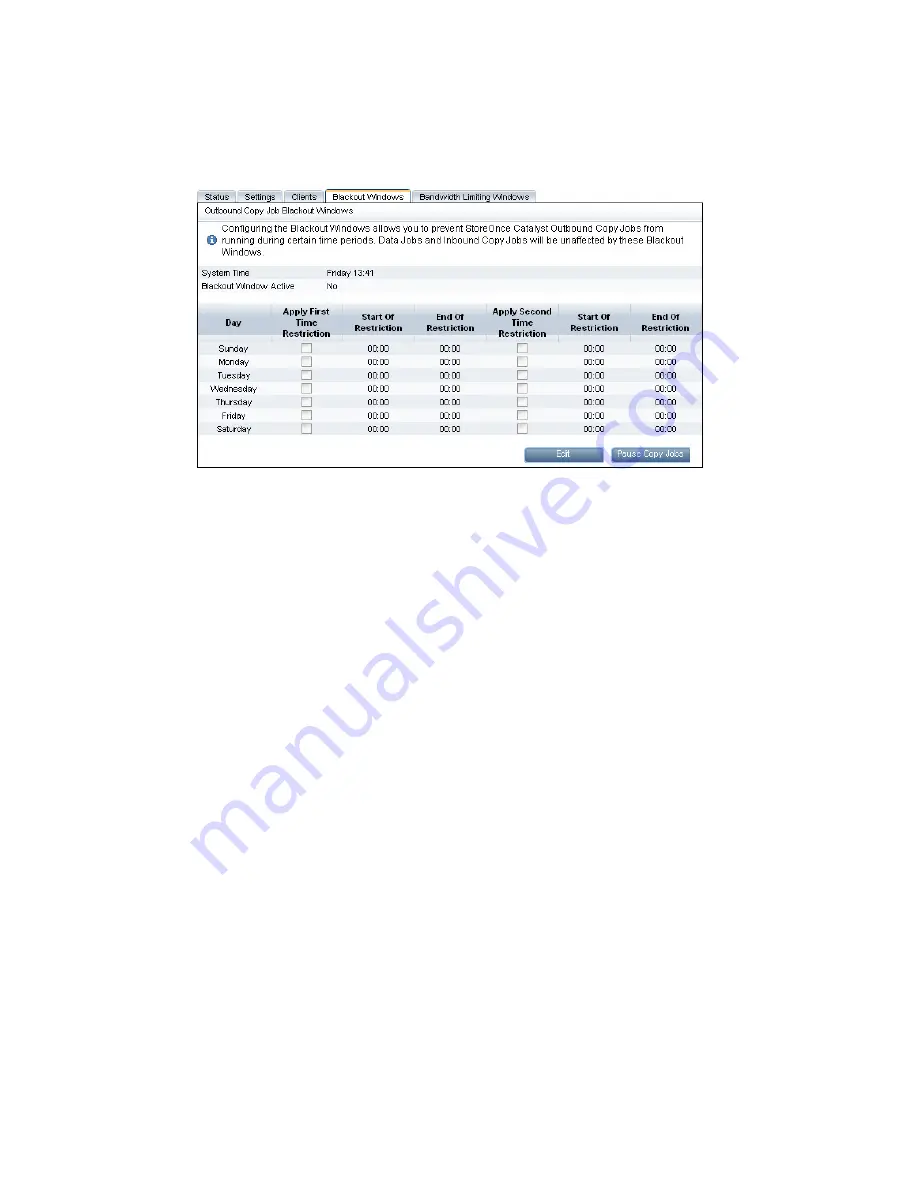
StoreOnce Catalyst Blackout Windows
This option allows users with an Admin login to specify times when outbound copy jobs should not
occur, for example during planned maintenance or heavy network traffic. You may configure
multiple blackout windows.
1.
Select the
Blackout Windows
tab.
2.
Click
Edit
.
3.
Check the box next to the required day of the week.
4.
The time boxes become editable. Use the spinner menus to select the appropriate hours.
5.
Set up as many blackout windows, as required.
6.
Make sure the
Apply First Time Restriction
box is checked. This ensures the times that have
been specified are enabled. If it is not checked, the times are ignored.
7.
If you want to enable a second blackout window, make sure the
Apply Second Time Restriction
box is checked. The second blackout window for each day must occur after the first blackout
window for that day.
8.
Click
Apply
. If you now look at the Appliance tab, you will notice that the calendar for the
Source and Target Appliances reflects the changes you have made.
Pause copy jobs
The
Pause Copy Jobs
button on the Blackout Windows tab provides an easy way of putting all
outbound copy jobs on hold immediately. Click a second time to resume outbound copy jobs.
StoreOnce Catalyst Bandwidth Limiting Windows
This tab allows users with an Admin login to apply a general bandwidth setting and to configure
bandwidth limiting windows for outbound copy jobs.
Bandwidth limiting can be used to avoid saturating the WAN, thus freeing up bandwidth for other
processes and applications that you may have running. A minimum of 2Mbps per concurrent job
is recommended. At least 512kbps per concurrent job is required for reliable operation. These
limits apply to all outbound copy jobs from this local appliance.
StoreOnce Catalyst
49






























