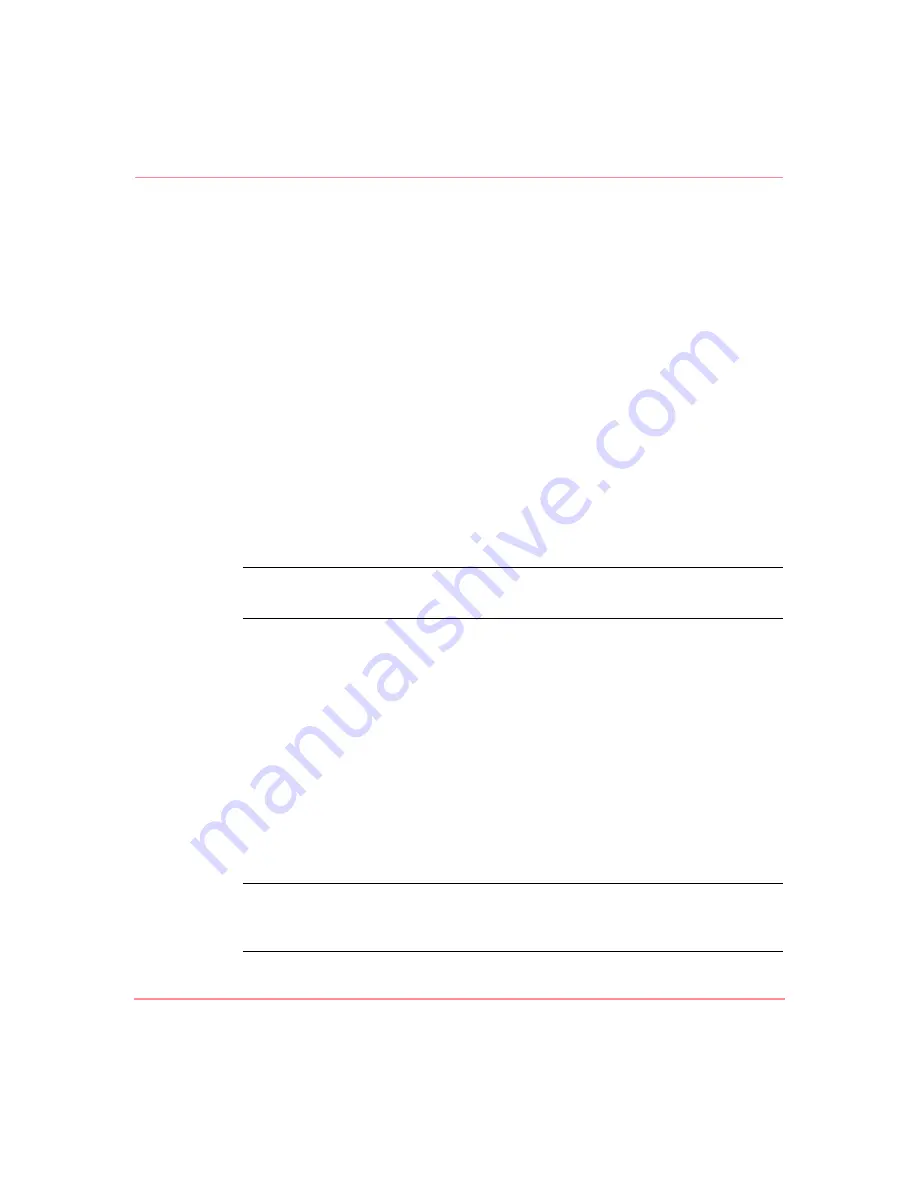
FTP User Interface
179
Network Storage Router M2402 User Guide
Backing Up and Restoring Configuration Settings
The router supports the backup and restore of configuration settings over FTP.
This allows multiple configuration files to be maintained in a location external to
the router. When backing up a configuration, the settings are saved from the flash
memory on the router to a binary file in an external location determined by the
user.
Backing up the Router Configuration
To backup the router configuration settings:
1. Connect the router to the Ethernet network used by the host computer.
2. Start an FTP session using the router IP address:
ftp <IP address>
where IP address is the IP address of the router.
The default router IP address is 1.1.1.1.
Note:
You will need to specify the external directory location where your FTP utility is to
store the backup configuration file.
3. Enter the user name and password.
The default user name is
root
and the default password is
password
.
HP recommends that the user name and password be changed from the default
values.
4. Specify binary mode:
bin
5. Specify the filename (with the extension .cfg) using the get command:
get filename.cfg
The file will transfer to the user specified location.
Note:
When backing up a configuration file, the World Wide Name (WWN) values
and Ethernet physical address (MAC address) values are not saved in the configuration
file. All other configuration settings are saved.
Summary of Contents for StorageWorks M2402
Page 18: ...About this Guide xviii Network Storage Router M2402 User Guide ...
Page 50: ...Installation 32 Network Storage Router M2402 User Guide ...
Page 60: ...Configuration Overview 42 Network Storage Router M2402 User Guide ...
Page 194: ...Serial Telnet User Interface 176 Network Storage Router M2402 User Guide ...
Page 224: ...Serial and Ethernet Pin Assignments 206 Network Storage Router M2402 User Guide ...
Page 264: ...Regulatory Compliance Notices 246 Network Storage Router M2402 User Guide Japanese Notice ...






























