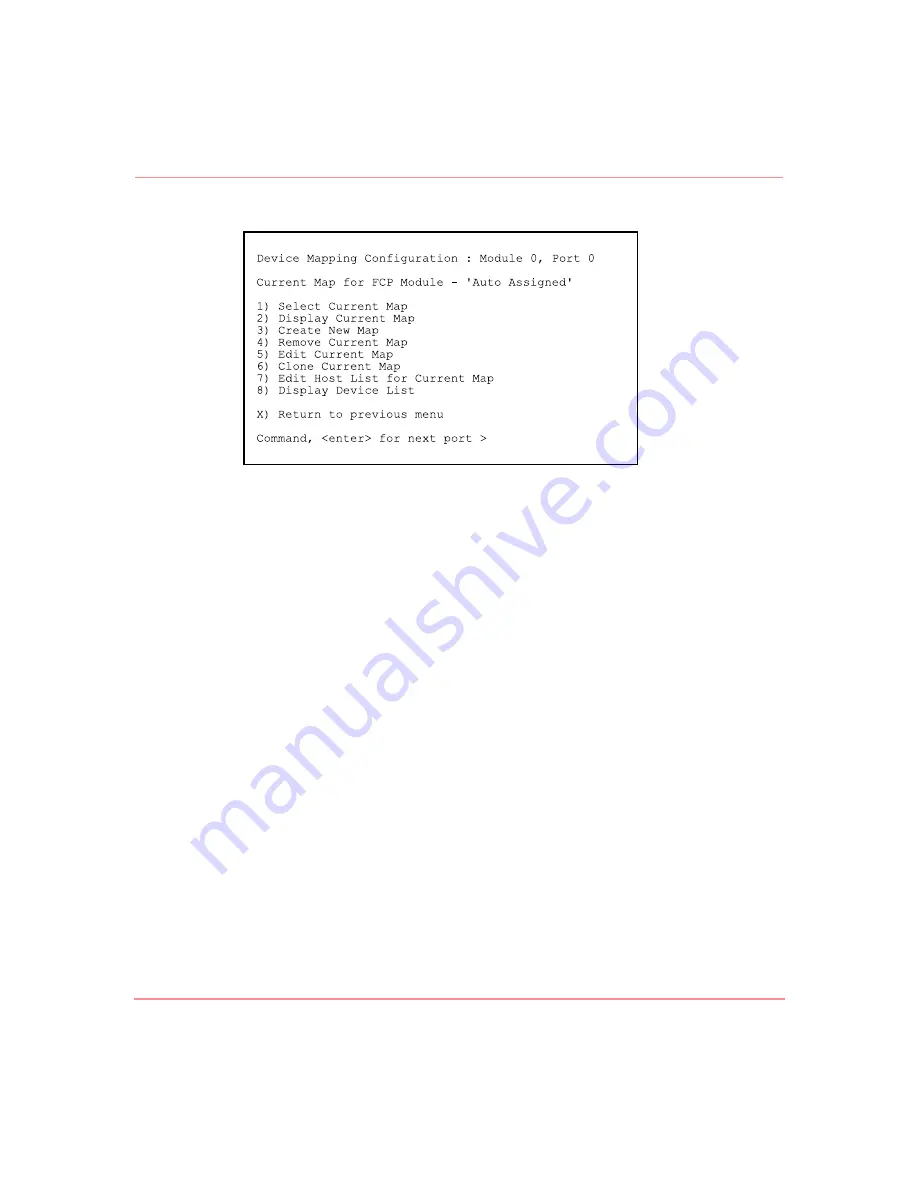
Serial/Telnet User Interface
130
Network Storage Router M2402 User Guide
Figure 77: Device Mapping Configuration menu
Device Mapping Configuration menu options:
■
Select Current Map (1) indicates which map is to be the Current map.
■
Display Current Map (2) lets you view the Current map.
■
Create New Map (3) creates a new map.
■
Remove Current Map (4) restores the default map as the Current map.
■
Edit Current Map (5) change Current map settings
■
Clone Current Map (6) copies the Current map.
■
Edit Host List for Current Map (7) changes the host information for the
Current map.
■
Display Device List (8) lets you view the device list.
Because each option includes a menu or sample screen display, each menu option
is discussed in the following separate sections.
Changing to the Next Port or Bus
To scroll to the next Fibre Channel port or SCSI bus, press Enter.
Summary of Contents for StorageWorks M2402
Page 18: ...About this Guide xviii Network Storage Router M2402 User Guide ...
Page 50: ...Installation 32 Network Storage Router M2402 User Guide ...
Page 60: ...Configuration Overview 42 Network Storage Router M2402 User Guide ...
Page 194: ...Serial Telnet User Interface 176 Network Storage Router M2402 User Guide ...
Page 224: ...Serial and Ethernet Pin Assignments 206 Network Storage Router M2402 User Guide ...
Page 264: ...Regulatory Compliance Notices 246 Network Storage Router M2402 User Guide Japanese Notice ...
















































