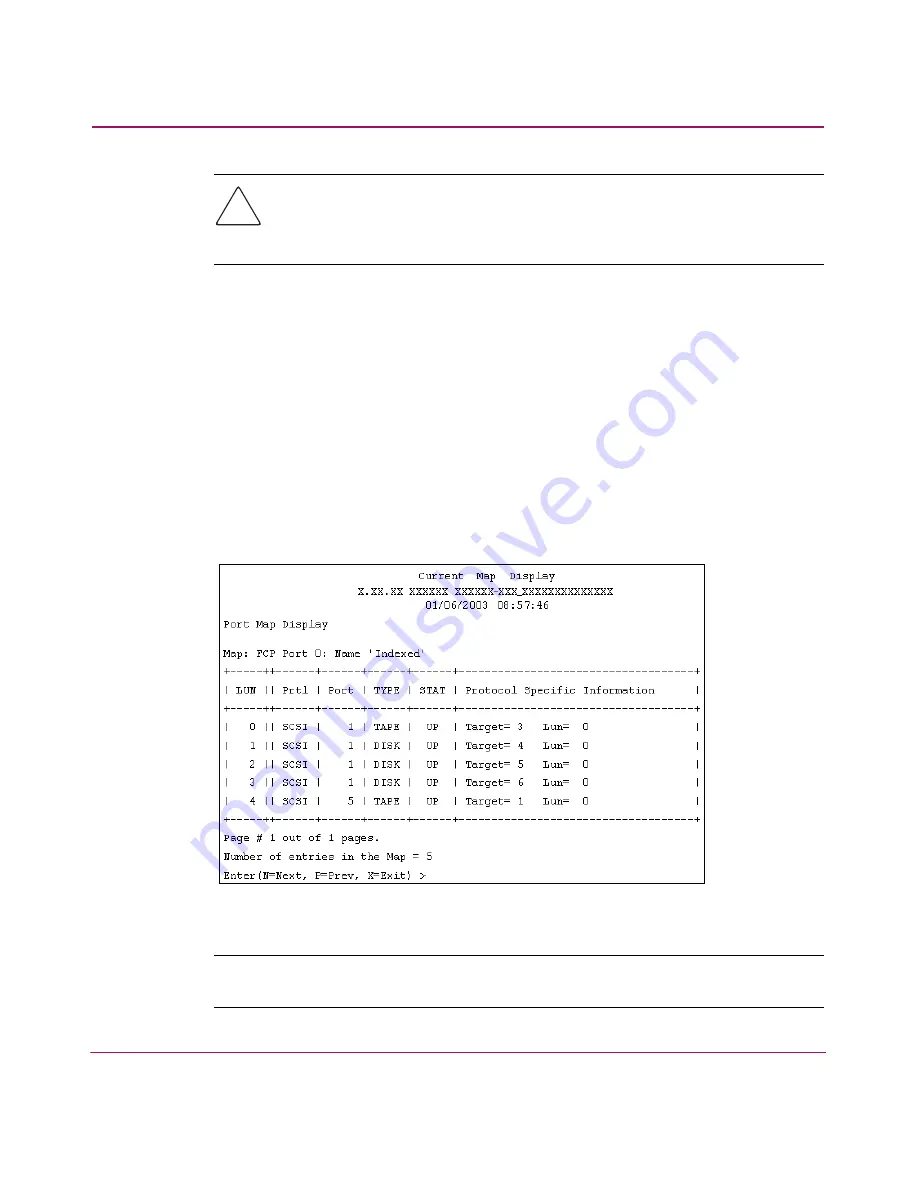
Serial/Telnet User Interface
110
Network Storage Router e1200-160
Caution:
If this configuration setting is incorrectly set, processing difficulties
may occur. Before changing this setting, evaluate the need for the change
and verify the desired setting. HP recommends backing up the router
configuration to an external file before making changes to this setting.
To indicate which map is to be the current map, type the number that corresponds
to the desired map.
Displaying the Current Map
In the Device Mapping Configuration Menu, choose 2) Display Current Map to
view the entries for the current Map.
The Current Map Display screen is displayed.
Depending on whether a Fibre Channel map or a SCSI map was selected, the
screen display will differ.
Figure 46
and
Figure 47
are illustrations of the different screen displays for Fibre
Channel maps and SCSI maps.
Figure 46: FCP Current Map Display screen
Note:
The entire list may not fit on one screen. Press N or P to go back and forth
between screens.
Summary of Contents for StorageWorks e1200-160
Page 8: ...Contents 8 Network Storage Router e1200 160 ...
Page 16: ...About this Guide 16 Network Storage Router e1200 160 ...
Page 34: ...Configuration Overview 34 Network Storage Router e1200 160 ...
Page 88: ...Visual Manager User Interface 88 Network Storage Router e1200 160 ...
Page 144: ...Serial Telnet User Interface 144 Network Storage Router e1200 160 ...
Page 166: ...Serial and Ethernet Pin Assignments 166 Network Storage Router e1200 160 ...
Page 172: ...Controller LUN Commands 172 Network Storage Router e1200 160 ...
Page 178: ...Addressing Methods and Table Structures 178 Network Storage Router e1200 160 ...
Page 183: ...Regulatory Compliance Notices 183 Network Storage Router e1200 160 Japanese Notice ...
Page 186: ...Regulatory Compliance Notices 186 Network Storage Router e1200 160 ...
















































