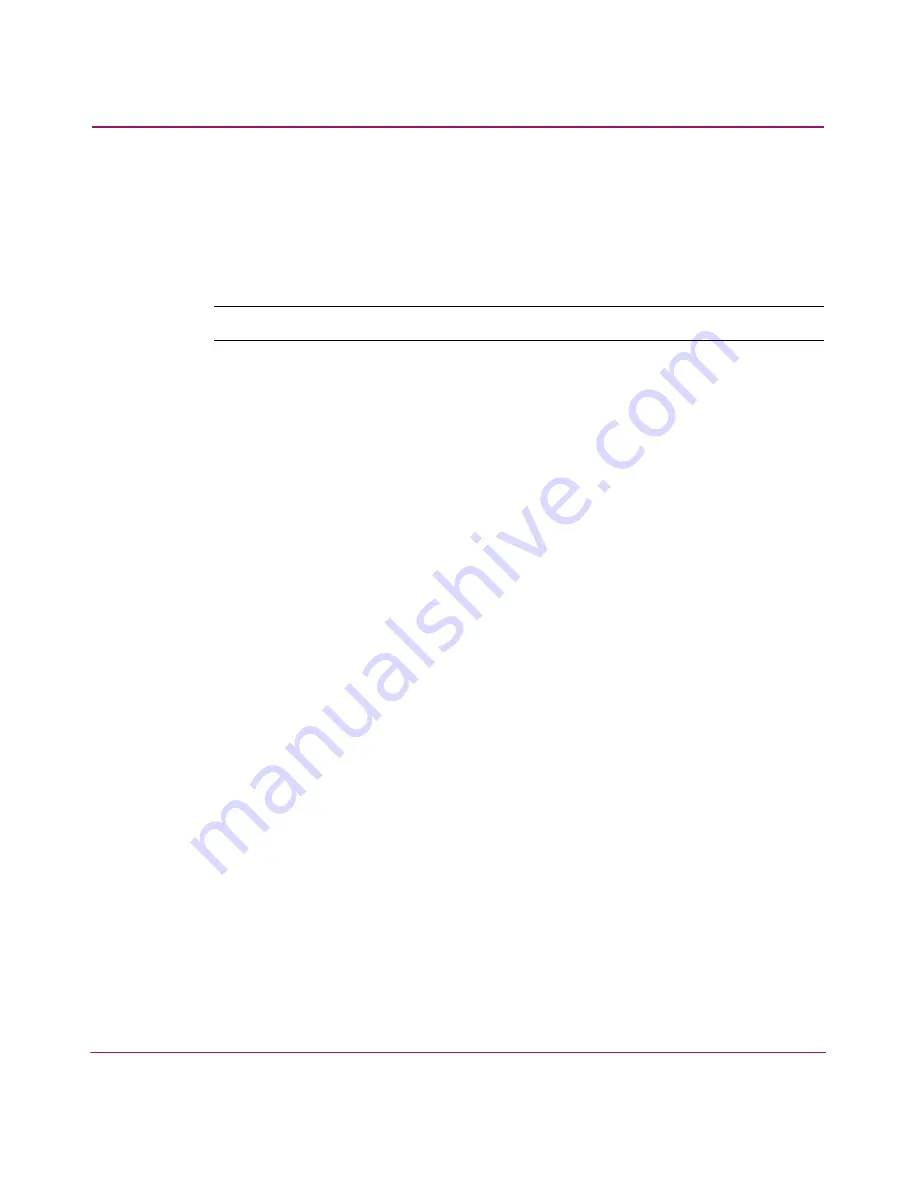
Serial/Telnet User Interface
142
Network Storage Router e1200-160
Reboot Option
To reboot the router, in the Main Menu, select 4) Reboot.
After this option is selected, a confirmation prompt is displayed. If a positive
response is given to the confirmation message, the router is restarted.
Note:
Current router activities will be disrupted during a reboot.
Download New Firmware Option
To download a new version of the firmware:
1. Select 5) Download a New Revision of the Firmware in the router Main
Menu.
A confirmation prompt is displayed.
2. Respond to the confirmation prompt.
3. Select Transfer,
Send File in the terminal emulator utility.
4. Select the location of the firmware.
If necessary, use Browse to search for the file.
5. Select XMODEM as the transfer protocol.
6. Press the Send button.
The firmware will begin downloading to the router.
When the download process is complete, the system verifies that the firmware
image was successfully written to the FLASH memory and reboots. When the
router is rebooted, it detects that there is a newly downloaded firmware
image, copies that image to the boot sector of the FLASH, and boots using the
new image.
Summary of Contents for StorageWorks e1200-160
Page 8: ...Contents 8 Network Storage Router e1200 160 ...
Page 16: ...About this Guide 16 Network Storage Router e1200 160 ...
Page 34: ...Configuration Overview 34 Network Storage Router e1200 160 ...
Page 88: ...Visual Manager User Interface 88 Network Storage Router e1200 160 ...
Page 144: ...Serial Telnet User Interface 144 Network Storage Router e1200 160 ...
Page 166: ...Serial and Ethernet Pin Assignments 166 Network Storage Router e1200 160 ...
Page 172: ...Controller LUN Commands 172 Network Storage Router e1200 160 ...
Page 178: ...Addressing Methods and Table Structures 178 Network Storage Router e1200 160 ...
Page 183: ...Regulatory Compliance Notices 183 Network Storage Router e1200 160 Japanese Notice ...
Page 186: ...Regulatory Compliance Notices 186 Network Storage Router e1200 160 ...
















































