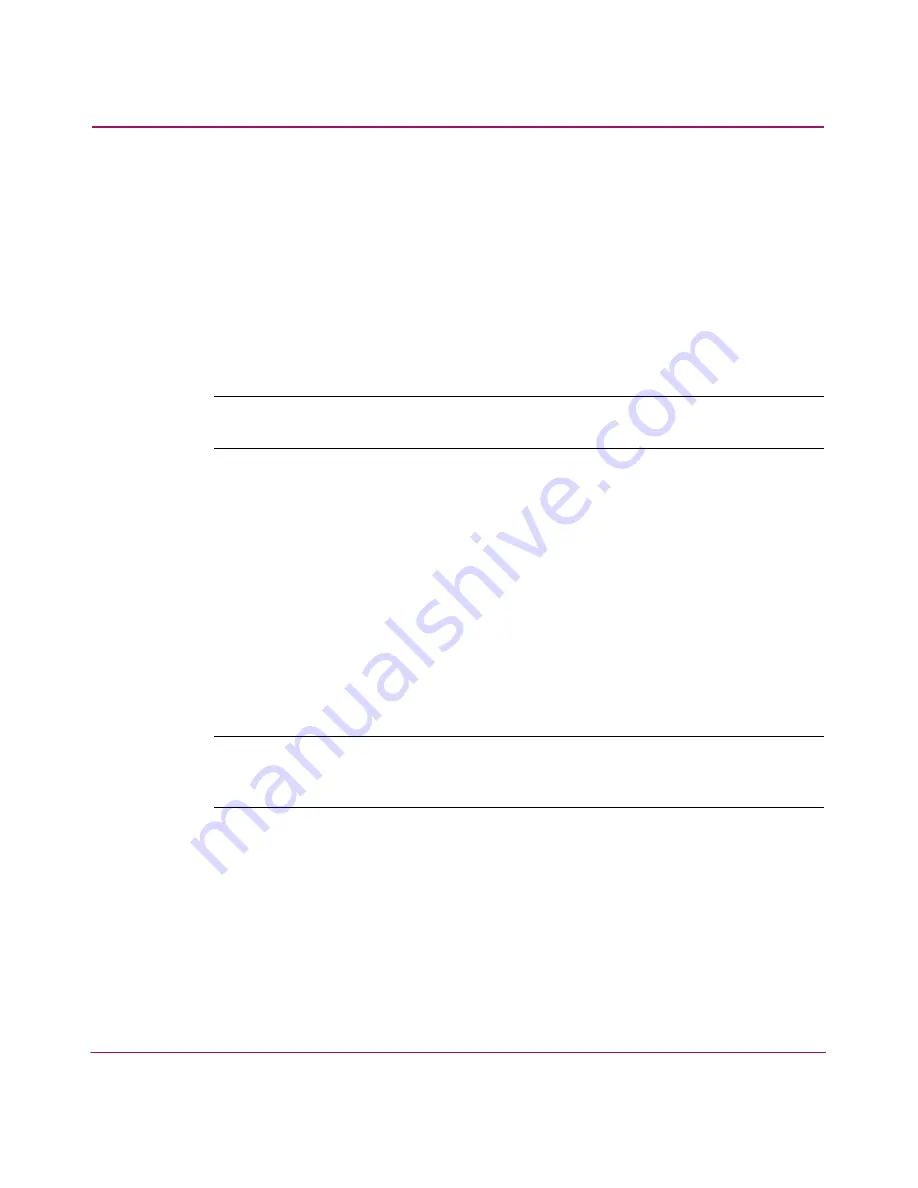
FTP User Interface
147
Network Storage Router e1200-160
Backing up the Router Configuration
To backup the router configuration settings:
1. Connect the router to the Ethernet network used by the host computer.
2. Start an FTP session using the router IP address:
ftp <IP address>
where IP address is the IP address of the router.
The default router IP address is
1.1.1.1
.
Note:
You will need to specify the external directory location where your FTP utility is
to store the backup configuration file.
3. Enter the user name and password.
The default user name is
root
and the default password is
password
.
HP recommends that the user name and password be changed from the default
values.
4. Specify binary mode:
bin
5. Specify the filename (with the extension .cfg) using the get command:
get filename.cfg
The file will transfer to the user-specified location.
Note:
When backing up a configuration file, the World Wide Name (WWN) values
and Ethernet physical address (MAC address) values are not saved in the
configuration file. All other configuration settings are saved.
Summary of Contents for StorageWorks e1200-160
Page 8: ...Contents 8 Network Storage Router e1200 160 ...
Page 16: ...About this Guide 16 Network Storage Router e1200 160 ...
Page 34: ...Configuration Overview 34 Network Storage Router e1200 160 ...
Page 88: ...Visual Manager User Interface 88 Network Storage Router e1200 160 ...
Page 144: ...Serial Telnet User Interface 144 Network Storage Router e1200 160 ...
Page 166: ...Serial and Ethernet Pin Assignments 166 Network Storage Router e1200 160 ...
Page 172: ...Controller LUN Commands 172 Network Storage Router e1200 160 ...
Page 178: ...Addressing Methods and Table Structures 178 Network Storage Router e1200 160 ...
Page 183: ...Regulatory Compliance Notices 183 Network Storage Router e1200 160 Japanese Notice ...
Page 186: ...Regulatory Compliance Notices 186 Network Storage Router e1200 160 ...






























