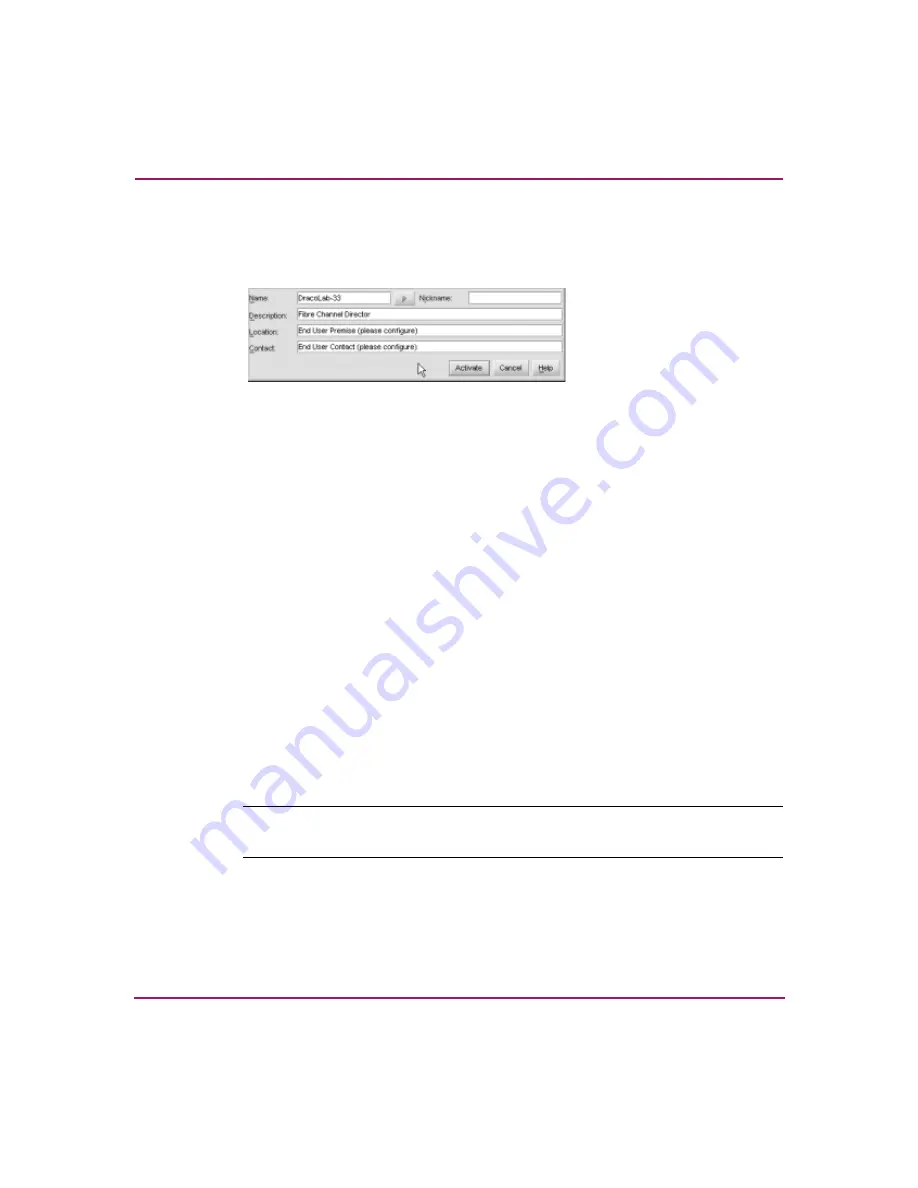
Installing and Configuring the Director
86
Director 2/64 Installation Guide
Follow these steps to configure the director identification:
1. At the Hardware View page, choose Configure > Identification. The
Configure Identification dialog box displays, as shown in
Figure 44: Configure Identification dialog box
2. Enter a director name of 24 or fewer alphanumeric characters in the Name
field. Each director should be configured with a unique name.
3. If the director is installed on a public LAN, the name should reflect the
director’s Ethernet network DNS host name. For example, if the DNS host
name is SAN64.hp.com, the name entered in this dialog box is
SAN64
.
4. Enter a director description of 255 or fewer alphanumeric characters in the
Description field.
5. Enter the director’s physical location (255 or fewer alphanumeric characters)
in the Location field.
6. Enter the name of a contact person (255 or fewer alphanumeric characters) in
the Contact field.
7. Click Set Name as Nickname to add a check mark to the check box if you
want to use the name in the Name field as a nickname for the director WWN.
The nickname displays instead of the WWN in Element Manager views.
8. Click Activate to save the information and close the dialog box.
Configuring Director Management Style
Note:
To change this value, you must first set the director offline. Be sure to set the
director back online after you change this value.
Perform this procedure to set the director to open systems or FICON management
style. This setting only affects the management style used to manage the director;
it does not affect port operation. OSI devices can communicate with each other if






























