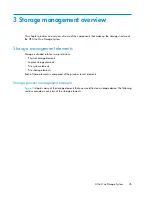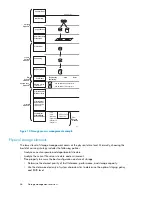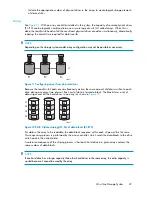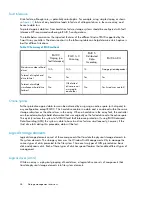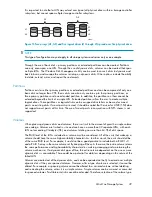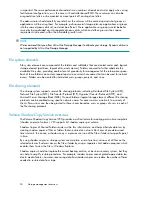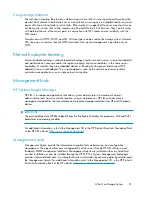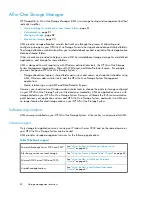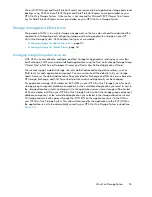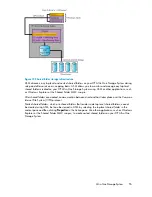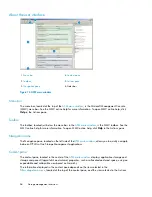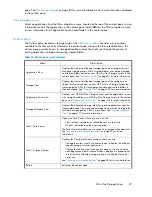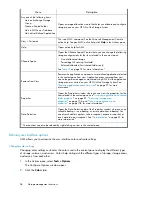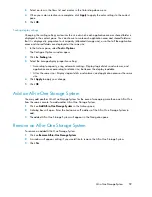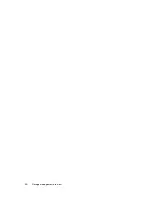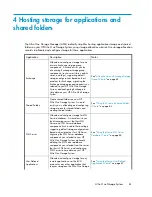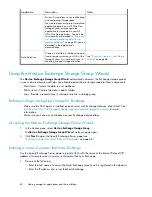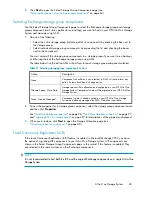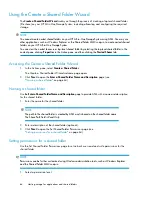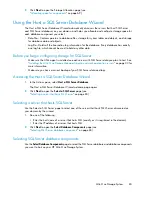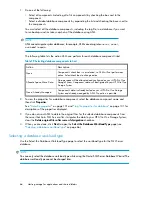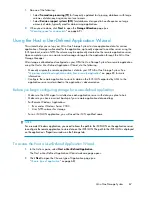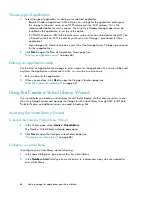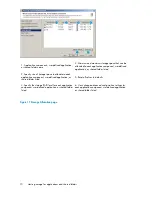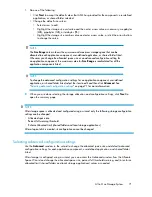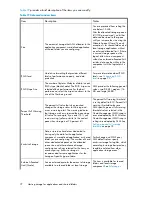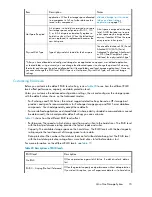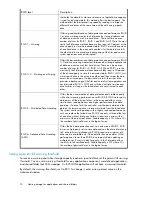3.
Select an item in the Items list and a color in the Color drop-down menu.
4.
When your color selections are complete, click
Apply
to apply the color settings to the content
pane.
5.
Click
OK
.
Scaling display settings
Changing the scaling settings customizes the size at which each application area or shared folder is
displayed in the content pane. You can choose to scale each application area and shared folder so
that it is displayed in proportion to its capacity (allocated storage size), or so that all the application
areas and shared folders are displayed at the same size.
1.
In the Actions pane, select
Tools > Options
.
The Configure Options window opens.
2.
Click the
Scaling
tab.
3.
Select the storage-display proportion setting:
• According to capacity, using automatic scaling—Displays logical disks and volumes, and
application areas according to relative size, but leaves the display readable.
• All as the same size—Displays logical disks and volumes, and application areas as the same
size.
4.
Click
Apply
to apply your change.
5.
Click
OK
.
Add an All-in-One Storage System
You may add another All-in-One Storage System for the ease of managing more than one All-in-One
from the same console. To add another All-in-One Storage System:
1.
Click on
Add All-in-One Storage System
in the Actions pane.
2.
A dialog box will open. Enter the hostname or IP address of the All-in-One Storage System to
add.
3.
The added All-in-One Storage System will appear in the Navigation pane.
Remove an All-in-One Storage System
To remove an added All-in-One Storage System:
1.
Click on
Remove All-in-One Storage System
.
2.
A window will appear, asking if you would like to remove the All-in-One Storage System
3.
Click
Yes
.
All-in-One Storage System
59
Summary of Contents for STORAGEWORKS ALL-IN-ONE STORAGE SYSTEM
Page 14: ...14 ...
Page 34: ...Installing and configuring the server 34 ...
Page 60: ...Storage management overview 60 ...
Page 88: ...Data protection 88 ...
Page 120: ...Troubleshooting servicing and maintenance 120 ...
Page 122: ...System recovery 122 ...
Page 172: ...Microsoft Services for Network File System MSNFS 172 ...
Page 204: ...Index 204 ...