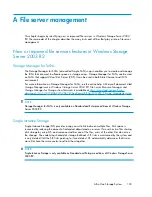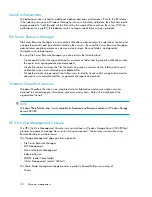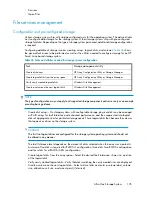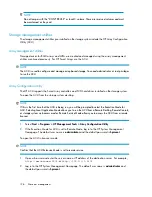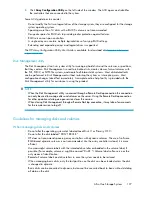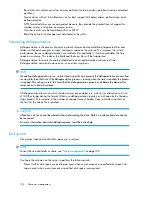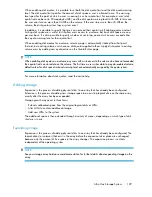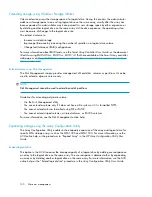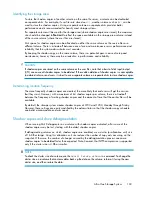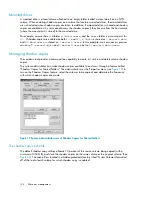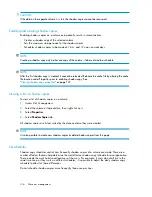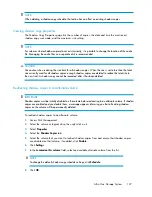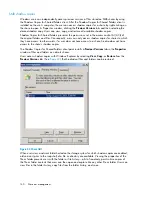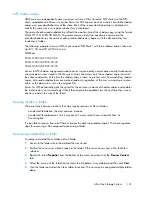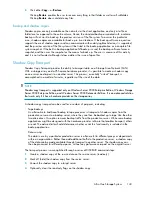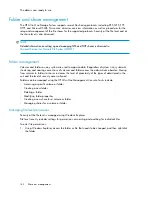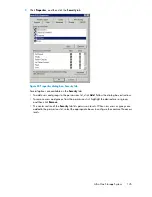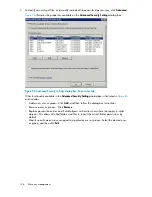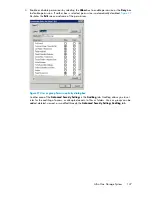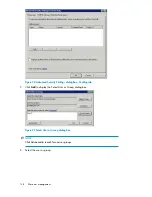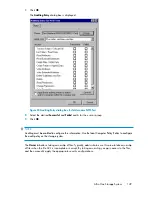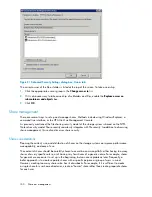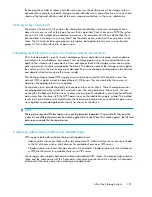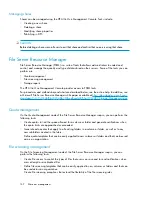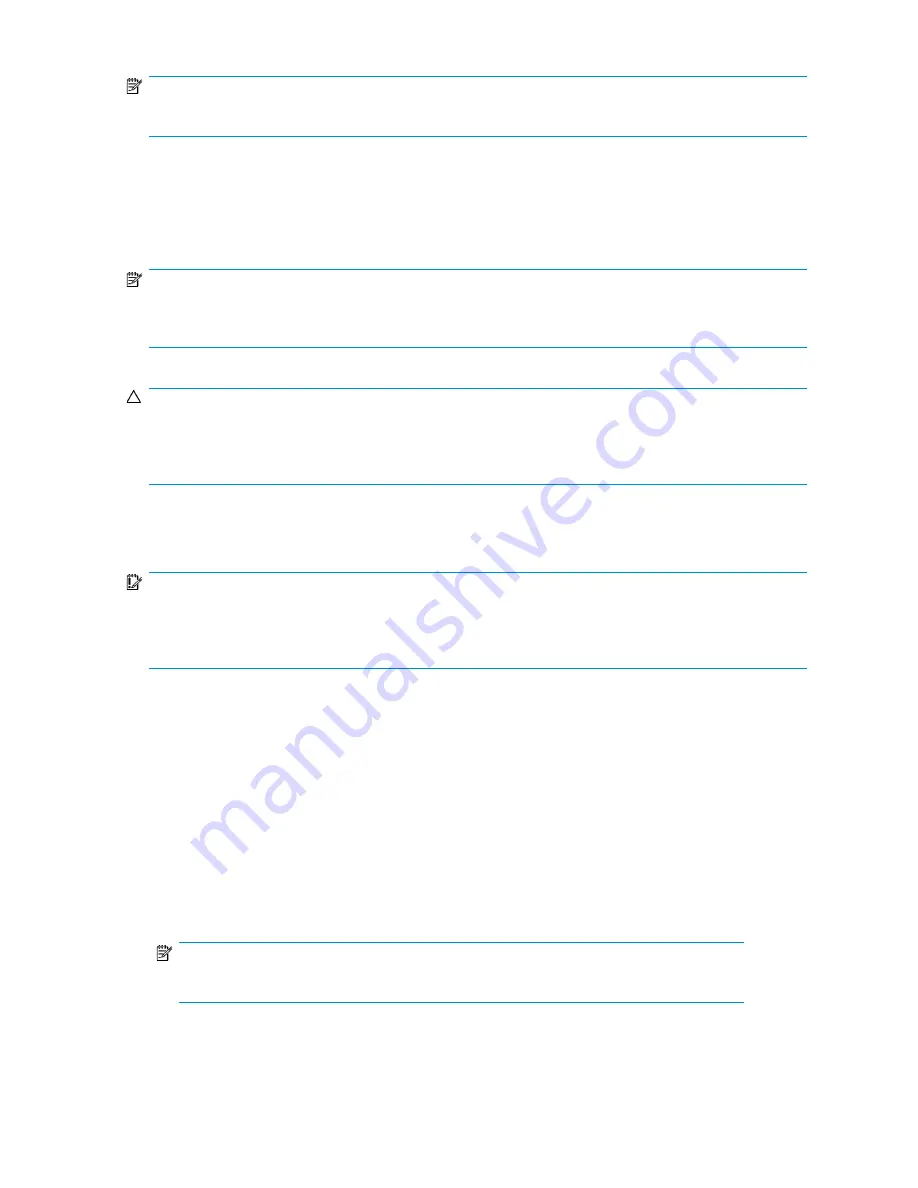
NOTE:
When deleting a shadow copy schedule, that action has no effect on existing shadow copies.
Viewing shadow copy properties
The Shadow Copy Properties page lists the number of copies, the date and time the most recent
shadow copy was made, and the maximum size setting.
NOTE:
For volumes where shadow copies do not exist currently, it is possible to change the location of the cache
file. Managing the cache files on a separate disk is recommended.
CAUTION:
Use caution when reducing the size limit for all shadow copies. When the size is set to less than the total
size currently used for all shadow copies, enough shadow copies are deleted to reduce the total size to
the new limit. A shadow copy cannot be recovered after it has been deleted.
Redirecting shadow copies to an alternate volume
IMPORTANT:
Shadow copies must be initially disabled on the volume before redirecting to an alternate volume. If shadow
copies are enabled and you disable them, a message appears informing you that all existing shadow
copies on the volume will be permanently deleted.
To redirect shadow copies to an alternate volume:
1.
Access Disk Management.
2.
Select the volume or logical drive, then right-click on it.
3.
Select
Properties
.
4.
Select the
Shadow Copies
tab.
5.
Select the volume that you want to redirect shadow copies from and ensure that shadow copies
are disabled on that volume; if enabled, click
Disable
.
6.
Click
Settings
.
7.
In the
Located on this volume
field, select an available alternate volume from the list.
NOTE:
To change the default shadow copy schedule settings, click
Schedule
.
8.
Click
OK
.
All-in-One Storage System
137
Summary of Contents for STORAGEWORKS ALL-IN-ONE STORAGE SYSTEM
Page 14: ...14 ...
Page 34: ...Installing and configuring the server 34 ...
Page 60: ...Storage management overview 60 ...
Page 88: ...Data protection 88 ...
Page 120: ...Troubleshooting servicing and maintenance 120 ...
Page 122: ...System recovery 122 ...
Page 172: ...Microsoft Services for Network File System MSNFS 172 ...
Page 204: ...Index 204 ...