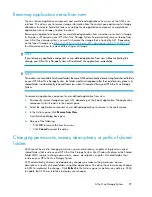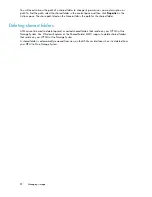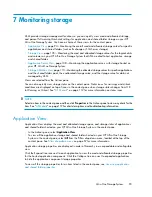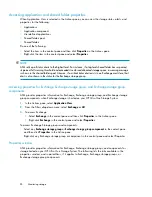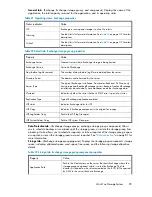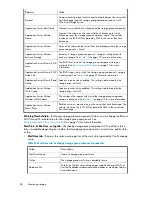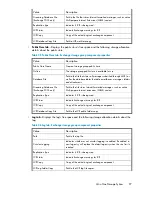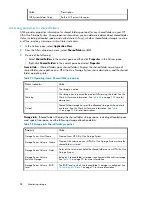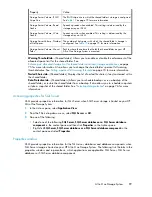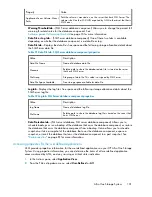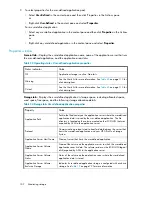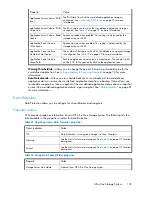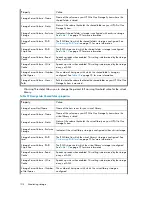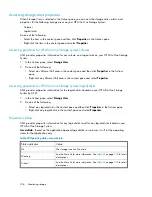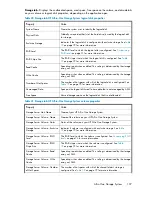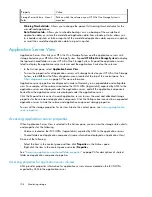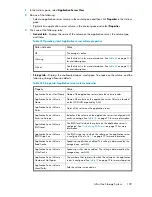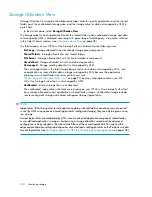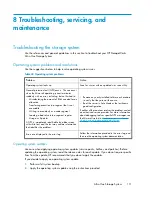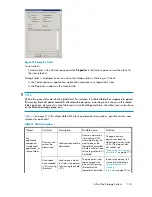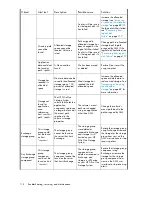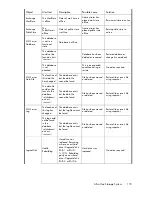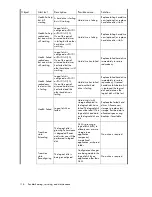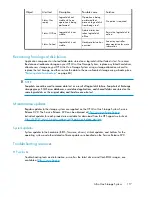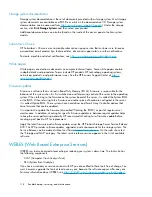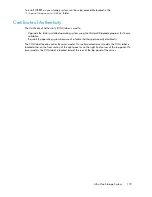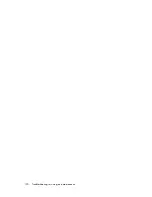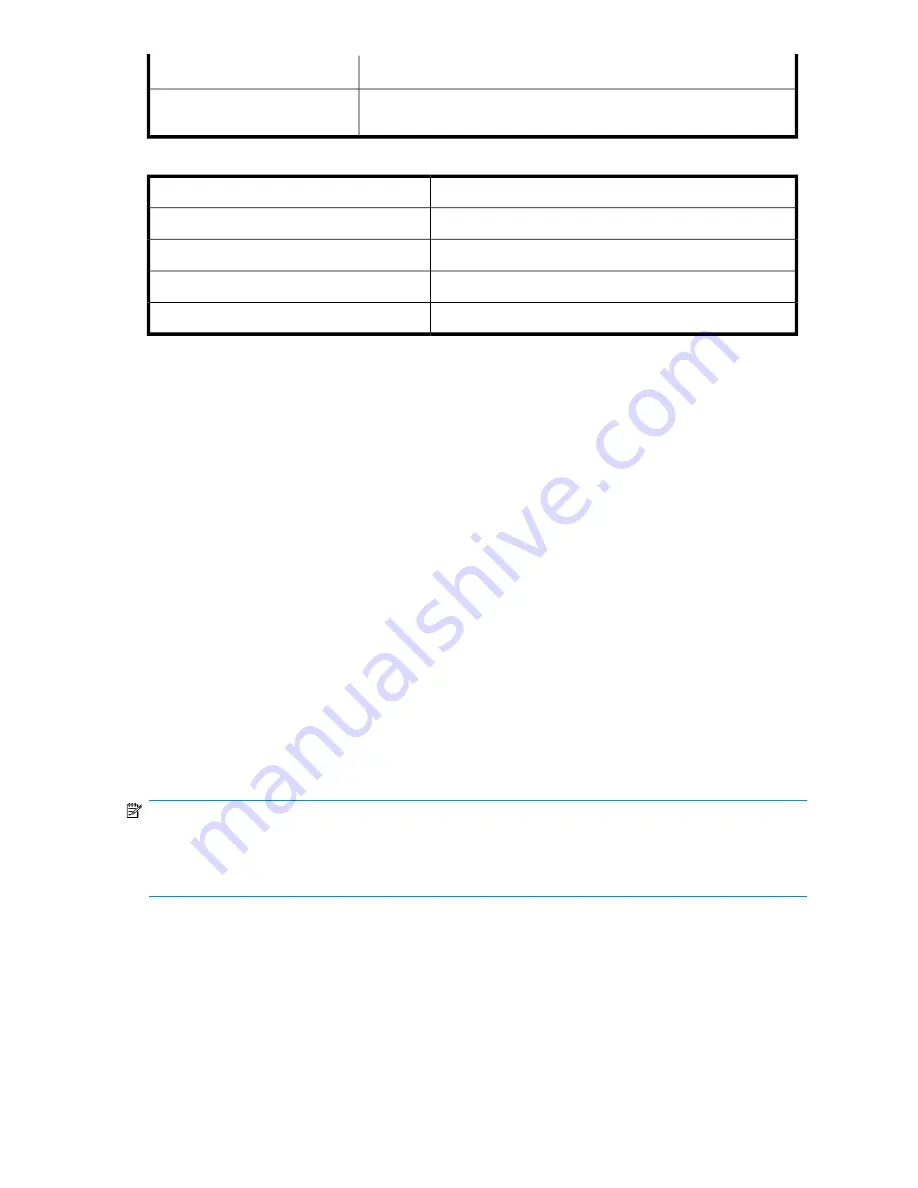
Value
Property
Path to where the volume that holds the virtual library on your HP All-in-One
Storage System is mounted.
Storage Server Volume - Mount
Paths
Table 38 Virtual Library Properties
Value
Property
Name of device
Device name
Name of machine hosting the virtual library
Machine name
Location of device
Device path
Number of slots used for a virtual library
Slot count
Storage View
Storage View displays the used and allocated storage space of the storage areas (logical disks and
volumes) on your HP All-in-One Storage System that were created by ASM to store application data
and shared folders.
•
In the Actions pane, select
Storage View
.
•
To view the storage area properties for all applications and shared folders hosted on your HP
All-in-One Storage System, select
All
from the Filters drop-down menu, located at the top of the
content pane. See
Filters drop-down menu
on page 57 for more information.
Storage area properties are displayed in order of hierarchy in an expandable and collapsible view.
For example, all the volumes on your HP All-in-One Storage System are displayed under the logical
disks they reside on, and all the applications and shared folders hosted on your HP All-in-One Storage
System are displayed under the volumes on which they are stored. Application components and
individual shared folders are displayed under the application or shared folders pool to which they
belong.
Click the Expand tree icon next to each logical disk name to view the volume's storage properties.
Click the Collapse tree icon next to expanded logical disks to hide the volume's storage properties.
ASM assigns a drive letter to each volume on a logical disk. The drive letter can be viewed on the
volume's Properties window. See
Accessing properties for HP All-in-One Storage System volumes
on page 106 for more information.
NOTE:
A logical disk can only have one RAID configuration, so an application's components will reside on more
than one logical disk if different RAID levels are selected for the application components using the
storage-allocation wizard.
To view all the storage properties for an item listed in the content pane, see
Accessing storage area
properties
.
All-in-One Storage System
105
Summary of Contents for STORAGEWORKS ALL-IN-ONE STORAGE SYSTEM
Page 14: ...14 ...
Page 34: ...Installing and configuring the server 34 ...
Page 60: ...Storage management overview 60 ...
Page 88: ...Data protection 88 ...
Page 120: ...Troubleshooting servicing and maintenance 120 ...
Page 122: ...System recovery 122 ...
Page 172: ...Microsoft Services for Network File System MSNFS 172 ...
Page 204: ...Index 204 ...