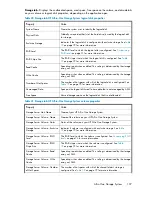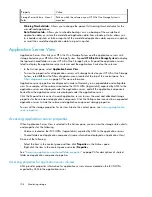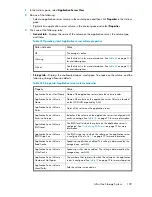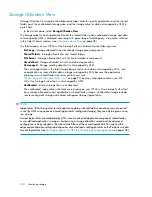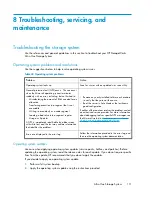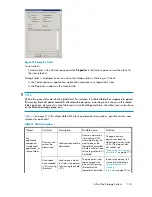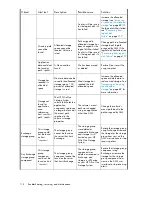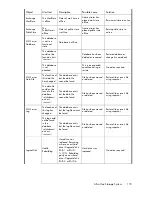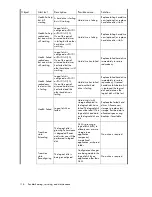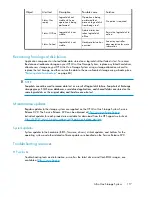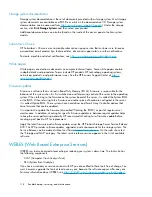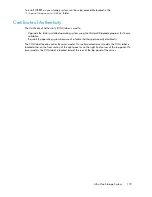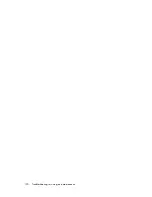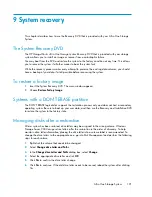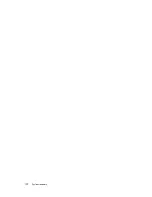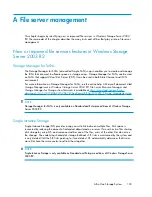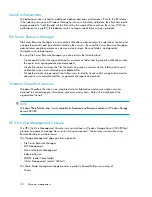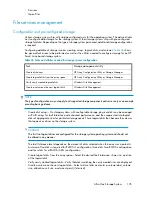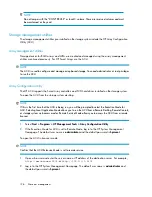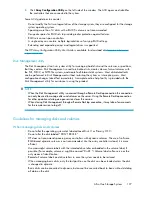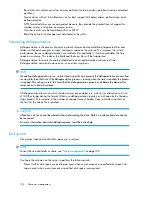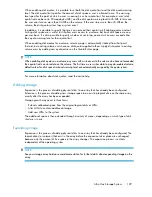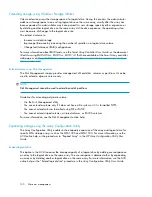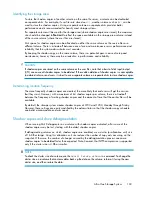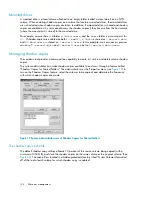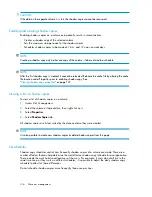9 System recovery
This chapter describes how to use the Recovery DVD that is provided with your All-in-One Storage
System.
The System Recovery DVD
The
HP StorageWorks All-in-One Storage System Recovery DVD
that is provided with your storage
system allows you to install an image or recover from a catastrophic failure.
You may boot from the DVD and restore the system to the factory condition at any time. This allows
you to recover the system if all other means to boot the system fails.
While the recovery process makes every attempt to preserve the existing data volumes, you should
have a backup of your data if at all possible before recovering the system.
To restore a factory image
1.
Insert the System Recovery DVD. The main window appears.
2.
Choose
Restore Factory Image
.
Systems with a DON'T ERASE partition
The DON'T ERASE logical disk supports the restoration process only and does not host a secondary
operating system. Be sure to back up your user data, and then use the Recovery and Installation DVD
to restore the system to the factory state.
Managing disks after a restoration
After a system has been restored, drive letters may be assigned to the wrong volume. Windows
Storage Server 2003 assigns drive letters after the restoration in the order of discovery. To help
maintain drive letter information, placing the drive letter into a volume label is recommended. To
change the drive letters to the appropriate one, go into Disk Management and perform the following
steps for each volume:
1.
Right-click the volume that needs to be changed.
2.
Select
Change drive Letter and Paths
.
3.
In the
Change drive Letter and Paths
dialog box, select
Change
.
4.
Select the appropriate drive letter an click
OK
.
5.
Click
Yes
to confirm the drive letter change.
6.
Click
Yes
to continue. If the old drive letter needs to be reused, reboot the system after clicking
Yes.
All-in-One Storage System
121
Summary of Contents for STORAGEWORKS ALL-IN-ONE STORAGE SYSTEM
Page 14: ...14 ...
Page 34: ...Installing and configuring the server 34 ...
Page 60: ...Storage management overview 60 ...
Page 88: ...Data protection 88 ...
Page 120: ...Troubleshooting servicing and maintenance 120 ...
Page 122: ...System recovery 122 ...
Page 172: ...Microsoft Services for Network File System MSNFS 172 ...
Page 204: ...Index 204 ...