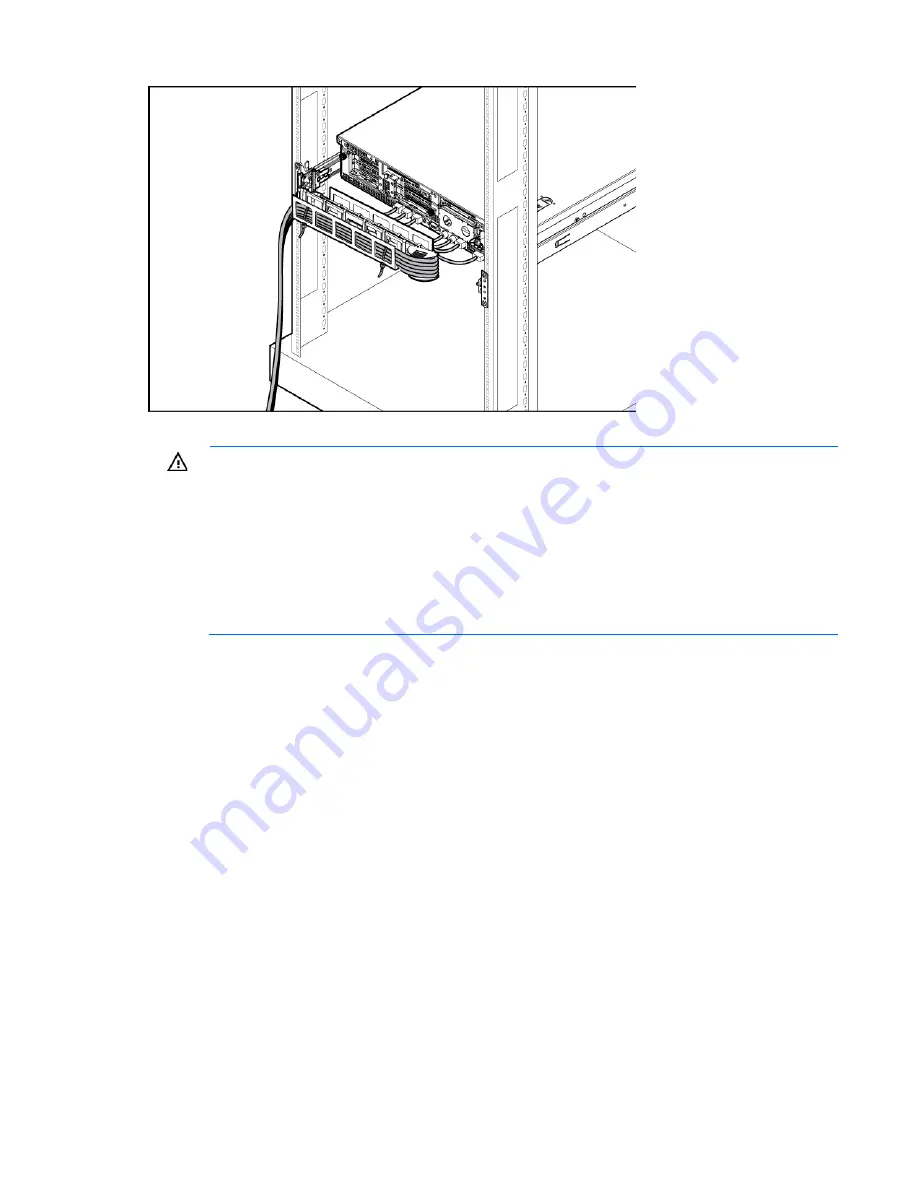
Setup 33
6.
Connect the power cord to the AC power source.
WARNING:
To reduce the risk of electric shock or damage to the equipment:
•
Do not disable the power cord grounding plug. The grounding plug is an important safety
feature.
•
Plug the power cord into a grounded (earthed) electrical outlet that is easily accessible at all
times.
•
Unplug the power cord from the power supply to disconnect power to the equipment.
•
Do not route the power cord where it can be walked on or pinched by items placed against it.
Pay particular attention to the plug, electrical outlet, and the point where the cord extends from
the server.
Installing the operating system
To operate properly, the server must have a supported operating system installed. For the latest information
on supported operating systems, refer to the HP website (
http://www.hp.com/go/supportos
).
Methods to install an operating system on the server include:
•
SmartStart assisted installation—Insert the SmartStart CD into the CD-ROM drive and reboot the server.
•
Manual installation—Insert the operating system CD into the CD-ROM drive and reboot the server. This
process may require you to obtain additional drivers from the HP website
(
http://www.hp.com/support
).
For information on using these installation paths, refer to the SmartStart installation poster in the HP ProLiant
Essentials Foundation Pack, included with the server.
Powering up and configuring the server
To power up the server, press the Power On/Standby button.
While the server boots, RBSU and the ORCA utility are automatically configured to prepare the server for
operating system installation.
Summary of Contents for ProLiant DL380 G6 Server
Page 63: ...Cabling 63 Cabling SAS hard drive cabling Optical drive cabling ...
Page 64: ...Cabling 64 BBWC battery cabling ...
Page 85: ...Troubleshooting 85 ...
Page 110: ...Technical support 110 ...
Page 111: ...Technical support 111 ...













































