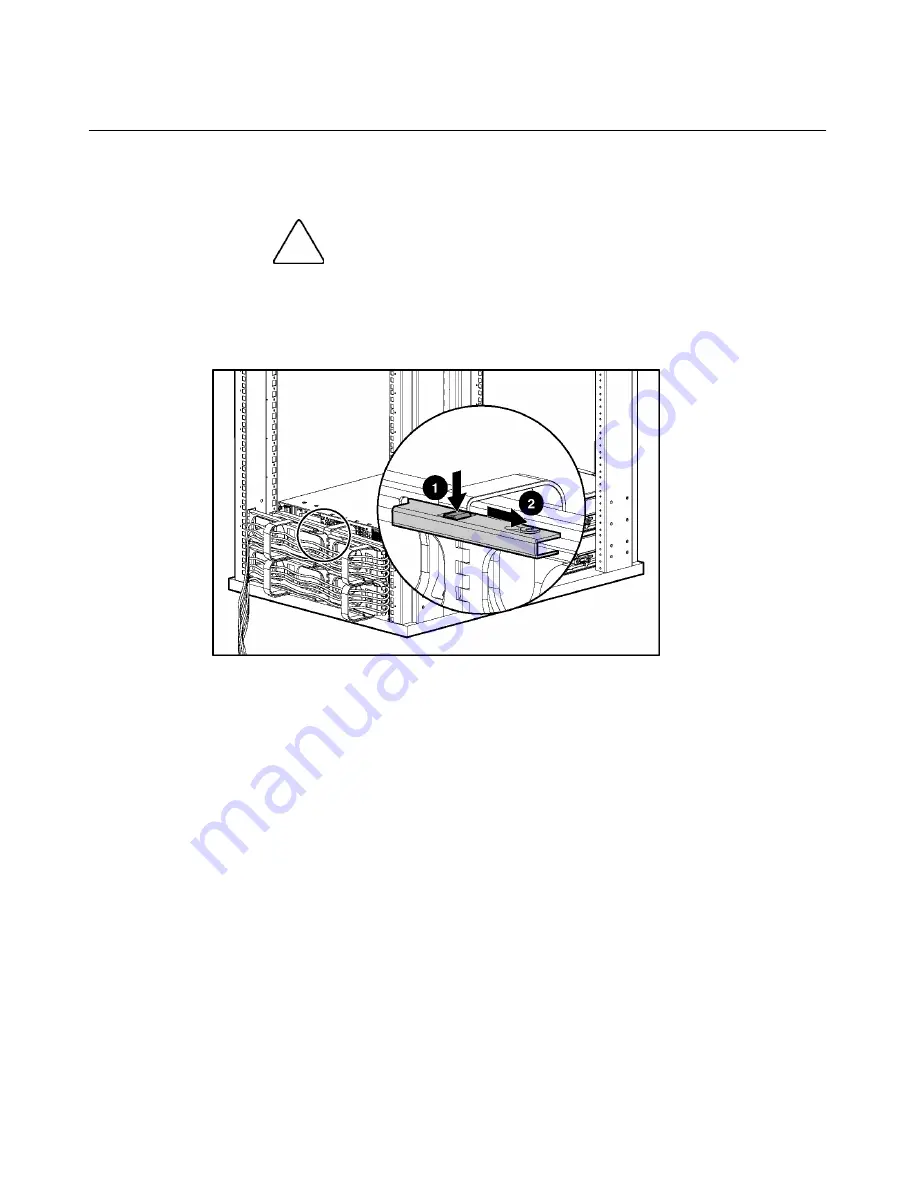
84
HP ProLiant DL380 Generation 3 Server User Guide
Redundant Hot-Plug AC Power Supply Option
CAUTION:
To prevent improper cooling and thermal damage,
do not operate the server unless all bays are populated with either a
component or a blank.
1. Unlock the hinge on the cable management arm and swing the arm away
from the server.
2. Remove the power supply blank.
HP CONFIDENTIAL
File Name: 303130-3.doc Last Saved On: 7/7/03 1:48 PM
Summary of Contents for ProLiant DL380 G3
Page 8: ......
Page 11: ...Server Component Identification 11 Front Panel LEDs and Buttons HP CONFIDENTIAL ...
Page 13: ...Server Component Identification 13 Rear Panel Components HP CONFIDENTIAL ...
Page 15: ...Server Component Identification 15 Rear Panel LEDs and Buttons HP CONFIDENTIAL ...
Page 32: ...32 HP ProLiant DL380 Generation 3 Server User Guide Identifying Hot Plug Fans HP CONFIDENTIAL ...
Page 36: ......
Page 44: ......
Page 64: ......
Page 128: ......
















































