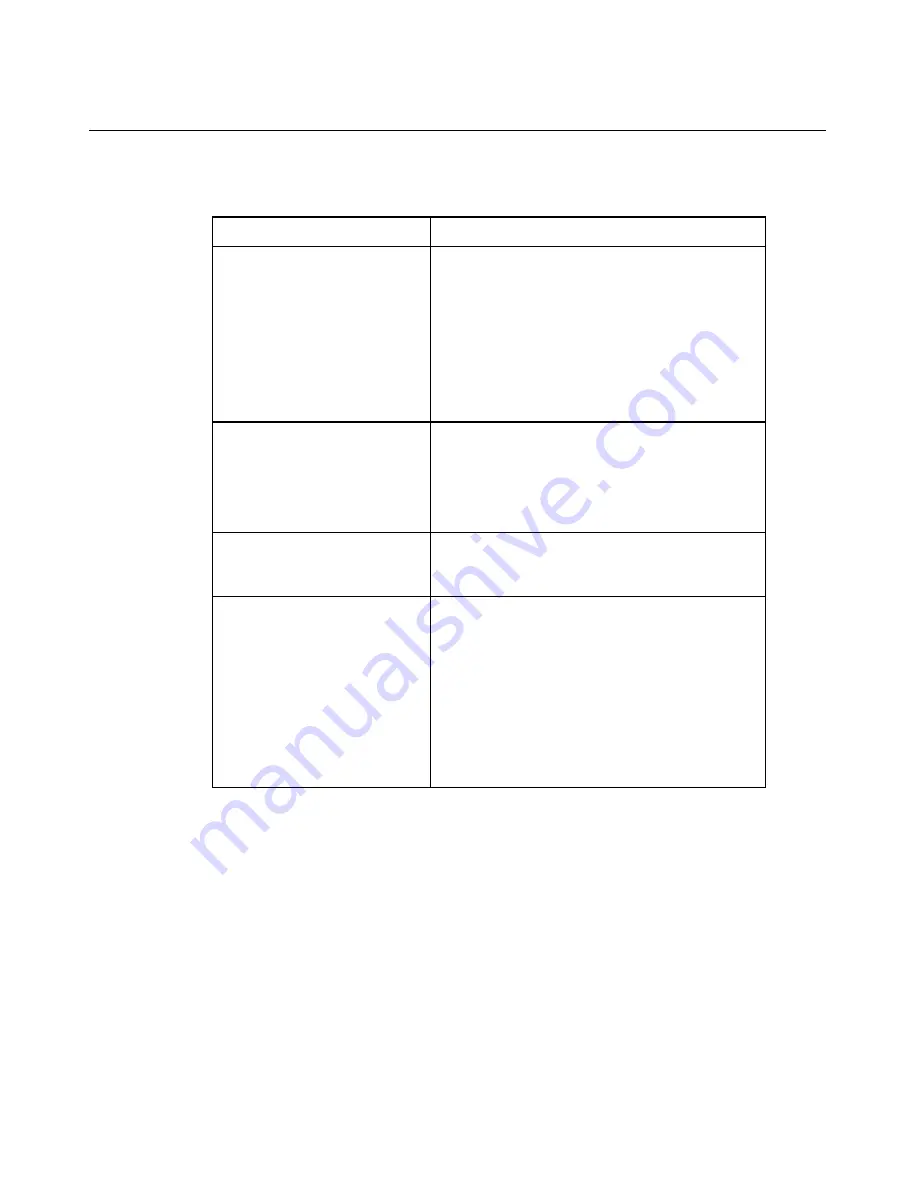
Server Specific Troubleshooting
139
SmartStart Cannot Load Operating System
Possible Cause
Possible Solution
Required operating system
step was missed.
Follow these steps:
1. Note at which phase the operating system
failed.
2. Remove any loaded operating system.
3. Refer to the operating system
documentation.
4. Install the operating system again.
Installation problem
occurred.
Refer to the operating system documentation
and to the SmartStart Release Notes on the
SmartStart CD.
Run RBSU and check the
OS Selection
menu.
Problem was encountered
with the hardware you have
added to the system.
Refer to the documentation provided with the
hardware.
Problem was encountered
with hardware added to a
new configure-to-order
system (where available).
You must complete the factory-installed
operating system software installation before
adding new hardware to the system.
Be sure you are following the instructions
provided in the
HP Factory-Installed Operating
System Software Installation Guide
.
Remove the new hardware and complete the
software installation. Then, reinstall the new
hardware.
ROMPaq Disaster Recovery
If both the current and backup versions of the ROM are corrupt, perform
ROMPaq disaster recovery procedures:
1. Create a ROMPaq diskette using the Autorun Menu on the SmartStart CD.
2. Power down the server ("Powering Down the Server" on page 37).
3. Insert the ROMPaq diskette.
HP CONFIDENTIAL
File Name: 303130-3.doc Last Saved On: 7/7/03 1:48 PM
Summary of Contents for ProLiant DL380 G3
Page 8: ......
Page 11: ...Server Component Identification 11 Front Panel LEDs and Buttons HP CONFIDENTIAL ...
Page 13: ...Server Component Identification 13 Rear Panel Components HP CONFIDENTIAL ...
Page 15: ...Server Component Identification 15 Rear Panel LEDs and Buttons HP CONFIDENTIAL ...
Page 32: ...32 HP ProLiant DL380 Generation 3 Server User Guide Identifying Hot Plug Fans HP CONFIDENTIAL ...
Page 36: ......
Page 44: ......
Page 64: ......
Page 128: ......






























