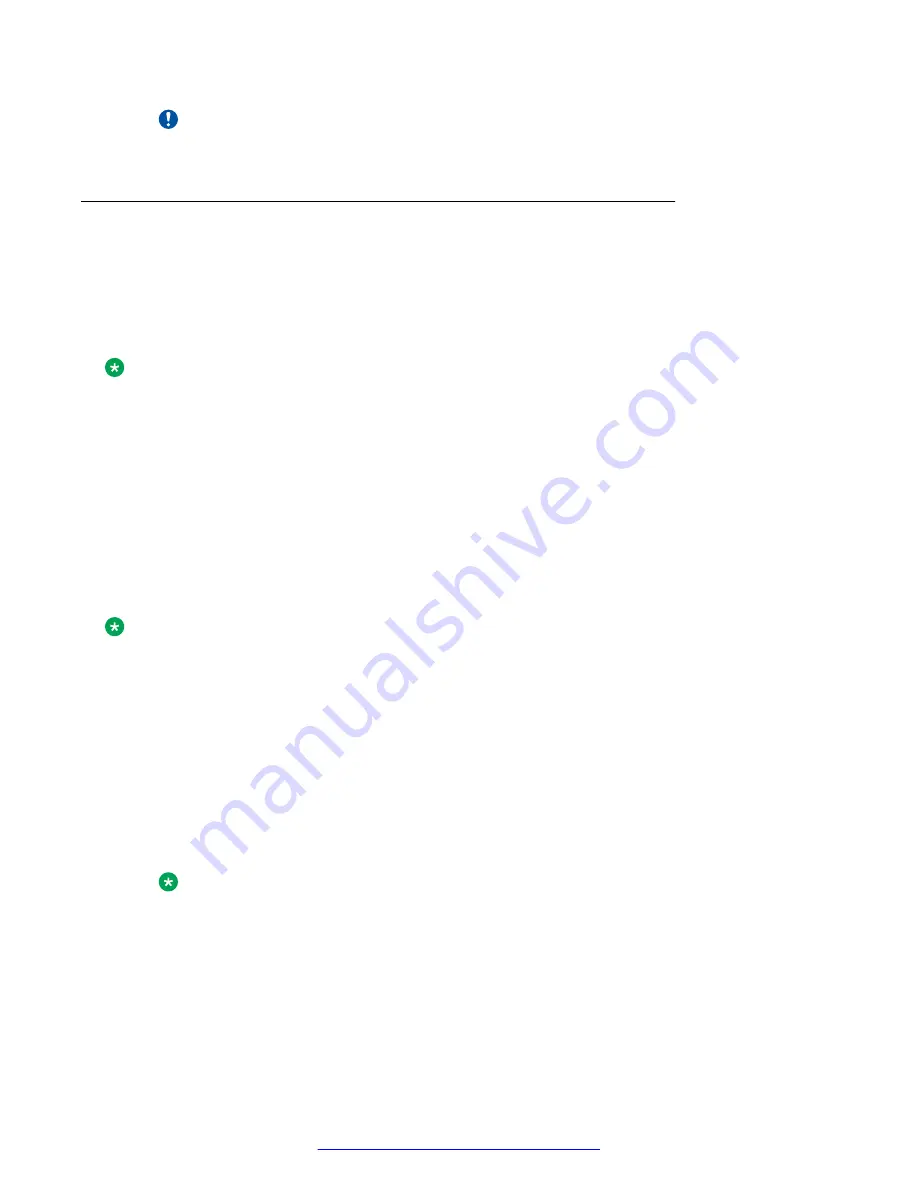
Important:
The server does not power up if the PCI riser cage is not seated properly.
Thermal (fan) problems
Symptoms
• Server powers up but quickly shuts down
• Insight display LEDs indicate a fan failure
• Avaya application alarms fan failure
Note:
For servers with redundant fans, backup fans may spin up periodically to test functionality. This
is part of normal redundant fan operation.
HP documentation reference(s)
Troubleshooting Guide Volume 1: Hot - plug fan problems are occurring
Server Maintenance and Service Guide: Fan Module
Troubleshooting thermal fans
About this task
Follow the steps below to troubleshoot the DL360p G8 SRVR FAN FRU.
Note:
Always follow safe electrostatic discharge practices.
Procedure
1. Be sure the fans are properly seated and working.
a. Follow the procedures and warnings in the server documentation for removing the
access panels and accessing and replacing fans.
b. Unseat, and then reseat, each fan according to the proper procedures.
c. Replace the access panels, and then attempt to restart the server.
2. Be sure all fan slots have fans or blanks installed.
Note:
The server has eight fans. Install fans 1 and 2 only when processor 2 is installed. When
only one processor is installed, install the fan blanks in bays 1 and 2.
3. Be sure no ventilation problems exist. If you have been operating the server for an extended
period of time with the access panel removed, airflow may have been impeded, causing
thermal damage to components.
4. Verify the fan airflow path is not blocked by cables or other material.
Internal server components
September 2013
Maintaining and Troubleshooting the HP ProLiant DL360p G8 Server
29





















