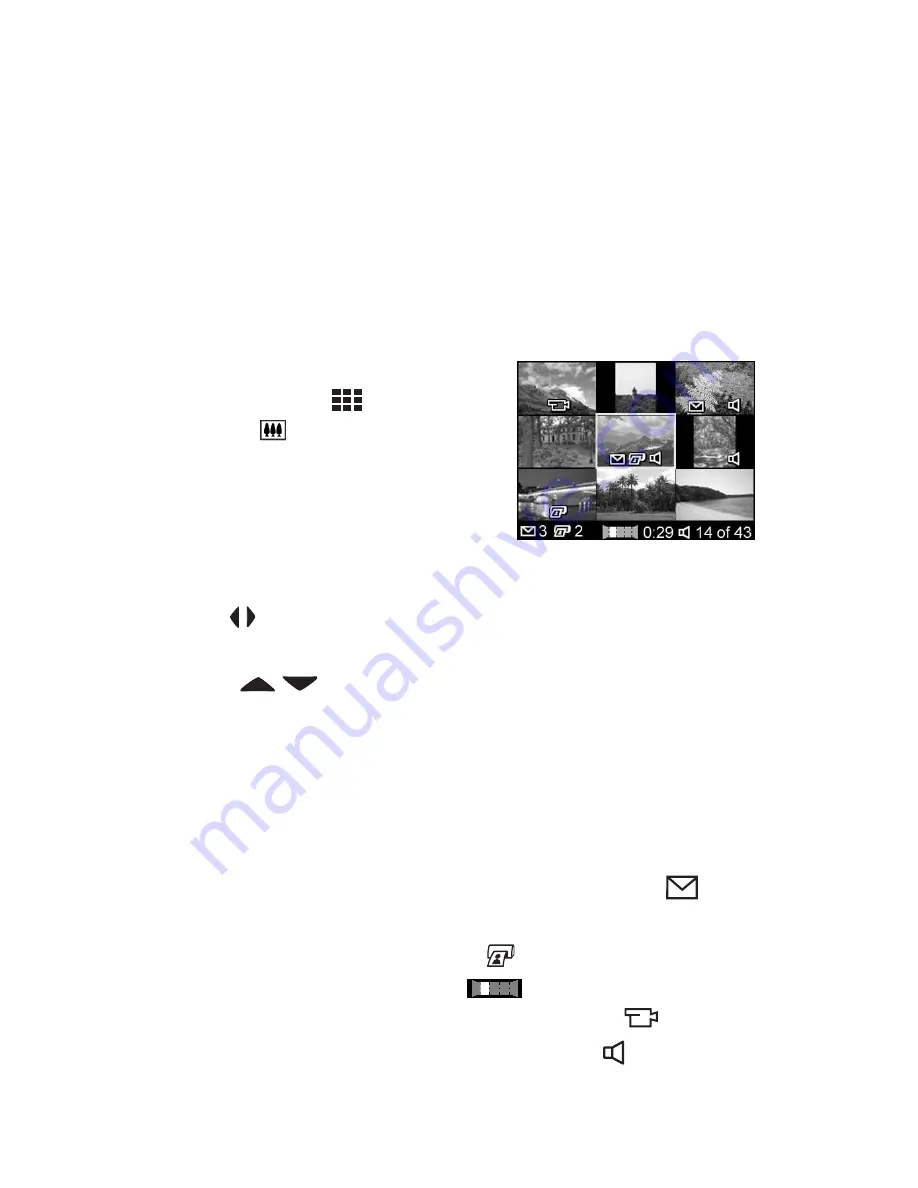
84
HP Photosmart R707 User’s Manual
Viewing Thumbnails
Thumbnail
view allows you to view the still images you have
taken and the first frames of the video clips you have recorded
arranged in a matrix of nine thumbnail images and video clip
frames per screen.
NOTE
In
Thumbnail
view, each image in a panorama displays
individually. To preview an entire panoramic sequence of
images, see
Preview Panorama
on page 95.
1
While in
Playback
(page 80),
press
Thumbnails
(same as
Zoom Out
) on the
Zoom
lever.
A
Thumbnail
view of up to nine
images and video clip frames
appears on the Image Display. A
yellow border surrounds the
current image or video clip frame.
2
Use the buttons to scroll horizontally to the previous or
next thumbnail.
3
Press the
buttons to scroll vertically to the thumbnail
directly above or below the current thumbnail.
4
Press the
Menu/OK
button to exit
Thumbnail
view and
return to
Playback
. The current image or video clip (that was
in the yellow border in
Thumbnail
view) is displayed in full
view on the Image Display again.
At the bottom of each thumbnail, an
HP Instant Share
icon
signifies that the still image is selected for one or more
HP
Instant Share
destinations, a printer
icon signifies that it is
selected for printing, a panorama
icon indicates the
image is part of a panoramic sequence, a Video
icon
signifies that this is a video clip, and an Audio icon
signifies that an audio clip is attached to this still image.
Summary of Contents for Photosmart R707
Page 1: ...HP Photosmart R707 Digital Camera with HP Instant Share User s Manual ...
Page 2: ......
Page 4: ......
Page 10: ...10 HP Photosmart R707 User s Manual ...
Page 78: ...78 HP Photosmart R707 User s Manual ...
Page 96: ...96 HP Photosmart R707 User s Manual ...
Page 162: ...162 HP Photosmart R707 User s Manual ...
Page 176: ...176 HP Photosmart R707 User s Manual ...














































