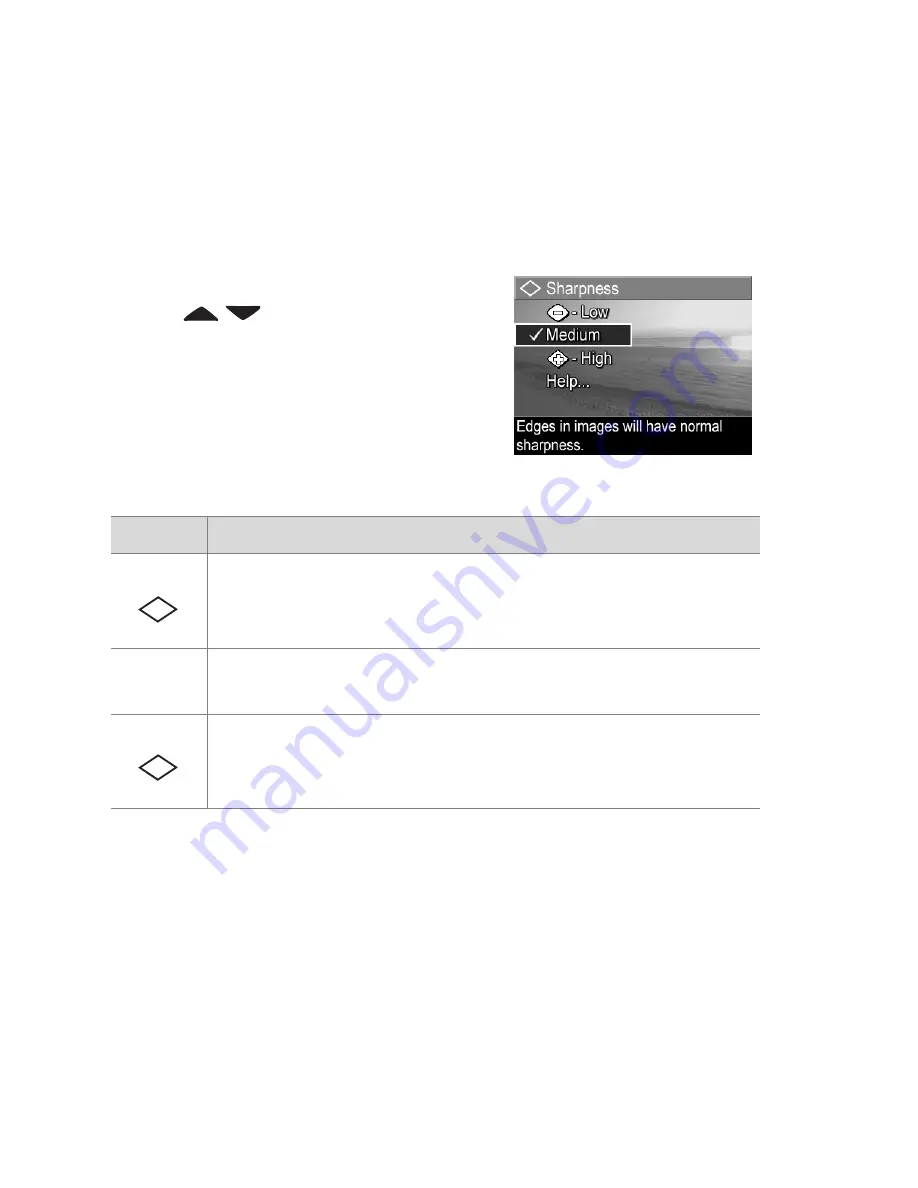
72
HP Photosmart R707 User’s Manual
Sharpness
NOTE
This setting does not apply when recording video clips.
This setting allows you to set how sharp the fine detail will be in
your images.
1
In the
Capture
Menu
(page 55), select
Sharpness
.
2
In the
Sharpness
sub-menu, use
the
buttons to highlight a
setting.
3
Press
Menu/OK
to save the
setting and return to the
Capture
Menu
.
The following table helps explain the settings in more detail:
If the new setting is anything other than the default
Medium
setting, the icon for the setting (in the previous table) will
appear in the
Live View
screen.
Except in
My Mode
(page 52), the new setting remains in
effect until it is changed again or until the camera is turned off.
The
Sharpness
setting resets to the default
Medium
setting
when you turn the camera off.
Setting Description
Low
The edges in your images will be softer, with less grain
(or noise). You can use this setting for taking portrait
pictures with softer, more natural edges.
Medium
The edges in your images will have normal sharpness.
This is the default setting.
High
The edges in your images will be more pronounced.
This setting may be helpful for outdoor landscapes, but
the images will contain more grain (or noise).
-
+
Summary of Contents for Photosmart R707
Page 1: ...HP Photosmart R707 Digital Camera with HP Instant Share User s Manual ...
Page 2: ......
Page 4: ......
Page 10: ...10 HP Photosmart R707 User s Manual ...
Page 78: ...78 HP Photosmart R707 User s Manual ...
Page 96: ...96 HP Photosmart R707 User s Manual ...
Page 162: ...162 HP Photosmart R707 User s Manual ...
Page 176: ...176 HP Photosmart R707 User s Manual ...






























