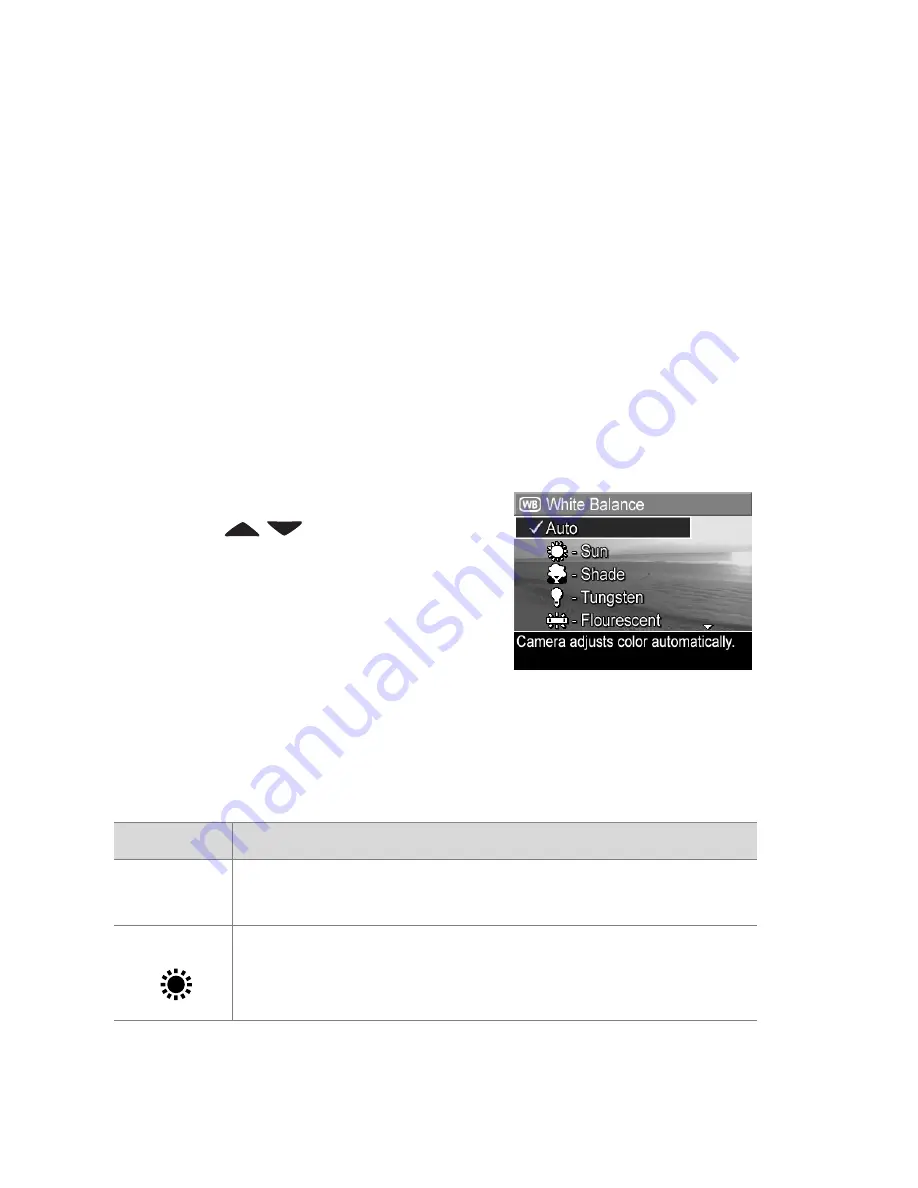
62
HP Photosmart R707 User’s Manual
NOTE
When you use digital zoom, the resolution changes as
you zoom in. See
Digital Zoom
on page 41.
White Balance
Different kinds of lighting conditions cast different colors. For
example, sunlight is more blue, while indoor tungsten light is
more yellow. Scenes dominated by a single color may require
an adjustment of the white balance setting to help the camera
reproduce colors more accurately and ensure that whites
appear white in the final image. You can also adjust the white
balance to produce creative effects. Using the
Sun
setting can
produce a warmer look to the image.
1
In the
Capture
Menu
(page 55), select
White Balance
.
2
In the
White Balance
sub-menu,
use the
buttons to
highlight a setting. The new
setting is applied to the
Live View
screen behind the menu, so you
can see the effect each setting will
have on the picture.
3
Press
Menu/OK
to save the setting and return to the
Capture
Menu
.
The following table helps explain the settings in more detail:
Setting
Description
Auto
The camera automatically identifies and corrects for
scene illuminance. This is the default setting.
Sun
The camera balances color assuming the subject is
outdoors under sunny or bright cloudy conditions.
Summary of Contents for Photosmart R707
Page 1: ...HP Photosmart R707 Digital Camera with HP Instant Share User s Manual ...
Page 2: ......
Page 4: ......
Page 10: ...10 HP Photosmart R707 User s Manual ...
Page 78: ...78 HP Photosmart R707 User s Manual ...
Page 96: ...96 HP Photosmart R707 User s Manual ...
Page 162: ...162 HP Photosmart R707 User s Manual ...
Page 176: ...176 HP Photosmart R707 User s Manual ...
















































