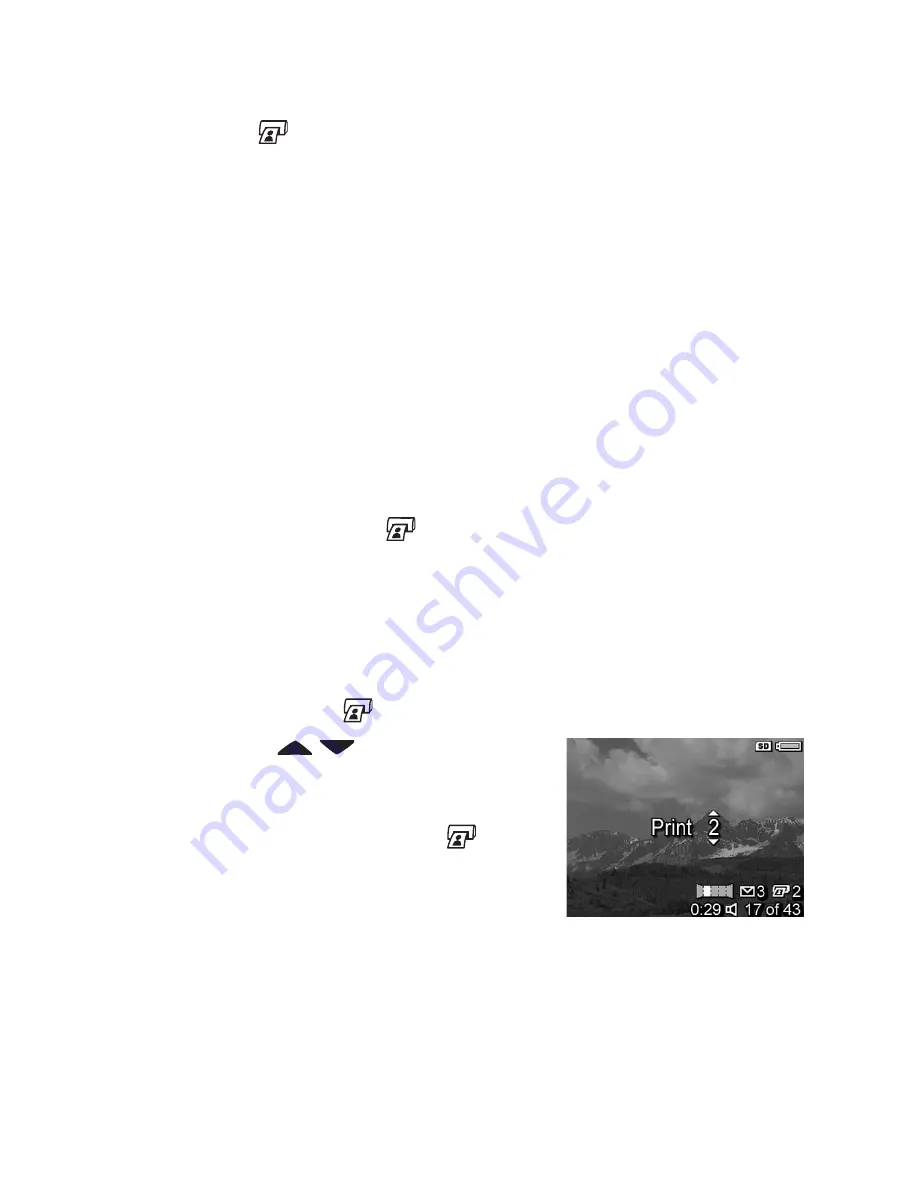
Chapter 3: Reviewing Images and Video Clips
83
Selecting Images for Printing
The
button on the back of the camera allows you to set
how many copies of a still image you want to have printed
automatically the next time you connect the camera to your
computer or directly to any HP Photosmart or PictBridge-
compatible printers.
NOTE
You can select only individual images in a panoramic
sequence for printing via the
button. Even if you
select all the images in a panoramic sequence individually
using the
button, only the individual images will print
the next time you connect your camera to your computer
or printer. To print an entire panoramic sequence of
images instead, see
Printing Panoramas
on page 111.
You can use the
button any time that you see a still
image displayed on the Image Display, such as during
Playback
, or when you access the main
Playback Menu
or the
HP Instant Share Menu
.
To select a still image for direct print:
1
Press the
button.
2
Use the
buttons to set the
number of copies you want to
print. The maximum number of
copies is
99
. The printer
icon
with the number of copies that you
set appears in the lower right-
hand corner of the image.
The next time you connect the camera to your computer or
printer, the images you have selected will print automatically
(see
Chapter 5: Transferring and Printing Images
on
page 109).
Summary of Contents for Photosmart R707
Page 1: ...HP Photosmart R707 Digital Camera with HP Instant Share User s Manual ...
Page 2: ......
Page 4: ......
Page 10: ...10 HP Photosmart R707 User s Manual ...
Page 78: ...78 HP Photosmart R707 User s Manual ...
Page 96: ...96 HP Photosmart R707 User s Manual ...
Page 162: ...162 HP Photosmart R707 User s Manual ...
Page 176: ...176 HP Photosmart R707 User s Manual ...






























